Paragon Hard Disk Manager Advanced
Original price was: $79.95.$49.95Current price is: $49.95.
Paragon Hard Disk Manager fulfills all your risk management needs. Actions like Cloning disks, data backup/ restore can be done without any complications. Restore old Computer on a new one. Coupon code already applied to purchase link.
Description
Paragon Drive Copy 14 has a simple and Metro Style Interface. Apparently the Metro Interface is targeted to basic users as there is also an option to open full scale interface Which is more suitable for Advanced users. So, Lets take a look at what you can do with Paragon Drive Copy 14.
Paragon Drive Copy 14 Professional Overview
Paragon Drive Copy 14 Professional Features
Freedom of Medium
It allows you to copy from any source to any destination. You can copy data to and from internal hardisks, pendrives, external drives etc. On Software platform, it is compatible from Windows XP onwards.
Operating System Migration
Backup your OS to other disk and boot from it. This is an extremely useful feature, if you are planing to upgrade your storage drive but want to avoid reformatting or fresh Windows Installation.
Best SSD Support
Bought a new Solid State Drive? Get all your data moved to your faster SSD including your OS to work on. Its very time saving and efficient.
Physical to Virtual Transfer
Access all your data in a virtual environment on any other PC. This option also includes your OS. So, it is like accessing your Data on Your PC virtually on some other PC. This feature is particularly useful for People who move a lot and carrying their system is not always possible.
UEFI Boot Support
In recent systems almost all manufacturers have implemented UEFI boot. If you have UEFI boot, there is no need to worry, Paragon Drive copy is compatible with UEFI and can make bootable copy of your OS to other PC or Virtual environment.
Physical to Physical Transfer
Want to discard the current system and move to an entirely new system? Well, you can boot your complete system on the new system with different hardware.
Selective Copy
While making a copy, you have the option to select stuffs that you need. This option is useful and can save lot of time. You will be having only the things that you need, nothing else.
Schedule Tasks
Its bit obvious that copying entire disks to another is not a task of few minutes rather a few hours. So you can schedule the copy/ restore operations when you are not using your PC.

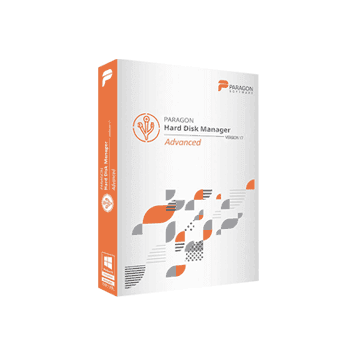
0 reviews with a 5-star rating
There are no reviews with a 5-star rating yet