AVS4YOU Installation Guide & Troubleshooting
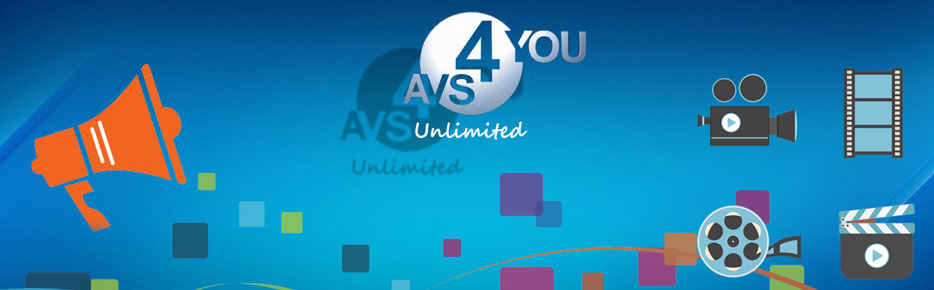
AVS4You provides 16 software tools to meet all your multimedia editing needs. You can download each of the software manually or download the one package installer which will help you to install all the tools at once.
Download Resource
Listed below are the available packages of AVS software.
AVS4You Download Page: Click Here
Applications Discontinued by AVS
- AVS Audio Recorder - Download
- AVS Cover Editor & DVD Copy- Download
- AVS Ringtone Maker - Download
- AVS Video Recorder - Download
The above applications are no longer on the official AVS4You list. Till the download links work, they can be activated using the same license key.
Installation & Activation
Once you have downloaded the installer, double-click on the EXE executable file to run the setup. Follow the on-screen instruction to complete the setup.
Tip: Close any Open AVS software before you try to activate it. Follow the steps below.
- Click Start > Programs > AVS4YOU > Activation menu.
- Fill in the form in the new window with your license key.
- Click the "OK" button to finish the activation process.
Caution: Your license key may contain both symbols 0 (zero) and the letter O. Please check that you are not mistaking 0 (zero) for the letter O. It is recommended just to copy your license key from the order Email and paste it to the appropriate text box in the activation form.
Installation Video Guide
In case you are not able to activate the software, follow the video guide for better understanding.
Activating AVS4YOU on Windows 7 or below
Activating AVS4YOU on Windows 8 and above
You can find more software-specific video guides HERE.
AVS4YOU Programs Activation Troubleshooting
If you are facing issues with Activation, check this section to solve some common issues.
The license key is invalid
Your license key may contain both symbols 0 (zero) and the letter O. Make sure that you enter all the digits and letters of the license key correctly. Please check that you are not mistaking 0 (zero) for the letter O.
It is recommended just to copy your license key from the registration letter and paste it to the appropriate text box in the activation form.
In case you cannot use the mouse right-click menu, please select the license key and use the Ctrl+C keyboard combination to copy the key and then Ctrl+V to paste it into the appropriate field of the activation application.
Unable to establish connection to the server
The firewall or antivirus installed on your computer might block the AVS4YOU activation application internet connection necessary for the successful activation process.
Please create a rule for the activation program so that it could connect our web server and complete the activation process. In case you do not know how to do that, please disable your antivirus/firewall during the activation process, and do not forget to enable it back afterward. AVS4YOU software will need to connect to our server only once - during activation and validation of your license.
License expired
Check the date and time settings on your personal computer.
Delete all the contents of the C:\Documents and Settings\All Users\Application Data\AVS4YOU\Licence (for Windows XP) or C:\ProgramData\AVS4YOU\Licence (for Windows Vista) folder.
In case you cannot find the specified folder check if it is hidden (you can find it out the following way: go to the Windows Start menu, select Control Panel - Folder Options, then the View tab of the opened window, and select the Show hidden files and folders option.)
Activate your programs once again.
If all the above steps do not help, please contact the AVS support team.
The Internet connection could not be established
Please download the HID Generator utility.
Launch avs_hid_generator.exe on the computer you have installed AVS programs to. It will generate the hardware ID of this particular computer required for program activation.
Follow the instruction quoted in the HID Generator window to send your hardware ID to the AVS support team. If you use an e-mail client (Outlook, Outlook Express, etc.) a letter with your hardware ID will be automatically created after you press Send mail button. Please copy-paste your license key into this letter and send it to our support team.
If you do not have any mail client installed on your computer, copy the generated hardware ID and your license key and mail them to contact@avs4you.com or send to the support team a message via the Support Form.
After that, a .exe file will be created and sent to you. Upon finishing its installation the software will get activated automatically on the computer with the hardware ID you have sent.
Frequently Asked Questions
- I have the UNLIMITED license for your software. I bought a new computer. May I use this license on a new computer or do I have to buy a new one?
As AVS4YOU software is licensed on a per-computer basis, you will need to purchase a separate UNLIMITED or 1-YEAR license for every new computer.
- I bought the subscription for AVS4YOU software. Is it true that I can download and use any software from the www.avs4you.com website on my computer?
Yes, that is true. You can download and use any programs from www.avs4you.com over the period for which you have purchased a subscription without any restrictions.
- I bought the subscription for AVS4YOU software, but newer versions of the programs that I use became available on www.avs4you.com. Can I download and use them as well?
Yes, you can download and use any software and any new versions of all the programs from the www.avs4you.com website over a period for which you have purchased a subscription without any restrictions.
- After I bought the subscription for AVS4YOU software new programs became available on the www.avs4you.com website. Can I download and use them?
Yes, you can download and use any software and any new versions of all the programs from the www.avs4you.com website over a period for which you have purchased a subscription without any restrictions.
- I would like to upgrade my personal computer (change video adapter, sound card, etc). Will the old license for AVS4YOU software still work with a newer computer configuration?
Yes, it will. The old license should function with the new configuration of your personal computer after you add expansion cards and adapters, change the display, and so on. If you still have any problems with AVS4YOU software registration, please feel free to contact our support team via the support form on our website.
- I am planning to purchase a new computer soon. Shall I be able to transfer the license from my old computer to the new one?
One license can be activated only on one computer, so if you change your PC you will need to buy an additional license.
Last Updated: 15/03/2021
