One of the most common issues that computer users face is a PC/Mac that slows down with time, as well as the ever-increasing privacy issues when browsing the internet. CCleaner Pro helps a PC user tackle both issues by simplifying and automating the PC/Mac cleaning process.
Piriform's flagship PC cleaner helps you clean your computer of junk files and protect your online activities. In this CCleaner Pro review, I will go through all the features that it has to offer.
Quick Summary
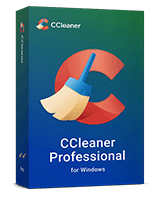
Pros
- Easy to Use
- Highly Customizable
- Lots of Handy Tools
- One-click system cleanup via Health Check
- Live Chat Support
Cons
- No Automatic Scans or Scheduling
- There is no email support option
overall
USD 10.95
Supported Platforms: Windows. macOS, iOS, Android
Interface
5/5
Features
5/5
Functionality
4/5
Support
3.5/5
CCleaner Pro: Overview
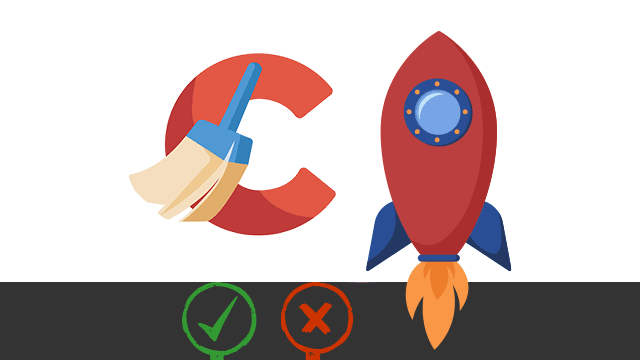
On a broader level, CCleaner basically helps you optimize your system for better performance. It achieves this by removing junk files & clutter, unwanted registry entries, checking installed apps for the latest updates, and helping you maintain your online privacy by safely deleting browser cookies, cached files, and trackers placed by websites on your system.
Pricing Plans
Three paid subscription packages are available: CCleaner Professional Version, CCleaner Professional Plus, and CCleaner Premium. Pro, Pro Plus, and Premium differ in the number of devices they cover and the additional products in the latter.
- You get the annual license of CCleaner Professional covering 1 PC at USD 44.95 from the official website.
- The Plus version comes with a 1-year and 2-year subscription covering up to 3 PCs. Along with CCleaner, you get Speccy, Recuva, CCleaner for Android Pro and CCleaner for Mac Pro in the Plus package.
- The Premium bundle covers upto 5 devices. Along with the CCleaner Professional Plus, you get premium support and a Kamo privacy app with the bundle.
At Dealarious Store, you will get CCleaner discounts at the best price on the Professional, Professional Plus, and Premium versions .
UP TO
65% OFF
CCleaner Professional
Limited Time
CCleaner Pro: Key Features Review
Enhanced Custom Clean
The revamped Custom Clean section in CCleaner 7 lets you clean Junk, Browser, and Registry entries for more precise results.
Optimize PC Performance
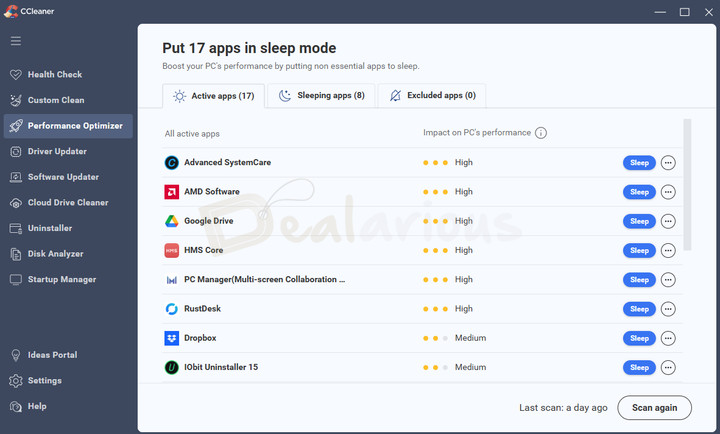
To boost your PC performance, CCleaner 7 has a feature called the Performance Optimizer. A patented tool, Performance Optimizer, will smartly put to sleep the unnecessary programs that slow down your PC. Even if many programs are installed on your computer, this feature will help you make your PC run faster.
CCleaner Pro: User Interface Review
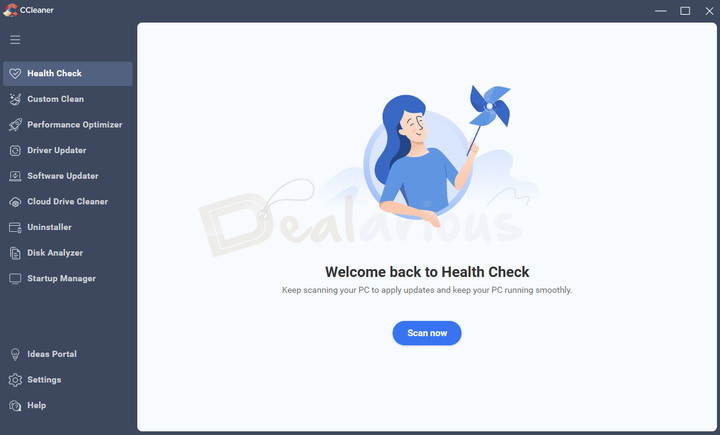
CCleaner 7 introduces a refreshed and modern interface with all functions neatly arranged in the left-hand panel for easy access.
The Health Check tool appears first, acting as a one-click optimization hub. Other tools include Custom Clean, Performance Optimizer, Driver Updater, Software Updater, Cloud Drive Cleaner, Uninstaller, Disk Analyzer, and Startup Manager.
The Settings option at the bottom-left corner lets you manage your preferences and subscription details.
A notable addition is the Ideas Portal, where users can share feedback, submit feature suggestions, and vote on community ideas. You can also switch between Light, Dark, or Automatic themes, and the latest version now supports ARM64 devices for better compatibility.
The new interface feels cleaner and more organized, with every major tool just a click away. I especially liked the addition of the Ideas Portal.
Functionalities
Health Check
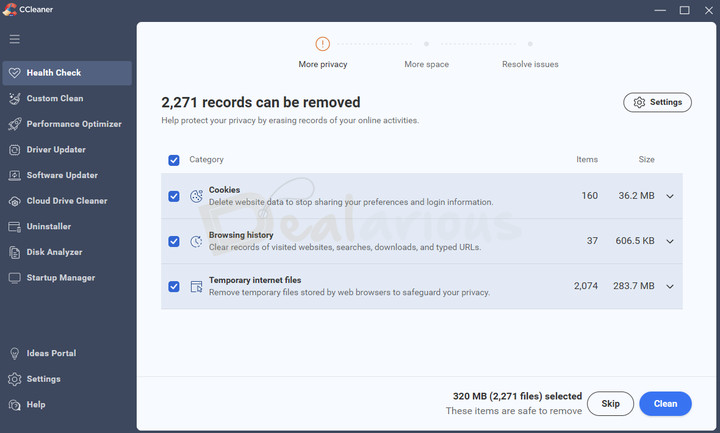
The Health Check tool is the first option in the left panel and works like an all-in-one function button for CCleaner features. However, if you wish, you can also manually control optimization sections.
Protecting privacy
In this section, CCleaner analyses your web browsers for cookies, temporary browser files, temporary internet files, and trackers placed by websites on your system.
Optimizing space
Over time, the operating system collects massive amounts of temporary files. It is not only due to the applications you use but also the operating system itself. Cleaning such temporary junk files, including items in the Recycle Bin, releases a massive amount of disk drive space that you can use meaningfully. Hence, CCleaner identifies such files and automatically cleans them for you.
Resolving issues
If there are a lot of apps that start with Windows, it will slow down the overall Windows boot time. In such cases, CCleaner can disable nonessential startup programs from autostarting. Hence, it boosts the Windows boot time. However, you can also use manual selection and choose the applications you want to start with Windows.
It also checks for Outdated apps installed on your system. Once the scan is done, CCleaner gives you the option to individually modify any selections and settings inside each option. For instance, you can choose which apps to update or whether you want to delete unwanted files or keep the browsing history intact.
Once you select everything or customize your selection, you can proceed toward the 'Resolve' option. Once everything is done, CCleaner will again present you with the details on the screen.
CCleaner 7 does not support automatic or scheduled scans at the moment.
Custom Clean
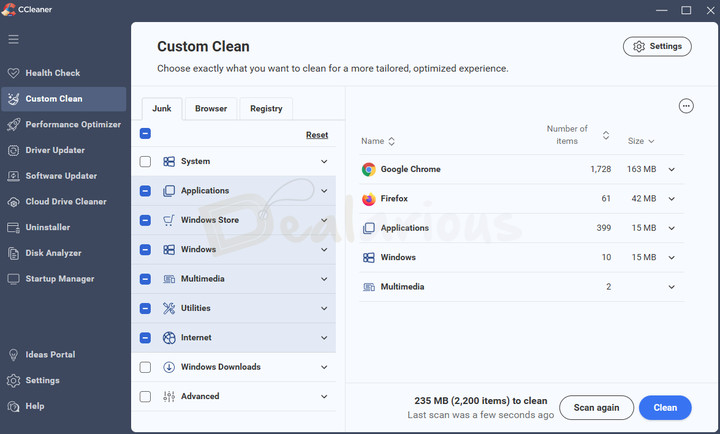
In CCleaner 7, the Custom Clean feature has been redesigned to give you more precise control over what gets cleaned. It is divided into three main categories: Junk, Browser, and Registry. Each expands to show a list of specific items.
Junk
Scans your system for unnecessary files to free up more space. Under Junk, you will find options like Temporary Files, Memory Dumps, and Windows Log Files.
Browser
This section lists all the plugins and extensions installed across your browsers. You can easily enable or disable them without having to open each browser separately. It’s a simple way to manage browser add-ons in one place.
It also shows detailed options for each installed browser, such as Cache, History, Cookies, and Download History. CCleaner supports popular browsers like Edge Chromium, Chrome, and Firefox.
Registry
This feature helps clean up unnecessary or broken registry entries. Once inside the section, CCleaner allows you to analyze the registry for issues such as Missing Shared DLLs, Invalid File Extensions, MUI Cache, and Obsolete Software. After scanning, you can manually review and select the items you want to fix.
Note: In CCleaner 7, backups are done automatically and are stored in the CCleaner installation directory.
Custom Clean Settings
With the updated Custom Clean Settings in version 7, you can easily choose which files or cookies to clean, which files to ignore, and when to delete files from your Recycle Bin and Temp folders.
The new look makes it much easier to understand which areas you are cleaning.
Performance Optimizer
CCleaner provides a solution to fix users' slow PC issues with this feature. The Performance Optimizer will scan your system and create a list of active programs running in the background, slowing down your PC. Also displayed is each program's impact level on your PC's performance (High, Medium, Low).
Next, Performance Optimizer will put the programs currently not in use to sleep. In sleep mode, these programs consume fewer resources, thus speeding up your PC. The Optimizer wakes up the sleeping programs the moment they are needed back.
Driver Updater
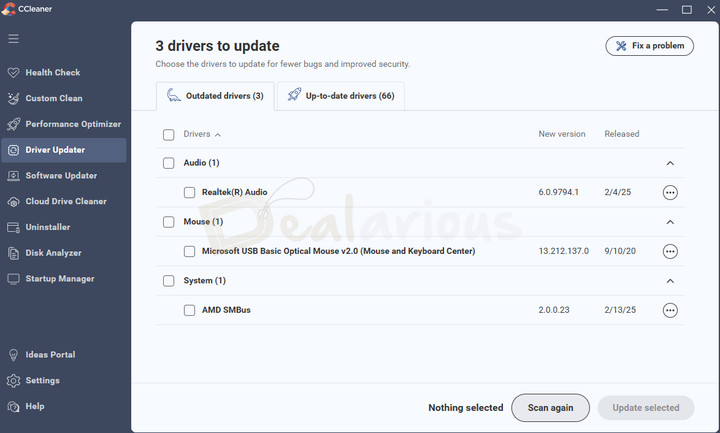
Update your drivers easily with the Driver Updater feature. Keeping your drivers up to date will improve the overall performance of your system.
With over 110 million drivers, Driver Updater scans your PC for outdated drivers. It then displays all the drivers, including those that are up-to-date and need an update. The Summary Screen shows you the number of drivers to update.
Software Updater
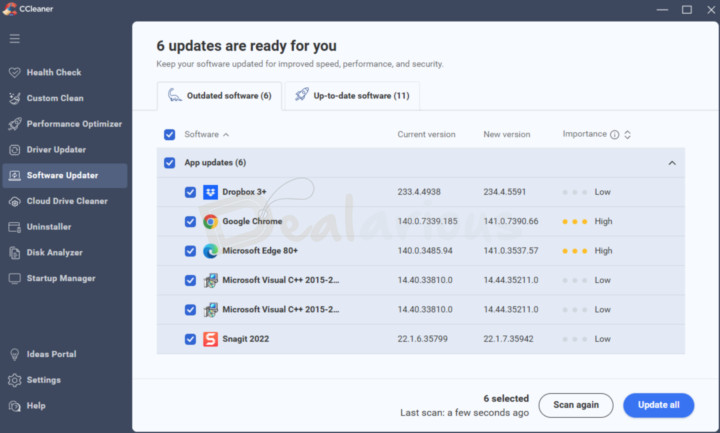
Update all outdated software with this tool. In the Software Updater tool, a list of apps with an available update is populated along with up-to-date apps on the next tab. You can easily select any of the apps that need an update.
Cloud Drive Cleaner
A new web browser-based feature, Cloud Drive Cleaner, scans and analyzes your cloud storage account - Google Drive and Microsoft Drive - to free up more storage space. It lets you scan files to see for any duplicates, large files, and old files.
Uninstall
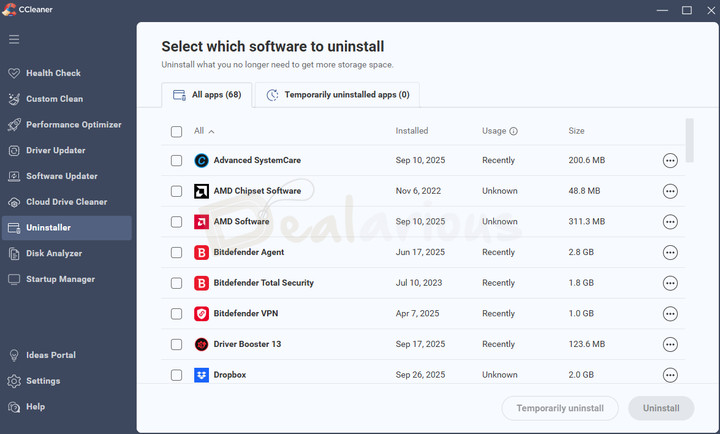
With CCleaner’s Uninstaller feature, you can uninstall multiple applications at once using the batch mode. The tool also helps clean up leftover files and folders that many programs leave behind. Additionally, you can temporarily uninstall programs to test their impact on your PC’s performance. If you find that a program is needed later, it can be easily restored.
Startup Manager

Here, you get a list of apps starting with Windows, including Windows default apps and the Context Menu. You can enable or disable them with one click to speed up Windows startup.
Disk Analyzer
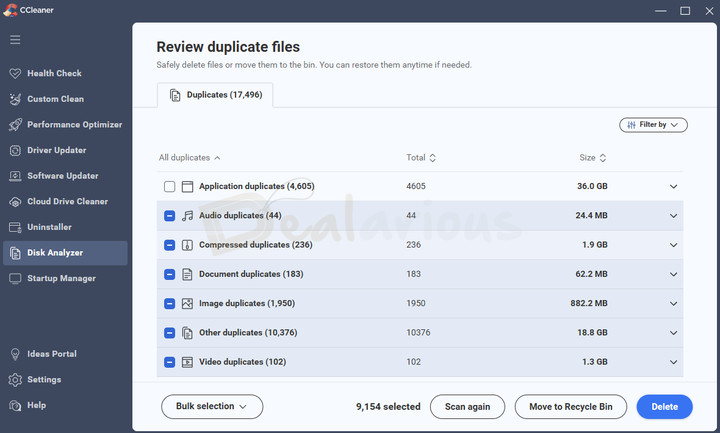
The Disk Analyzer in CCleaner 7 helps you free up disk space by locating unwanted, hidden, leftover, and duplicate files that accumulate over time. To use it, you must select the drives or folders you want to scan and click Start Scan. After the scan, you can review the duplicate or unnecessary files and delete them to free up more disk space.
CCleaner no longer includes some legacy tools, such as System Restore and Drive Wiper. These tools were part of older versions, but have been removed in the latest version.
Settings
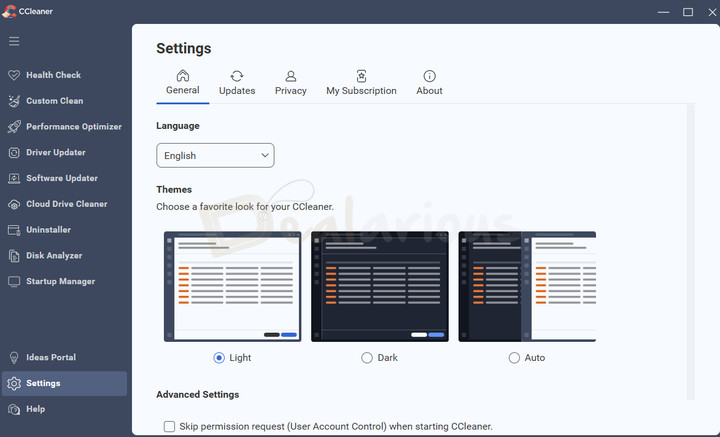
The redesigned Settings panel in CCleaner 7 is neatly organized into several tabs.
General
Here, you can change the language and choose between Light, Dark, or Automatic themes.
Within the General tab, there’s an option to skip the User Access Control (UAC) prompt when starting CCleaner. You can enable the checkbox if you prefer quicker access.
Updates
This tab lets you manually check for and install the latest CCleaner updates.
Privacy
Here, you will find all the privacy policies from CCleaner. You can also manage how much usage data you want to share with CCleaner.
My Subscription
Manage your active subscription from here.
About
Displays your current CCleaner version.
I like how everything from theme selection to subscription details is well organized.
Software Support
There are many ways to receive support for CCleaner. The website has multiple options.
Contact Form & Live Chat: You can submit a query using the contact form on their website, where an AI Assistant will try to help. If unresolved, you will be connected to a live support agent.
Knowledge Center & Video Tutorials: The Knowledge Center and video tutorials are available for some self-help, if required, on some common issues users face.
Community Forum: The community forum helps users gain access to expert users who can help them with any issues they might be facing, which the community can resolve.
While the live chat support (via contact form) works, it is worth noting that currently, there is no direct email support option available.
CCleaner Review: Pro Vs Pro Plus Vs Premium
CCleaner Pro
1 PC - 1 Year
It has all the advanced features, including PC health, Performance Optimizer, Software Updater, Driver Updater, Cloud Drive Cleaner, Privacy protection, and Premium support.
10.95 USD
CCleaner Pro Plus
3 Devices - 1 Year
Further extends the feature pack with additional apps, including CCleaner for Android Pro and Mac Pro, file recovery & hardware inventory. You can install this pack on 3 devices at once.
12.95 USD
CCleaner Premium
5 Devices - 1 Year
This bundle includes CCleaner Professional Plus, Kamo privacy app & Premium Tech Support. You can install this bundle on 5 devices at once.
16.95 USD
CCleaner Pro Review: Overall Experience
What I Liked
Easy to Use
One aspect that I really appreciate about CCleaner Pro is its neat and clean user interface. All the features are within eye distance, and they are easy to operate with just a single click. Furthermore, you can configure most, if not all, of the optimization tools settings according to your preferences, which is an added advantage, especially for tech nerds.
Quick One-click Scans and Repair
CCleaner Pro's Health Check makes it easy to scan and clean your system. While there is no built-in scheduling option in version 7, you can still customize which items to scan and clean, giving you more control.
What I Disliked
No automatic scans or scheduling
Unlike earlier versions of CCleaner, which allowed users to schedule automatic scans, Cleaner 7 does not include scheduling or automatic scans. It is inconvenient for those who prefer automatic maintenance.
Alternatives
Here is a list of CCleaner's worthy competitors.
Avast Cleanup Premium
Both CCleaner Pro and Avast Cleanup Premium are efficient PC optimization software. They provide similar features and functionalities to enhance your system's performance. However, if you are looking for a feature-rich optimization tool, CCleaner Pro will be the perfect choice. It offers several additional tools that Avast Cleanup Premium lacks, such as a Driver Updater, Uninstaller, Disk Analyzer, and Cloud Drive Cleaner.
In contrast, Avast Cleanup Premium offers other features, such as a Data Recovery tool, Undo Center, and Uninstall Simulator, which CCleaner Pro lacks. Furthermore, as a plus, Avast Cleanup Premium covers upto 10 devices with a single subscription, whereas CCleaner Pro Plus can cover up to 3 devices, and CCleaner Premium up to 5.
Both programs are powerful enough to optimize your system with ease. Our detailed comparison article on Avast Cleanup Vs CCleaner explains their strengths and weaknesses.
IObit Advanced SystemCare
It is an advanced PC tuneup tool and is a worthy competitor to CCleaner Pro. IObit Advanced SystemCare stands out with its advanced features, including AI Scanning, AI Deep Registry Cleaning, Internet Booster, Smart RAM, FaceID, Firewall Protection, etc. This makes IObit Advanced System Care an excellent choice for tech-savvy users.
On the other hand, CCleaner Pro is much simpler and more user-friendly. If you are looking for a basic yet effective and powerful PC maintenance tool with abundant PC optimization tools, then CCleaner Pro can be your ideal choice. As a plus, CCleaner Pro offers multiplatform support, whereas Advanced SystemCare is limited to Windows-only devices.
To compare the programs in depth, consider reading our IObit Advanced SystemCare VS CCleaner Pro article.
iolo System Mechanic Ultimate Defense
It is another strong competitor to CCleaner Pro. iolo System Mechanic Ultimate Defense offers a plethora of optimization tools along with antivirus protection and a password management utility to maintain the overall well-being of your system.
Having tested both programs, I found CCleaner's interface to be more intuitive and easily navigable compared to iolo System Mechanic Ultimate Defense's poorly organized user interface.
If you are concerned about budget, then CCleaner Pro will be the preferred choice. However, lucky for you! You can get both products at a competitively lower price using our iolo System Mechanic Ultimate Defense and CCleaner Pro coupon codes.
AVG TuneUp
AVG TuneUp is another solid alternative to CCleaner Pro. It is similar to Avast Cleanup Premium in terms of features and interface. It's clean, easy to use, and offers all the necessary tools required to optimize your PC. However, it does miss a few features that CCleaner still provides.
Both programs are capable of optimizing your system efficiently. Hence, it is best to go forward with the option that best fits your requirements. Additionally, for a discounted price, you can always take advantage of our AVG TuneUp coupon code.
How Safe is CCleaner?
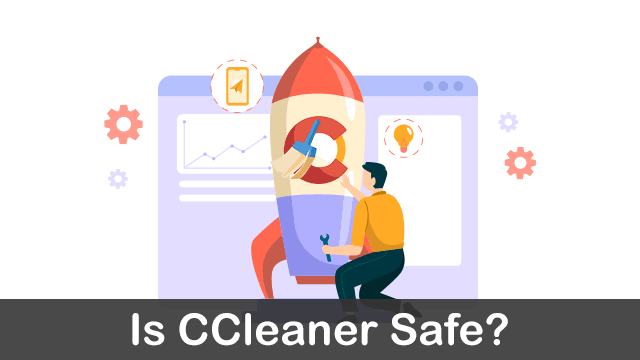
CCleaner faced some heat in September 2017 due to malware being inserted in some versions by some hacking groups. It resulted in some Trojan payloads being delivered to some users' systems worldwide. However, all these issues are now fixed, and their parent company, Piriform, has made every effort to sort them out.
Today, CCleaner remains one of the favorite PC tuneup utilities among users. It lets you clean up your system for junk and unwanted apps, optimize registry issues, and protect your privacy when browsing the internet. Also, it is a prominent member of our list of the best Registry Cleaner Software.
Frequently Asked Questions
Is there a better cleaner than CCleaner?
There are other, more or less similar options worth mentioning. You can try IObit Advanced SystemCare, iolo System Mechanic Pro, or Avast Cleanup Premium if you want more choices. Are you still confused? Check out the Advanced SystemCare Vs CCleaner article.
Is it safe to use CCleaner on Android?
Yes. CCleaner is the best cleaner application for Android mobile devices. As a safety measure, it is recommended that you download the app from the Google Play Store.
CCleaner Pro Review: Is it Worth the Buy?
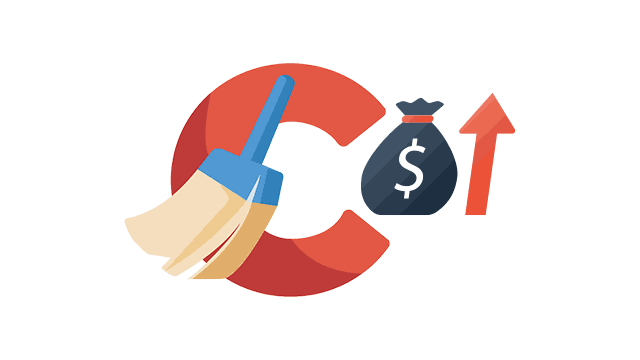
Considering the feature set that comes with CCleaner, I recommend CCleaner for most users who want to optimize their PCs and keep them running like new ones. It is valuable for users who want a minimalistic tool for PC optimization and tuneup. Also, always buy it at available offers, which adds value to the money you spend.
Changelog
Sourojit is the Executive Editor at Dealarious and has been writing reviews, tips, and how-tos since 2008. A Computer Science Engineer by degree, he enjoys turning complex tech into simple, useful insights.
Outside of work, he’s a DIY enthusiast who enjoys gardening, long drives, and building custom PCs, often experimenting with water-cooled setups. Over the years, he has played the roles of reviewer, storyteller, experimenter, and teacher.
Thanks Sourojit, love your reviews