Have you accidentally deleted a file and instantly regretted the decision? Don't worry, we have all been there. Losing data can be frustrating. Fortunately, with the right tools, recovery is often possible.
RecoveryFox AI is a new AI-based recovery tool designed to help you retrieve your lost/deleted files in various data loss scenarios. But how well does it perform?
In this RecoveryFox AI Review, I have covered its features, performance, pricing, and how it actually works. It will help you decide if it’s worth trying.

RecoveryFox AI: Overview
Pros
- Clean interface
- Easy recovery process
- Read-only operation ensures data safety
- Fast Quick Scan
Cons
- No trial / free version available
- Scan errors
- The Deleted Partition feature did not work
- Preview doesn't work reliably
- The total file size isn't shown before the recovery
overall
USD 89.95
Supported Platforms: Windows
Usability
5/5
Features
2/5
Recovery Rate
2/5
Scanning Speed
3/5
What is RecoveryFox AI?
Developed by WonderFox Soft, a renowned multimedia solution company, RecoveryFox AI is their latest venture. This program can recover files from HDDs, SSDs, USB Drives, SD cards, CF cards, and more.
With the help of its internal database and AI-driven logic, the program can identify up to 500 file types across three major file systems: NTFS, FAT32, and exFAT. Additionally, it can track down fragmented files scattered across different disk sectors and rebuild them.
Furthermore, its user interface makes the recovery process simple, making it ideal for beginners. It can also recover files from the most mainstream data loss cases (e.g., accidental file deletion, Shift+Delete issue) to trickier situations (e.g., Logical Disk Crash, deleted or lost partitions, and formatted drives).
Caution: Don't install or save recovery files on the same drive where data loss happened. This increases the chances of overwriting the deleted files and making them unrecoverable.
Pricing Plans
RecoveryFox AI offers four pricing plans:
- 1-Week Plan: USD 49.95 (1 PC)
- 1-Month Plan: USD 59.95 (1 PC)
- 1-Year Plan: USD 89.95 (1 PC)
- Lifetime Plan: USD 149.95 (1 PC)
All plans include unlimited recovery, free updates and dedicated support. The Monthly plan comes with a 7-day money-back guarantee, while the Yearly and Lifetime plans have a 30-day money-back guarantee. Check out their pricing plans to find the right plan that meets your needs.
The license can be used on 1 PC only. If the user's license becomes invalid due to a change of computer, they can contact support to reset the license.
Unregistered Version Vs Paid Version
Unfortunately, RecoveryFox AI does not have a free version. There is an unregistered version that only allows you to scan and preview the files to be recovered. To recover the files, you must opt for the paid version.
RecoveryFox AI Review: Interface
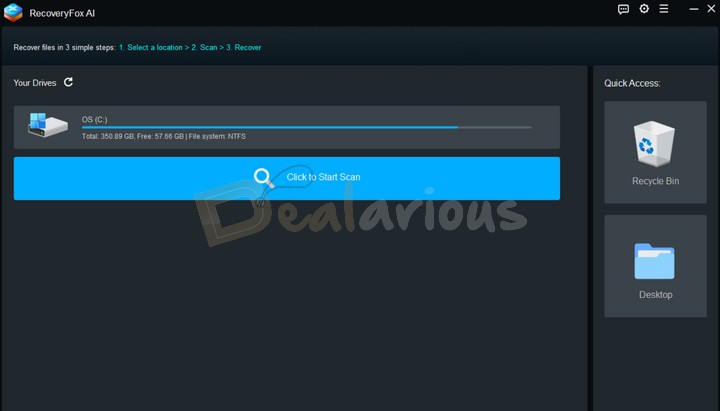
The interface of RecoveryFox AI is simple, clean, and easy to use.
The Dashboard
Upon opening the program for the first time, you enter the dashboard, which is divided into two sections.
- Your Drives: This section occupies most of the space and displays all the drives connected to your system. It includes both internal and external drives. Upon hovering over each drive, a Click to Start Scan option is revealed.
- Quick Access: Contains two options - Recycle Bin and Desktop. Useful if you want to scan key areas where recently deleted files are typically found.
Settings
To make the scanning and recovery process more precise and efficient, you can tweak different options from the Settings menu. To do so, simply navigate to the top of the main window and click on the Settings icon. There you will find:
- Skip empty space: This option prompts the program to skip scanning unwritten disk space (e.g., a new or unused drive that contains no data) to cut down scan duration.
- Skip temporary files: Temporary files (AKA .tmp files) generated by your OS or programs are often unnecessary for recovery. Enabled by default, this setting bypasses the scan for these files to speed up the scanning process.
- Skip contained files in archives: This option instructs RecoveryFox AI to exclude scanning internal files within archived folders (e.g., .zip, .rar, etc.) to save scan time and system resources. You should only tick it if you are certain you don't need files from those folders.
- Skip embedded subfiles: Ignores scanning embedded files within large files (e.g., multimedia files that include thumbnails, subtitles, or media attachments within a PDF or document file).
Impression: That's all for the interface overview. I liked its clean and self-explanatory interface design, which required minimal interactions from my side. So, don't worry if you're a non-technical user. You can use the program without any trouble. However, if you face any issues with navigation, you can get help from their user guide.
RecoveryFox AI Review: Key Features
Scanning
RecoveryFox AI utilizes a dual-scanning approach to optimize the recovery success rate.
Quick Scan
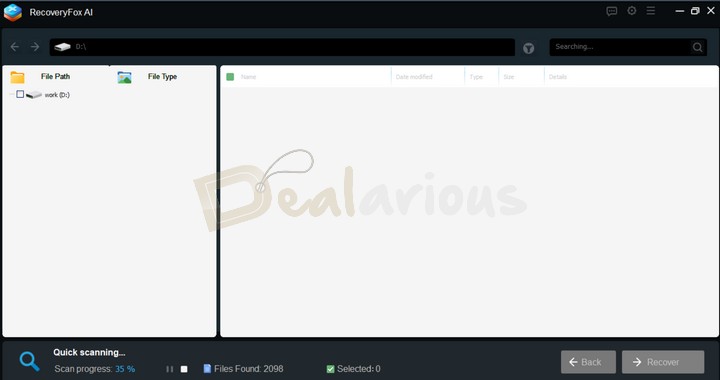
When you initiate a scan on a selected drive, RecoveryFox AI automatically starts with the Quick Scan module. It is usually fast and ideal for recovering recently deleted files. However, during my test, it brought back many older deleted files as well.
AI Scan
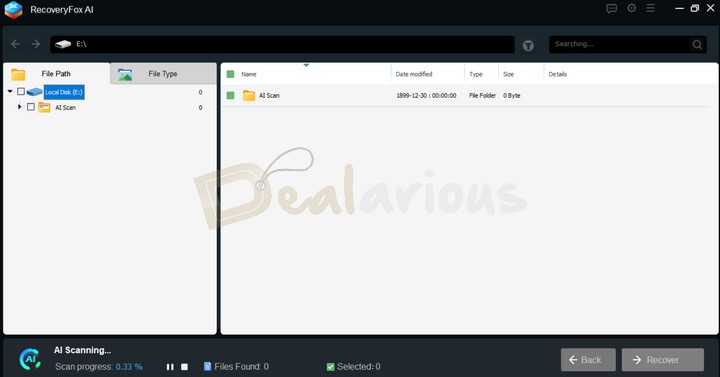
Once the Quick Scan is complete, the program shifts to AI Scanning by default. Helpful for complex data loss scenarios, this module thoroughly scans the affected drive and rebuilds fragmented data into complete files. The duration of the scan depends on the severity of the damaged data and file size.
Preview
This built-in feature allows you to get a quick view of a selected file before recovery. It is especially useful when the program fails to retrieve the original folder and file names in the scan results.
Recover Files From Formatted Drives
Formatting the wrong drive can feel like a disastrous mistake. But if you act quickly, there is still a chance of recovery. RecoveryFox AI intends to help you in such a situation. By utilizing its smart algorithms, the program thoroughly scans and retrieves recoverable files from your formatted drive. While the success of recovery depends on several factors, RecoveryFox aims to make the process as efficient and accurate as possible.
Recover Files From Deleted/Lost Partition
When a partition is accidentally deleted or lost, the data is not immediately erased from the system. It simply becomes inaccessible, but the files within the drive remain recoverable. In such situations, RecoveryFox AI claims to help you get back your files from lost or deleted partitions.
However, my findings suggest otherwise. In my test, the program failed to detect a deleted partition, although it was visible in the Disk Management tool and marked as unallocated.
Hoping to clear things up, I mailed the support team. In their response, they suggested the issue might be related to various factors: critical parts were affected, there was no meta structure in the partition, etc.
Recovering Files From a Logically Crashed Disk
A logical disk crash is every user's nightmare, especially if it causes the loss of important files. These crashes typically happen due to two main reasons: software issues or hardware issues.
If the problem is at the software level, RecoveryFox AI can help. As long as your system is still booting up, the program can scan your affected drive and pull up the lost files. However, if the issue is with an external drive, all you will need to do is
- Connect the drive to a working computer,
- Run RecoveryFox AI, and
- Start the recovery process.
TIP: RecoveryFox AI is useful for simple recovery tasks, but it isn't designed to handle situations where the drive is failing. It is best to leave your drive alone and let a professional handle it if there is a possibility that it has hardware problems.
Being aware of the limitations of data recovery apps can help you avoid making things worse and save a great deal of trial and error.
My Experience with RecoveryFox AI
Before I jump into how it actually went for me, let me quickly walk you through how the recovery process works—just the basics to get started.
(Full disclosure: I was given a free annual license by the RecoveryFox AI support team for this review, but everything you’ll read here is based on my actual experience, with no edits or influence.)
How To Use RecoveryFox AI?
Using RecoveryFox AI is easy. By following the steps mentioned below, you can recover your files smoothly.
Step 1: Download and Installation
First, download the setup file from RecoveryFox AI's official website. Once downloaded, right-click on the file and select Run as Administrator. It will start the installation process. After that, follow the steps provided on the setup wizard. Your installation will be complete within a few minutes.
Step 2: Launch The Program
Once installed, you can launch the program by double-clicking on its icon. After that, you will be guided to the main window, where you will see every drive (both internal and external) connected to your system.
Step 3: Scanning
To initiate a scan, simply navigate to your targeted drive or Quick Access option and left-click on it.
Step 4: Filter
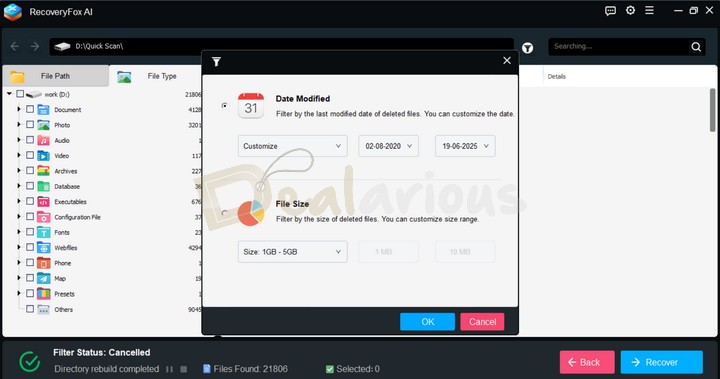
During an ongoing scan, the recovered results gradually appear in the window. You can either wait for the scan to finish or pause/stop it midway to recover your required file.
By default, RecoveryFox AI categorizes the findings into two sections,
- File Path and
- File Type.
Additionally, to narrow down the findings further, click on the filter icon, which will reveal two options:
- Date Modified,
- File Size
You can also type the file name in the search bar to locate specific files quickly.
Step 5: Preview
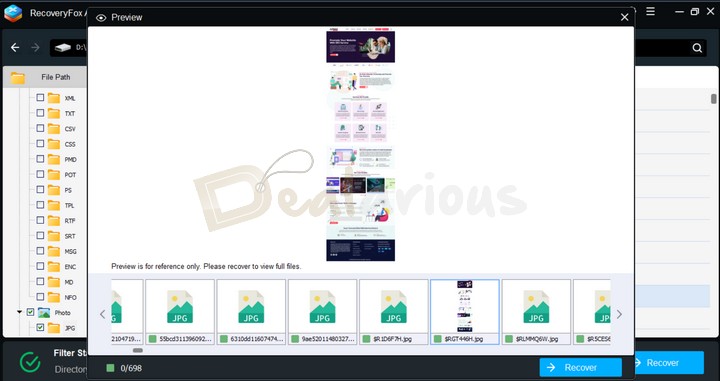
Now, preview your files one by one to verify their content before recovery. Choose a file, right-click on it, and select Preview. It will open a full view of the selected file.
Step 6: Recovery
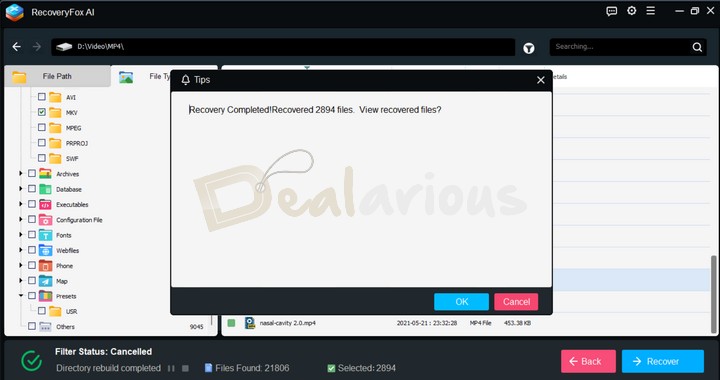
Tick the check box for each file or folder you want to restore, click Recover, select a destination folder to save your files, and hit OK. Once recovered, a small dialog box appears on the screen to confirm the success.
Note: The recovery time depends entirely on the number of files and their total size that you are trying to retrieve. If you are trying to restore bulk folders or large files, expect a longer wait time, while restoring a few small files may take seconds to a few minutes.
Impact on the System
My system specifications during the test:
- Processor: AMD Ryzen 5 3500U, 2100 Mhz, 4 Core(s), 8 Logical Processor(s)
- OS Version: Windows 11 Home Single Language
- RAM: 12 GB
- Disk: 512 GB SSD
- Graphics: AMD Radeon Vega 8 (Integrated)
During my RecoveryFox AI review, I conducted a thorough scan of my 124GB SSD Partition to check for any signs of strain on the system. Below are my findings:
Idle State Resource Usage
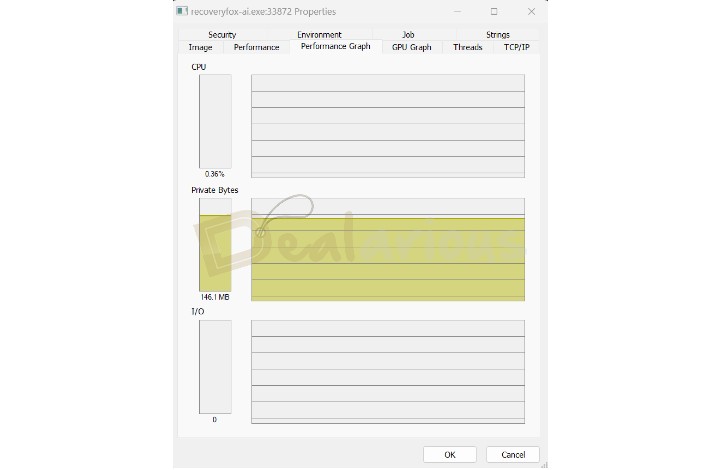
In its idle state, RecoveryFox AI frequently used 0-0.36% of the CPU resources, and the RAM usage remained at a constant 146.1 MB.
Resource Usage During Quick Scan
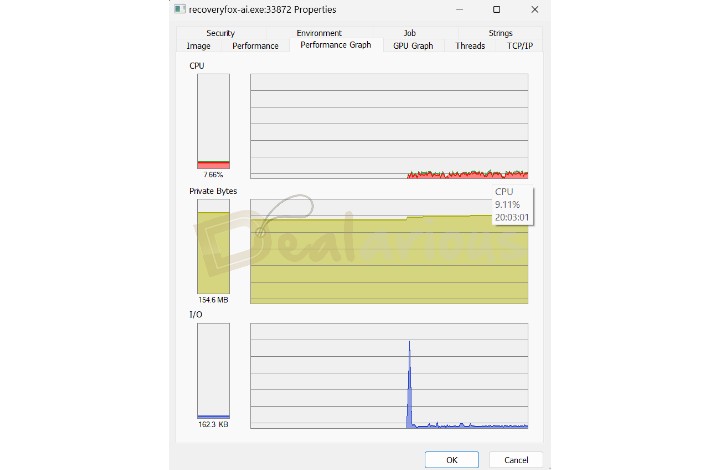
The Quick Scan took approximately 2 minutes and 30 seconds to complete, during which the CPU usage peaked at 9.11%, and RAM usage fluctuated between between 152 MB and 155 MB.
Resource Usage During AI Scan
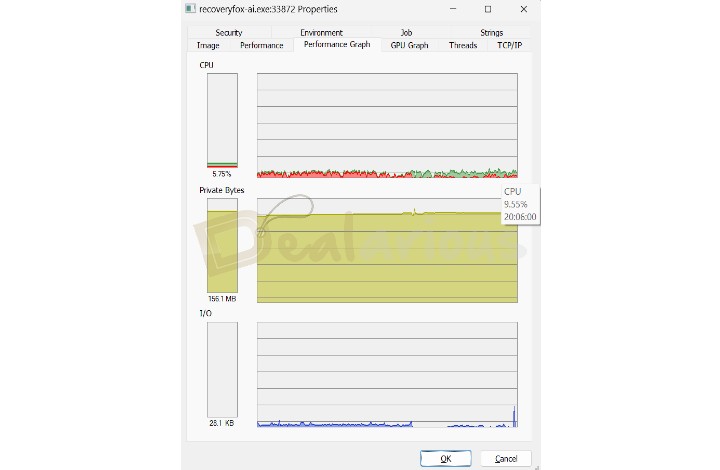
On the other hand, the AI Scan was completed within around 11 minutes, and the results were similar to those of the Quick Scan.
Result: Both scans were completed quickly and did not strain my system.
My Experience
Despite its sleek interface and easy recovery process, the program proved to be ineffective in my test.
Although it initially appeared to retain the original file names, after saving the results, the findings were all mixed up with unrelated files. The Preview feature didn't work as expected, either. It failed to open a full view of most of the contents, likely due to corrupted files. Additionally, RecoveryFox did not display the amount of data being retrieved during the final stage of the recovery process. It felt like taking a shot in the dark.
Furthermore, when I tested its recovery ability on different drives with different types of data loss, it delivered poor results.
RecoveryFox AI Review: Performance
Let's get into the nitty-gritty details of RecoveryFox AI. I have tested two devices for recovery: a partition of my internal SSD and a USB drive. The findings are below:
Device | Duration of use | Device Size | Files Detected (Quick Scan) | Files Detected (AI Scan) | Scan Speed (Quick Scan) | Scan Speed (AI Scan) | Recovery Speed | Total number of files recovered |
|---|---|---|---|---|---|---|---|---|
Internal SSD Partition | 4 Years | 124 GB | 21806 | - | 2 minutes and 30 seconds | 11 minutes | 45 minutes | 2894 files (7.35 GB) |
USB Drive | 7-8 months | 32 GB | - | - | - | - | - | - |
SSD Partition Recovery
As expected, the scan speed was fast on my internal SSD partition due to its better read/write speed. It also pulled up a good number of files during the Quick Scan process.
The AI Scan, on the other hand, did not return any results. When I inquired about the instance, their response was:
"It can be because the AI scan has not been completed (AI Scan is usually slower than Quick Scan) or there is no deep data to recover (the file is completely overwritten, the system is frequently cleaned, etc.)."
USB Drive Recovery
For the USB drive test, I saved some files specifically for my RecoveryFox AI review and then formatted the drive. However, the result was unimpressive.
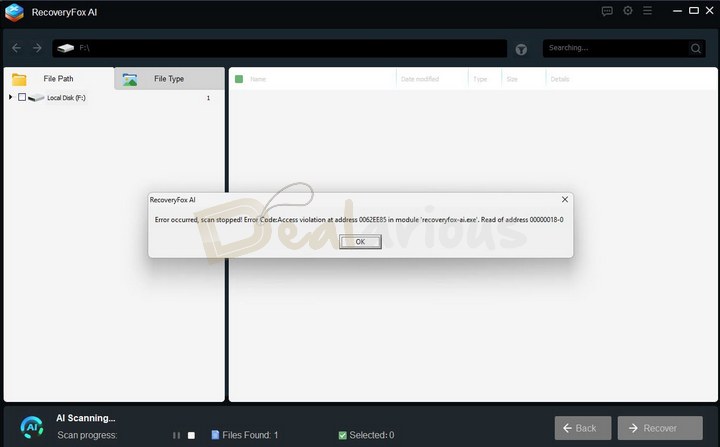
When I connected the drive to my system and initiated a scan, the program displayed an error. I initially thought the issue might be with the drive itself. Hence, I shifted to an SD card, loaded it with the same files, and this time, I prompted for Shift+Delete. However, RecoveryFox yielded the same result.
As a last resort, I contacted the support team for help with the issue. Their response was:
"Don't worry; this issue doesn't happen often. We have verified the phenomenon, and the test results are normal (the reason for the difference in results may be related to factors such as file system status, file type, operating environment, etc.)."
Note: I also ran a full sfc /scannow check and used chkdsk on the drive—both came back clean with no errors. So it’s not a system or drive issue.
We even tried the same scan on two other Windows 11 systems, and it worked just fine there. It looks like it’s a bug with RecoveryFox that only shows up on certain setups.
Post-Recovery Challenges
Albeit, the program did a good job of bringing back a significant number of files from my SSD partition. But that was not sufficient. It failed to retrieve any recently deleted files. Instead, most of the files were old deletions. After saving them, multiple files turned out to be either partially corrupted or unusable. It is understandable, given the likelihood of file overwriting. However, a few JPG and PNG files recovered were still in usable condition.
How Safe and reliable is RecoveryFox AI?
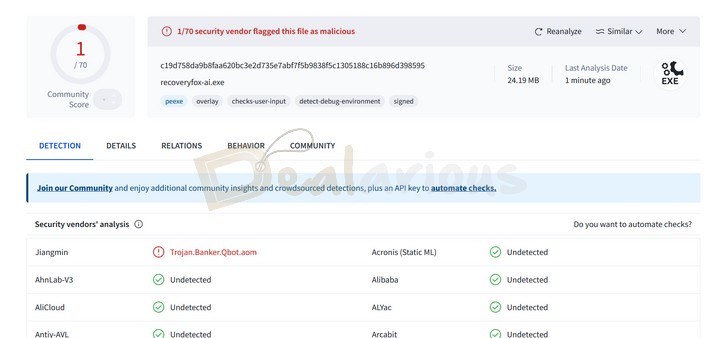
To test its safety, I checked RecoveryFox AI's installer file on the VirusTotal website. Out of 70 engines, 69 marked the program as safe. Whereas 1 engine marked it as unsafe. I reached out to the support team to get clarification regarding the detected threat, and they reassured me that it was a false positive.
Additionally, throughout my testing period, RecoveryFox AI did not show any signs of suspicious activities.
On the other hand, RecoveryFox AI ensures a reliable data recovery process through its use of non-intrusive read-only algorithms. This integration prevents the program from modifying files on the source drive, reducing the chances of accidental overwrites.
RecoveryFox AI Review: Support
RecoveryFox AI offers a Product Manual to help you learn about its features and usability. It covers various aspects of the program, including a how-to-use section, tips, FAQs, getting started, etc.
Besides that, if you have any technical queries, you can contact their email support team. They usually reply within a day. However, depending on their availability, you can also get quicker replies. In my case, they provided thorough and detailed solutions to my queries, resolving my issue as effectively as possible.
Overall Experience
What I Liked
Regardless of the limitations I faced with RecoveryFox AI, there are still three noteworthy aspects I'd like to highlight:
- I appreciate the program's visual simplicity and smooth recovery process. It makes recovering files easy, even for a beginner.
- RecoveryFox's implementation of the non-intrusive read-only algorithm is especially useful if you want to avoid accidentally damaging deleted/lost files due to overwriting.
- The filtering options, along with a search bar, add convenience when trying to recover specific files.
What I Disliked
The major drawback I faced with RecoveryFox AI was its inconsistency.
- The unexpected error while running a scan on my formatted USB drive and an unidentified deleted partition got in the way of a full test.
- The Quick Scan module, on the other hand, could not retrieve any recently deleted files, which made me question its effectiveness.
- The unreliability of the Preview feature added to the frustration further. As a result, I ended up saving unwanted files.
- RecoveryFox AI also didn't show the total size of the files before recovery. If not careful, this absence can risk a failed recovery due to insufficient storage.
Alternatives
There are multiple reliable and feature-rich alternatives to RecoveryFox AI. Some of them are mentioned below:
MiniTool Power Data Recovery
Packed with effective data recovery features, MiniTool Power Data Recovery is a noteworthy alternative to RecoveryFox AI. From recovering files from formatted drives to deleted partitions, crashed OS, and much more, the program can handle data recovery tasks like a pro. Additionally, the program's free version allows you to recover up to 1GB of free data to test its capabilities.
Based on my experience, MiniTool Power Data Recovery performs better than RecoveryFox AI. To get a closer look at the features and performance of the program, feel free to read my MiniTool Power Data Recovery review.
Recuva
If you are looking for a light, portable, and budget-friendly data recovery tool, Recuva is a good option. Developed by Piriform, the program can recover files from NTFS, FAT, and exFAT drive formats. However, unlike RecoveryFox AI, Recuva's free version covers basic recovery needs with unlimited file recovery support.
If you want to boost your system performance along with data recovery, you can try the CCleaner Pro Plus plan. It includes Recuva with CCleaner Pro's optimization features. Furthermore, you can also use our CCleaner Pro coupons to get this plan at an affordable price.
Disk Drill
Available for both Mac and Windows OS, Disk Drill is another data recovery tool. This program can efficiently bring back your files in different data loss scenarios, including RAW File System, lost partitions, crashed hard disk, etc. However, what sets Disk Drill apart is its added data loss prevention tools, such as Recovery Vault, Byte-to-byte Backup, and S.M.A.R.T. monitoring. Additionally, as a bonus, Disk Drill allows Windows users to recover upto 500MB of free data recovery. Hence, if you are looking for a feature-rich data recovery solution, then you can give Disk Drill a try.
FAQs
Is RecoveryFox AI free?
No, RecoveryFox AI is not free. They do provide an unregistered version that lets you scan and preview recoverable files for free. To recover and save those files, you'll need to purchase a license.
Does RecoveryFox AI work with BitLocker Drives?
No, RecoveryFox AI does not yet support recovery from BitLocker‑encrypted drives.
Is RecoveryFox Worth It?
While the results of my RecoveryFox AI test were inconsistent, the program did show potential. The Quick Scan module, easy recovery process, and implementation of read-only algorithms are truly remarkable.
The program showed its capability by retrieving a good number of older deleted files. Helpful if you are looking to recover long-lost data. Additionally, their support team showed a genuine willingness to resolve my concerns.
That said, RecoveryFox AI is still in its early stage of development (Version 1). Hence, it lacks the sophistication of more established data recovery tools. Hopefully, with more updates, it’ll grow into something more dependable. I’ll make sure to update this review as I test the newer versions.
However, for now, the current version falls short of what one might expect from a dependable data recovery tool.
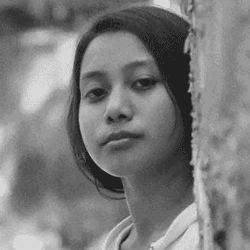
She reviews software at Dealarious, mostly recovery and productivity tools, which she tries out herself. Her goal is to keep things simple so readers don’t waste hours figuring out what works. Over the years, she has tested dozens of apps and learned that small details often make the biggest difference.
When she isn’t testing programs, you’ll usually find her hiking in the mountains or enjoying the rain. She believes good tech should quietly make life easier, not more complicated.