The developing technological era consists of multiple security threats, which makes our devices vulnerable to unseen malware attacks risking our highly-sensitive data and privacy.
Android, known to be one of the most used mobile OS worldwide (Statista, 2022), is no exception to this threat. Knowing the constant emergence of such digital threats, I have curated some effective Android security tips. Following these tips can help protect your valuable data and safeguard your privacy.

How Secure Is Your Android?
Android is an Open Source platform. The flexibility of such a platform often carries the risk of malicious attacks. Very few applications downloaded through Play Store have malicious elements. Google always updates its Play Store services and creates a safer environment for distributing legitimate apps using Play Protect.
Android devices come with built-in security features to reduce cyber-attack frequency. Also, you can make manual security adjustments through the settings menu of your device to safeguard your sensitive data and privacy. Most functions in Android ask for permissions before engagement so that your privacy and data are not compromised.
Furthermore, a statistic by AV-Test shows a reassuring result of the potential drop in malware threats in Android devices. Moreover, we can assert that with the advancement of technology, Android systems are upgrading their services towards a safer malicious-free environment for their users.
Effects of Compromised Android Security
Our data and information are worth more than Android devices. Hence, we can compromise our device security if we do not pay close attention to our digital hygiene.
Below I have mentioned a few of the potential effects of compromised Android security:
Phishing Attacks
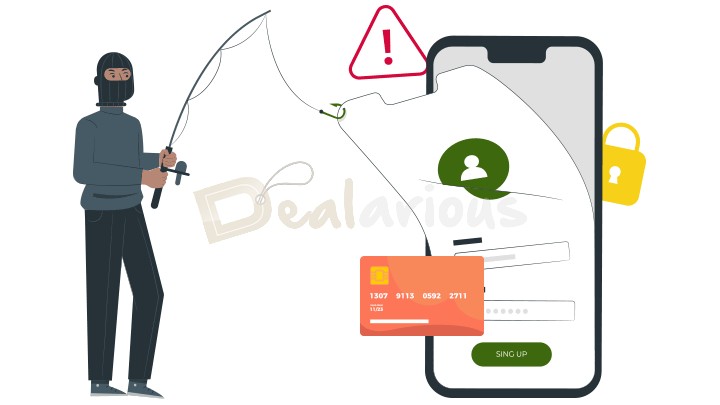
Opening and reading unprotected or unfamiliar email links can jeopardize your data security. Cyberattackers customize phishing attacks in the form of a general email to steal your valuable information. Phishing attacks can compromise data, and your banking funds, damage your reputation, and others.
Invasion of Malicious Apps
Malicious applications are developed for foul purposes. The primary intention of malicious applications is to invade one’s privacy and gather intel regarding their data to serve an immoral motive.
An infected Android application can control all the other applications present in your device without your authorization. The malicious application can access your sensitive information and share them with others. Also, it can interrupt your usage and disable multiple low-security services.
Buggy Performance
Apart from day-to-day applications, a compromised phone also processes most of its power over malicious applications without your awareness. It can cause your Android device to slow down, consume more battery, and even heat up more than usual. You can notice multiple crashes and unexpected restarts, leading to frustration.
Data Leakage
Installing unknown mobile applications by granting them comprehensive security permissions often poses a threat to data leakage.
Data breach discloses your sensitive data and information to unauthorized persons for their gain. The information shared without your permission can cause identity theft, jeopardize your social security number and banking information, compromise highly confidential data, and many more.
However, you can prevent such disastrous effects simply by maintaining good digital hygiene. Below are a few Android security tips to help you build a secure digital environment.
Android Security Tips
Fortunately, many known practices have been proven to minimize Android security risks. Here are the Android security tips to protect your data from uncertain thefts.
Keep Your Android Device and App Updated
Our devices are not free from cumulative threats. Hence, by regular operating system updates, developers close security holes and vulnerabilities found in the existing version of the operating system.
These Android updates are helpful because they fix product flaws that hackers can use to compromise your device’s security. The latest developer updates contain new features, bug fixes, and enhanced performance. Updated security features make it harder for attackers to successfully strike your devices. Nevertheless, security updates are essential for meeting the evolving threat landscape.
Tip: Update your Android to its latest security patches and all the installed applications.
Note: Updating your device may have some impact on your device’s performance as well. Some major Version updates are known to be huge and can, at times, slow down your device’s performance if it belongs to an older generation.
Strong Password Protection
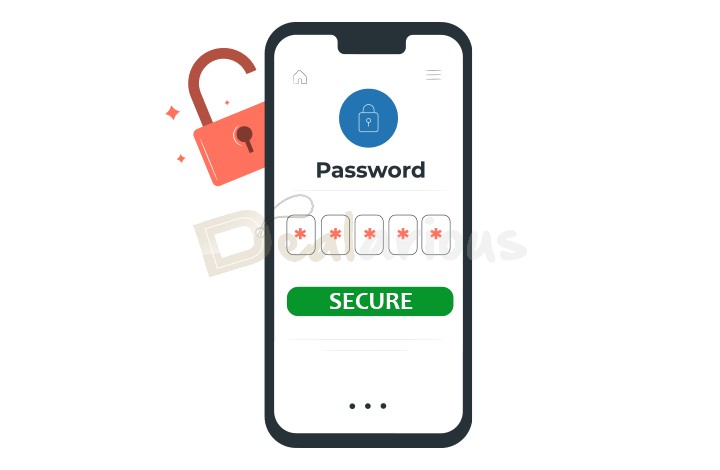
Using a strong password to protect your Android device is an essential Android as well as a general security tip. The stronger password you use, the more protected your valuable information is from unauthorized access. Below is a list of how to maintain effective passwords to protect your valuable information.
- Use a unique combinational password instead of an easily accessible password. Unique passwords combine upper and lower case letters, numbers, and symbols.
- Use different passwords for multiple accounts.
- Keep a minimum of 8 characters password.
- Remembering multiple passwords for different accounts could be a little difficult. Hence, reputed password manager applications like LastPass, Bitwarden or Sticky Password Premium can help you easily access your digital vault.
- Use advanced security settings such as Biometrics (Fingerprint and Face-lock ), pattern lock, and 2FA (Two-factor authentication) services.
Database Encryption
Database Encryption is an enhanced security feature that converts the data in the database to “Cipher Text” using an effective algorithm. I strongly recommend a device encryption process to safeguard your valuable data, such as finance, health care, and other important information.
Tip: Consider using an encryption feature if you deal with highly confidential data and are trying to improve your device’s overall security. The feature can avoid uncircumstantial data theft or unauthorized access, providing compelling safety to sensitive data.
Avoid Third-Party Applications
Third-party applications pose a threat of malicious viruses and can jeopardize the security of your Android device. Hence, try to install applications from the Google Play Store.
Google is always updating and improving its security features. Applications shared in Google Play Store are scanned through Google Machine Learning technology to prevent the installation of harmful applications.
Note: Despite Google's strict security measures on the Play Store, occasional instances occur where malicious applications manage to evade detection and become available for download.
In light of recent news, it has come to attention that certain Android apps with malicious components have been able to bypass Google's stringent security measures and got installed million times from the Play Store.
Tip: To safeguard your Android device, it is advised to refer to the article listing the affected apps and promptly uninstall them if they are already installed on your device.
Alternatively, if any of the mentioned apps are still available in the Play Store, it is recommended to update them to the latest version, as the developers have reportedly submitted a clean version.
Turn Off Installation of Unknown Apps
It is another of the basic Android security tips to follow when protecting your device from uncertain data breaches. Disabling the installation of unknown apps on Android devices is crucial for security. This is possible with the Install Unknown Apps feature. It prevents installing potentially malicious software from unauthorized modifications and maintains system integrity.
Hence, to keep your device safe, disable installing unknown applications from the Settings menu of your Android device.
Note: Different Android versions carry different pathways to the 'Install Unknown Apps' feature. However, to conveniently locate the feature, you can utilize the search bar within the Settings menu.
Tip: Although Android devices allow users to enable app installations from unknown sources, it should be done with caution.
Review Your Device Permission Regularly
Before installing any application, remember to review the permissions it needs. If you fail to pay close attention to the permissions an app is seeking, you might end up giving access to more information to the app than you are willing to.
Permission is required to access certain device features, such as a camera, microphone, contacts, messages, etc. They can also access sensitive hardware and data on your device, which are usually privacy related. However, you can also change the application permissions from the Android settings anytime you wish.
Note: Keep checking the permissions you have granted for apps frequently to secure your personal information. Also, read the terms and conditions of each application before installation.
Create Backups

There is always a risk that our Android devices get damaged, stolen, or lost. Hence, having a backup of your files keeps your data safe while encountering such unexpected incidents.
Android Operating systems powered by Google come with a backup feature. It helps you create a backup of your content, data, and settings from your phone to your Google account.
To activate the automatic backup of your files on your Android, follow these steps:
Settings > Google > Backup > Turn on Backup by Google One.
Enable the Find My Device Feature
When your Android phone goes missing or falls into the wrong hands, safeguarding your data becomes a top priority. However, locating the device before it's too late is equally important. That's where Google's Find My Device feature comes to the rescue.
To access the feature, you are required to have a Google account. In case you are already signed in to your Google account, you can then enable it on your Android device by following these steps:
Settings > Passwords & Security > Privacy > Find My Device, or
Settings > Google > Find My Device.
Once enabled, you can easily track your device's precise location, remotely lock it, display a custom message to call the owner, or even erase personal data by installing Google's Find My Device Android app or visiting the web portal. To learn more about the feature, refer to Google's guidelines on Find My Device.
Avoid Unprotected Connections
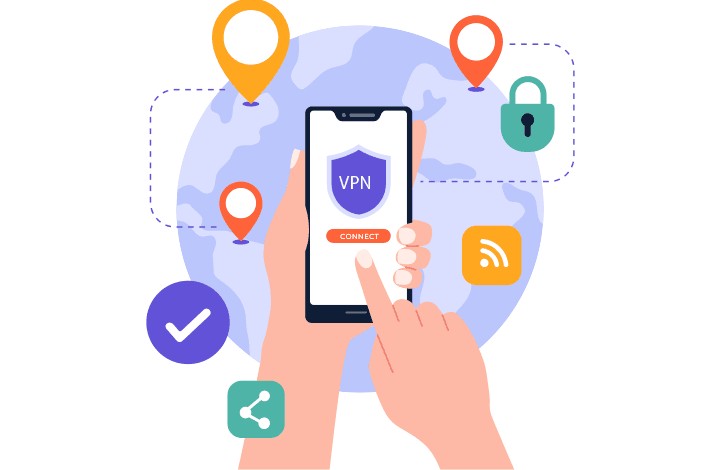
Free wireless connections can be super convenient as they give you quick access to catch up on your work. Apart from its usefulness, it carries out abundant potential threats.
Public Wi-Fi and Bluetooth servers are often unprotected, which makes them the hub for malicious attackers. Connecting to such servers can risk the theft of your sensitive data. Not only that, but cyber attackers can also look over your online activities, hijack online sessions, leak personal information, and engage in other hazardous activities.
However, here are a few security tips you can apply before and after connecting with depriving server without your:
- Use a VPN server while connecting to an unprotected server.
- Only open HTTPS websites. The ‘S’ in HTTPS stands for secure websites.
- Use 2FA (Two Factor Authentication) service.
- Remember to log out from the server and other important accounts.
- Don’t access sensitive information through publicly connected servers.
- Only connect with trusted servers.
Note: It is highly recommended not to intervene with such insecure connections.
Install Mobile Security Solution
Installing antivirus applications in our Android devices keeps us safe from shady malicious threats and provides an extra layer of security protection.
Robust antivirus software has essential protective functionalities to protect our devices from unknown threats. These applications protect our devices through quick and real-time scanning, VPN services, data encryption, and other useful security features.
Avast Ultimate Suite and Bitdefender Total Security are the best antivirus applications that protect your Android device and Mac and Windows operating systems.
Note: More often than not, our Android devices struggle with performance issues. Hence, to avoid such annoying circumstances, one effective recommendation is to utilize a tune-up utility in combination with antivirus applications.
CCleaner is one such efficient tune-up utility that can boost your Android performance by removing unneeded files that slow down your device and recover valuable storage space.
Tip: You can leverage CCleaner's enhancing capabilities by using our CCleaner Coupon and enjoy a smoother and more efficient user experience.
Conclusion
Android operating systems are not free from flaws and can expose our devices to harmful threats. Following the mentioned Android security tips can add a layer of security protection to your device and help you build a hygienic digital habit to keep your device and data safe from unexpected security breaches.
Last but not least, as Android updates have improved their security features for the user’s data safety, it is recommended to take advantage of them by regularly updating the device software. It will help minimize malicious threats and contribute to safer Android environments.
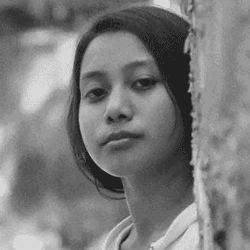
A Tech Enthusiast who adores the creative flow of nature, practices the philosophy of life, and wanders to explore multiple places. I solely believe the union of technology and nature can create a positive impact on the evolution of living beings on this planet. Above all I am an ardent learner who loves to share her translucent experiences.