Unlike the old days, screenshot capturing, screen recording, and video streaming have become incredibly important with the popularity of online video creation platforms. Businesses record videos for marketing and explainers.
Popular video searches suggest that explaining something complex through video guides is the most popular. Undoubtedly, Simple screenshots are very useful. However, when you want to record an entire, dynamic process, you have to depend on a Video Editor for screen recording. It is also used for Videoblogging, Recording Skype, Video tutorials, Gaming videos, etc.
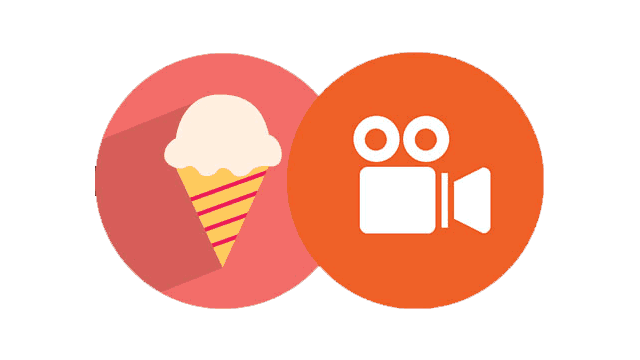
It has to be noted that the in-built screen capturing tool in Windows Snip & Sketch is quite limited and does not capture video either. Hence, comes the role of an advanced Screen Video recording tool like Icecream Screen Recorder. This article has an in-detail Icecream Screen Recorder review, exploring its features for video editing.
Icecream Screen Recorder Review: At a Glance
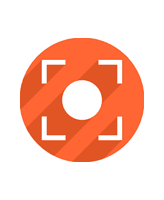
Pros
- Simple Interface
- Comparative Editing
- Dedicated Game Recorder
- Lot of Handy Tools
- Value for Money
Cons
- Lacks delay capture
- Issues with 4k resolutions
- Lacks MKV format export
overall
USD 17.97
Supported Platforms: Windows, OSX, Android
Ease of Use
5/5
Features
3.5/5
Export Options
4/5
Support
4/5
Icecream Screen Recorder Review: A Briefer Introduction
As we said, Icecream Screen Recorder comes from Icecream Apps, which is a developer of utility software. The tool is meant to help you take screenshots and record screens from your Windows PC. Icecream Screen Recorder is offering support for Microsoft Windows XP and later versions, up to Windows 10, and the system requirements are so low that you can run it in literally any device out there.
Limitations in Free Version
It has to be noted that the tool offers two versions:
- Free version with some serious limitations
- Pro version with all the unleashed capabilities
For instance, as we take the case of screen recording, the time is limited to 5 Minutes in the free version, and the only supported output video format is WebM.
However, if you are ready to upgrade by paying $17.97, you can have unlimited recording time and support for WebM, MOV, MP4, and AVI.
The Pro version also lacks MKV format and H.265 / HEVC video codecs. So it is a drawback for Icecream Screen Recorder. If you need your exported video files in MKV format, you should not buy it.
Installation and First Use
To install Icecream Screen Recorder on your PC, you have to download the setup file that weighs 54.0 MB. We would say the installation procedure is way too simple. It takes less than a minute to finish the installation. Once you have done the installation, you can launch Icecream Screen Recorder, which starts with the main window.
As you can see in the image given below, the UI is way too simple. There are four buttons, and you can choose as per your requirement.
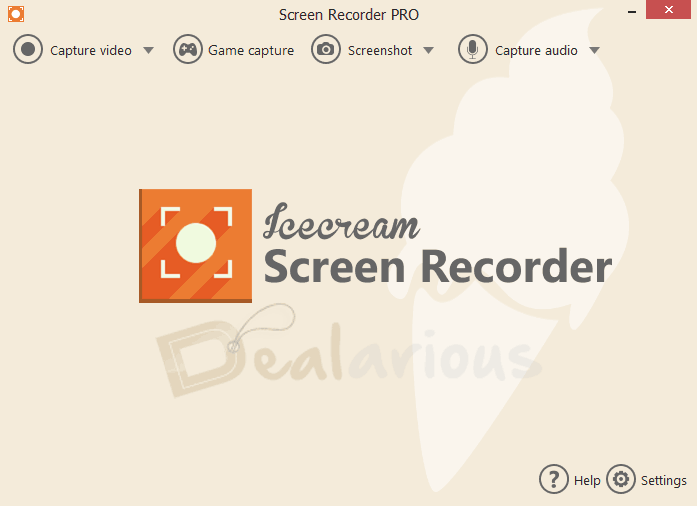
When you click any of those buttons - video capturing or screenshot - you have to select the recording area. You have to select the area, and Icecream Screen Recorder will capture it at the very instant. We will talk about ease of use and functionality in another section. Now, regarding the installation and first use, we have an impressive opinion about Icecream Screen Recorder.
User Interface
We were impressed by the simplicity with which Icecream Screen Recorder has been developed. It's so user-friendly that you can launch the tool, click the corresponding capture button, and start recording.
You can click the button for screenshots, select the area, and there will be a dialogue box asking you to confirm the selected area. Once you have done that, you can click the Screenshot button.
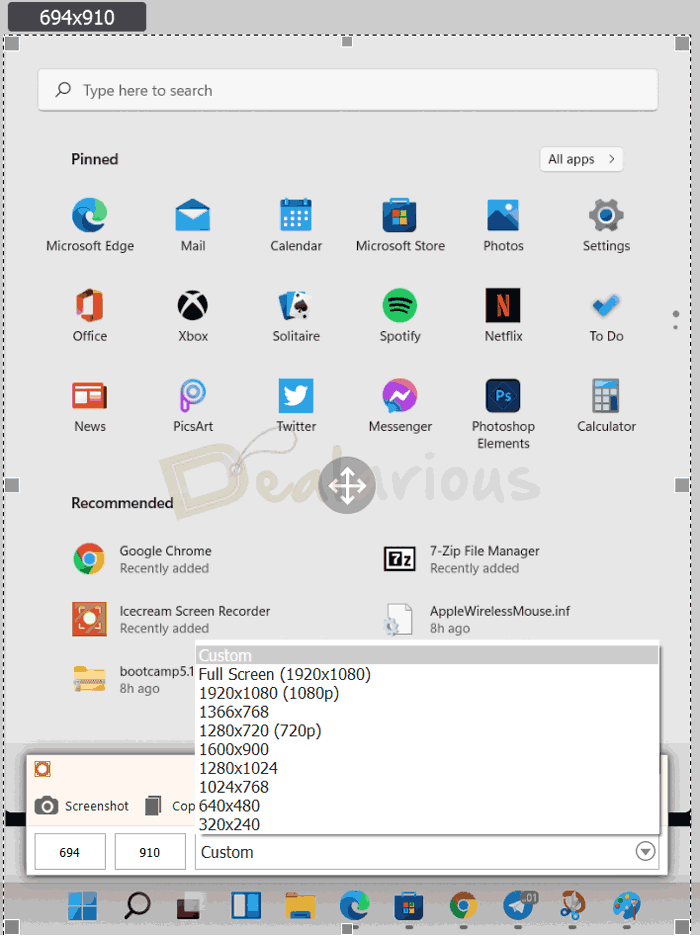
Similarly, you can select the area size when you want to record videos from the screen. One of the impressive things that we found in Icecream Screen Recorder is the preset resolution options. For instance, you can choose the 720p mode and area it will automatically fit the resolution. In addition, note that Icecream Screen Recorder is extremely quick in most of the scenarios.
So, we would give a five-star rating for ease of use.
Icecream Screen Recorder does not scale well at 4k resolution. We tried to use Windows High DPI settings in Compatibility mode but found the application almost unusable. So, if you work on a 4k monitor, this screen recorder may not be a suitable solution.
The company may fix the high-resolution scaling issue in future versions. Hence, Please check the Free version before deciding to buy the Pro version.
Functionality
Icecream Screen Recorder is a feature-rich screen recording solution. Still, the free version of the tool is an extremely limited one. For instance, the only file format you can export the video recording to is WEBM, which does not sound professional.
Similarly, you will have to purchase the Pro version to add a watermark to the output video. Also, it’s impossible to disable the countdown if you are using the free version of the tool. Despite all these, there are some features we loved in Icecream Screen Recorder.
The Pro version also lacks MKV format. So it is a drawback for Icecream Screen Recorder. If you need your exported video files in MKV format, you should not go for it.
Editing Captured Screenshot
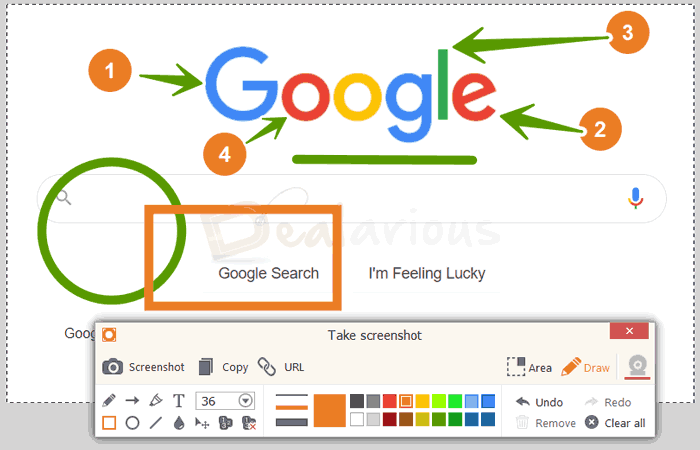
You have the option for instant editing. For screenshot capturing, and the tool offers you onscreen drawing options. For instance, if you want to add a Circle, Step counts, or Arrows in the screenshot to explain something, you can do it right away. Also, you can highlight your mouse cursor while recording.
Editing Captured Screen Video
When you capture streaming videos or create video tutorials with Webcam recording, you have the Annotation tools. You can add custom text with Formatting. Also, the Drawing tool helps you to perform actions on the go.
However, the real drawback that we faced was while editing the output video file was the lack of a real video editor. Hence, if you wish to edit videos, the only option you have is basic video trimming to the start and end of the video. You cannot add annotations to videos post-recording it. You cannot add annotations to videos post-recording it.
Using the built-in video converter, you can always change the video quality, Playback speed, and output format.
Share Video/Screenshot
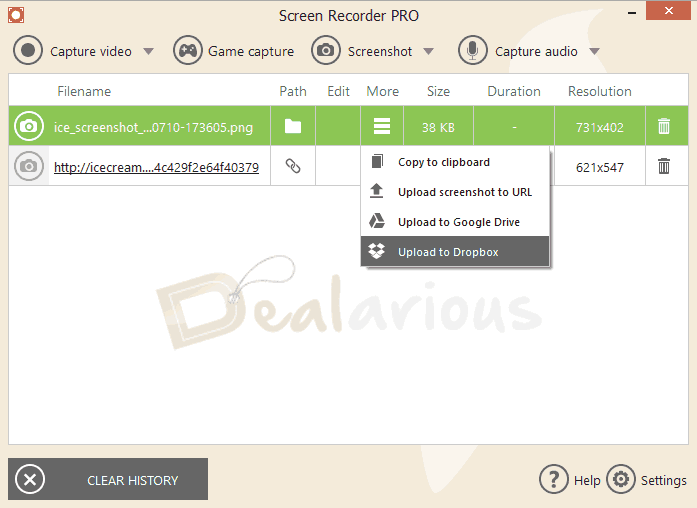
Icecream Screen Recorder has integration with its online screenshot sharing platform. So, once you've taken the screenshot, you can click the 'URL' button, and it will instantly upload the screenshot to its cloud platform.
Note that the "Upload to URL" sharing option is not available for videos.
The uploads are done on icecream.me domain. At the time of our tests, the domain was not HTTPS or SSL secured. It is very strange because HTTPS is a very common standard nowadays.
In addition to the instant URL sharing option, you can directly share the captured media by uploading them to Google Drive and Dropbox.
Record Webcam along with Screen
In addition, when recording screen capture video, you can place the webcam video input. It is a good option when recording something from PC and explaining it as well.
You can position the Webcam video anywhere you want within the recording region. Also, you have the option to enlarge or reduce the Webcam Video window size. There are no complex settings. All you have to do is drag and drop or stretch the Webcam video window to make the changes.
Audio Recording Capabilities
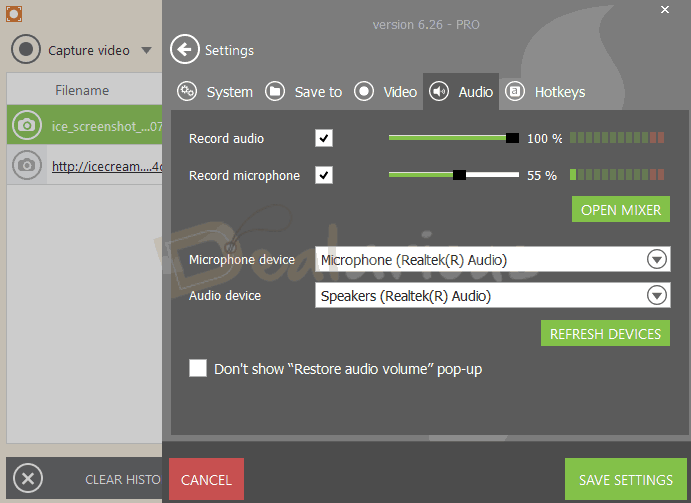
Icecream Screen Recorder has relatively very basic audio controls. You can decide the source to capture audio if you have multiple input options. By default, it can capture complete system audio and also record the microphone simultaneously. The audio quality is good and serves the purpose well.
However, Icecream Screen Recorder has no audio settings for controlling audio bitrate. We can say that the available audio feature saves the need for dedicated audio recording programs.
Output Quality
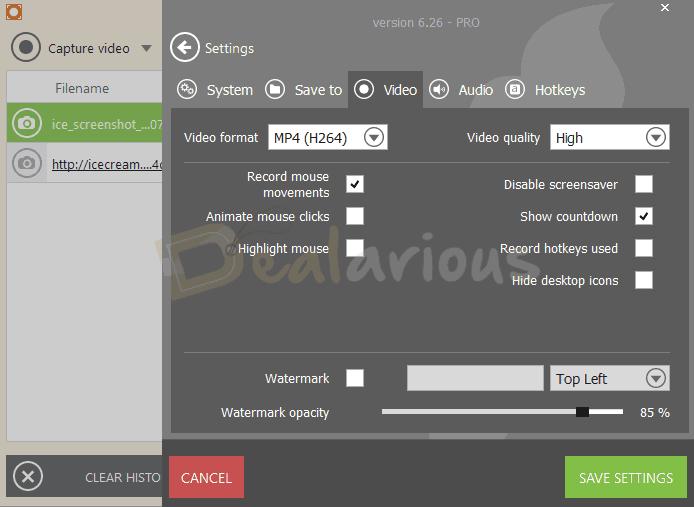
Despite the limitations in the Free version, when it comes to exporting the recorded video, we find the quality of the output to be okay! It’s the same when we consider the case of screenshots as well. Altogether, there are no major complaints in the output quality aspect of the Icecream Screen Recorder.
Pricing
Pro version of Icecream Screen Recorder is available for $17.97 for Lifetime and you get access to all the features of the tool, like ability to add watermark, scheduled screen recording, support for multiple-format video output etc. Considering the features, we would say pricing plan of Icecream Screen Recorder Pro is quite affordable.
Icecream Screen Recorder Comparison with Competitors
There are many Icecream Screen recorder alternatives. The range depends on what you want to do with the project and the level of detailing necessary. Of course, a good application will also have a longer learning curve for perfection. So let us see the competitors.
1) Movavi Screen Recorder
It is a modern application with some more features. If you are missing some features in the Icecream Screen recorder, Movavi Screen Recorder covers them all. For instance, you have more control over audio quality and have MKV video format.
Movavi Screen Recorder is a bit pricier; however, the difference is not much considering the feature upgrade. Want to learn more? Read our in-depth Movavi Screen Recorder Review.
2) Snagit
Compared to Snagit, Icecream Screen Recorder has better features for screen video capture. However, Snagit can win the battle with any other tool out there regarding annotating Screenshots. Snagit is almost double the price of Icecream Screen Recorder. Hence, it is safe to suggest that you can safely ignore it.
3) Camtasia
Camtasia is a fully-fledged, pocket-heavy all-in-one audio and video software. It can help you create enhanced videos, but you need to spend a lot of time learning to edit. We recommend Camtasia only when you are doing videos regularly, want many refinements, and are certain to continue in the future. Icecream Screen Recorder is, in fact, one of our choices for Camtasia Alternatives.
4) Movavi Video Suite
It is similar to Camtasia but a lot lighter on your Pocket. Movavi Video Suite comes with a lot of editing tools for audio and video. Technically, it is Movavi Screen Recorder plus all other editing features that you can imagine. Read this Movavi Video Suite Review to learn more about the all-in-one program.
You should consider editing Tools like Camtasia and Movavi Video Suite if you need powerful video editing and sophisticated audio controls.
Frequently Asked Questions
What Is Icecream Screen Recorder?
It is an excellent screen recorder for Windows and Mac. It has many handy features with an easy recording process to capture screenshots and record screen videos with an easy recording process.
Is Icecream Screen Recorder Safe and Worth Using?
It is safe to use. You will not face any problems if you download the software from the official website.
How to use Icecream Screen Recorder software?
Just select the action you want to perform—for example, Screenshots, Recording Videos, Recording games, or other screen activities. Annotation features help you to explain the project even better.
Who can use Icecream Screen Recorder?
If you create simple explainer videos by screen recording and audio narration, then it is for you. It has a user-friendly interface with flexible capture options and good sound quality. However, the video editing feature is very basic.
Does Icecream Screen Recorder have a watermark?
There is a small watermark on the right side of the screen. The same is not included in the Pro version, where you can add your watermark.
Is Icecream Screen Recorder Free?
Yes, this simple screen recorder is free. However, it has limited Formats for video output in the Free version, 5 minutes time limits, and a small watermark.
Icecream Screen Recorder Review: Conclusion
In most aspects, the Icecream Screen Recorder Free version is good enough. If you need a recording solution for sole personal purposes, it seems okay to go with the Free version.
However, for illustrations more than 5 minutes in length, you need to go for the Pro version.
The Pro version is useful for longer tutorial videos in the given price range. However, the editing features are limited, but it is sufficient for a mid-level tutorial or explainer video. If you need professional-level editing, you should look at the alternatives.
Sourojit is Executive Editor at Dealarious. Rumor says He is Computer Science Engineer; He neither accepts it nor denies it. Tech Explorer, Philosopher and a Storyteller.
Its a good screen recorder app but i hate their UI and Design overall. Tried to record a small tutorial it was OK experience to me. Previously used Camtasia and switching to any other app is quite hard for me.
Expecting some changes in future versions. Icecreamscreen recorder seems affordable than may premium apps out there. Thanks for the heads up Abhijith.
Robin.
I haven’t got my activation code and it’s been two days. But they took my money. All I want is my code or my money back. Bad customer service
Hi Dave,
Did you contact their customer service? What did they respond?
Considering the case that there might have been a problem with their email, you can try license recovery.
http://icecreamapps.com/lostkey.html
The main drawback I found on the paid version is that the sound quality gets poor after a minute or two of recording. After a minute or two the audio start giving echo sounds. It happens every single recording.
thanks thats helpful
Can you dictate how long it would record for?
What are the limitations I’ll be held down by with the free version?
Recording time is limited to 10 Minutes in the free version and the only supported output file format is WEBM.
However, if you are ready to upgrade by paying $20.96, you can have unlimited recording time and support for WEBM, MKV and MP4.
You can just convert the file to a MP4 format.