Microsoft Windows is a powerful operating system and one of the most popular choices worldwide. Its flexibility, affordability, security, and ease of use make it a preferred choice for PCs.
Is Windows Uninstaller Good Enough?
No. The built-in Windows Uninstaller isn't good enough.
Today, Windows has many pre-installed bloatware and native apps that are difficult for regular users to remove. As a result, these apps just lay unused on your systems and leech out system resources. Also, some apps you install become stubborn and refuse to uninstall entirely from the Windows default removal tool.
Thankfully, some apps help you get rid of unwanted software, unused Windows apps, and browser extensions. One of the most famous names in this category is the IObit Uninstaller app. Above all, they have come up with their latest release, IObit Uninstaller 14, which supports Windows 11, 10, 8.1, 8, 7, Vista, and XP.
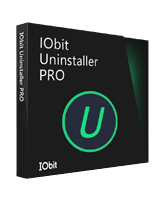
Pros
- Supports Windows XP & above
- Automatic Software updates
- Lot of Handy Tools
- Bulk Uninstallations
- Install Monitor
Cons
- Support Response is bit slow
- IObit upsells within App
overall
USD 10.25
Supported Platforms: Windows
Interface
5/5
Features
5/5
Pricing
5/5
Support
3/5
IObit Uninstaller 14 Pro Review: Introduction

What does IObit Uninstaller do?
IObit Uninstaller 14 helps you to:
- To altogether remove any unwanted software & bundleware. Also, it removes all residual files from your system.
- Remove malicious browser extensions on Chrome, Firefox, Edge, Opera, and Internet Explorer to protect your privacy.
- Keep a tab on all software updates required for a safe and secure experience.
Pricing
Considering upgrading to the pro version for the extended features? You can switch to the pro version by buying the license for USD 16.77 from the official website, covering 3 PCs/year. However, you can also purchase it for USD 10.25 using IObit Uninstaller Pro coupons from Dealarious.
Do you want to have an automated System Maintainance application? Do check our Advanced SystemCare Pro review.
How to Install IObit Uninstaller 14 Pro?
The installation process is pretty simple. I went to the IObit official site and selected the IObit Uninstaller from the product list. Then, I downloaded the installation file and proceeded with the installation.
IObit Uninstaller 14 Pro: Key Features Review
User Interface
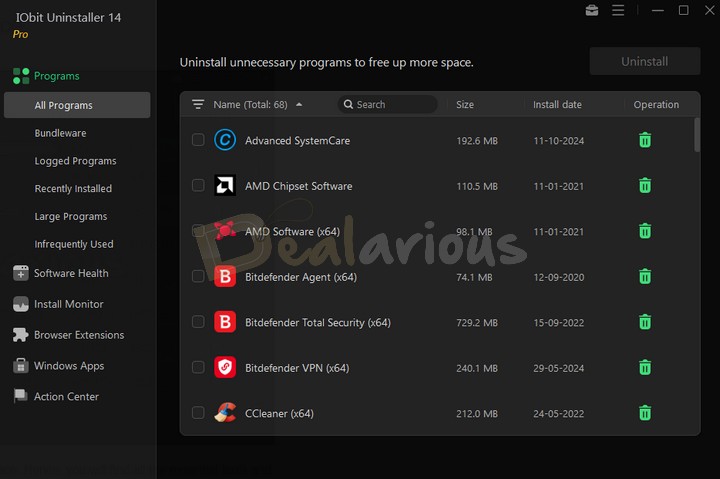
The program offers a simple & intuitive user interface. Hence, you will find all the essential tools and features on the welcome screen.
There are different options on the left panel for uninstalling Programs:
Also, on the top right, you have access to additional tools:
Overall, the software is straightforward to use, and all the essential tools are clearly visible and simple to find.
IObit Uninstaller 14 Pro: Functionality
The IObit Uninstaller provides various ways to uninstall applications from your system. Let's examine these and some critical functions of the application.
Programs Screen
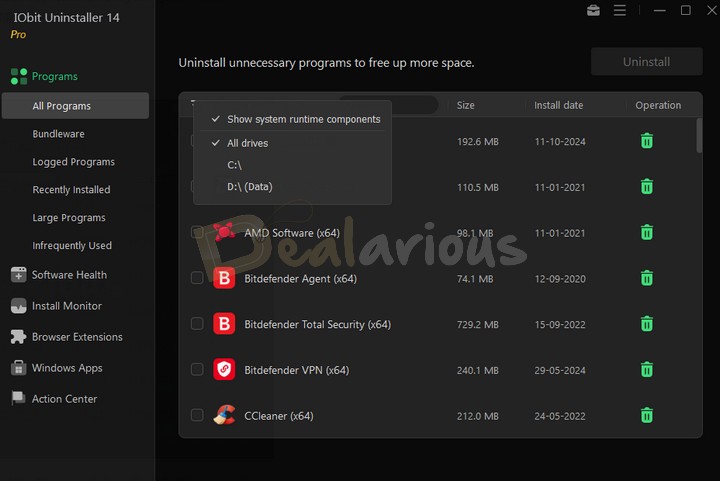
On the home screen of IObit Uninstaller, you will find the Programs tab on the left. Clicking on it, you will see all the uninstall options. You can see a list of all the installed programs on your system. Below, you can also find a list of bundleware applications that some other programs installed on your system without your complete knowledge.
Besides, there is a Logged Programs tab monitored by Install Monitor for uninstallation and any recently installed programs you would like to uninstall. You can also see a list of programs that take up the most space on your hard drive and the least used programs you would want to uninstall.
The uninstallation process is straightforward. You select any program you want to uninstall by selecting it in the checkbox and then clicking the Garbage icon on the right. That's it. It's that simple. In addition, you can use the software filter feature to filter the programs that need to be uninstalled.
Software Health
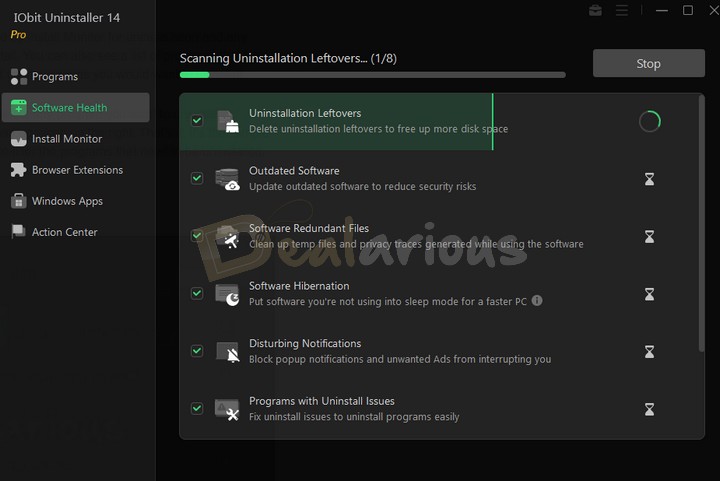
The Software Health feature appears first in the left panel. When you enter it, IObit starts analyzing the health status of all your installed programs and suggests actions.
It checks for uninstallation leftovers from any of the previously uninstalled software and gives you the option to delete those leftover files.
Next, it allowed me to block any unwanted site notification from disturbing me.
It also checked and gave me the option to update an old program on my system. However, please note that this is a paid option, and the free version would not update it from this window.
Another option is for malicious or suspicious extensions to provide a fast and secure web browsing experience. Again, this option is only available for the paid version.
The previous version included two new features—software Redundant Files and Software Hibernation—to improve system performance.
Software Redundant Files helps you remove temporary files and other traces, freeing up more disk space. The Software Hibernation feature allows you to put to sleep applications that aren't used frequently, speeding up the PC booting process.
Install Monitor
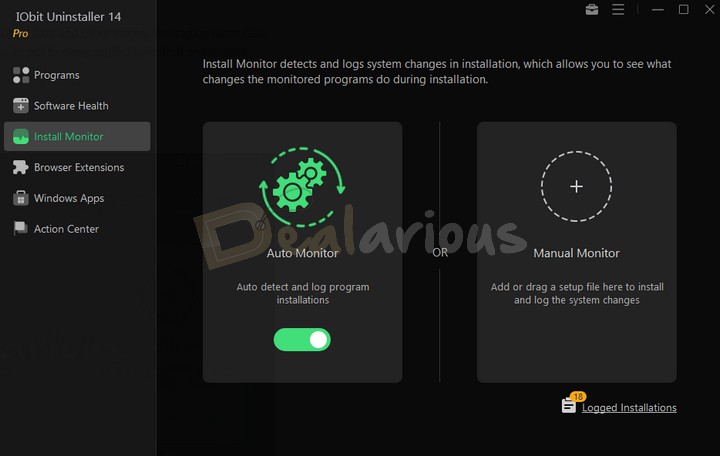
Install Monitor keeps a watch & logs your system changes during any new program installation. It allows you to see what changes the program made to your system during that installation.
There are two modes available:
Browser Extensions
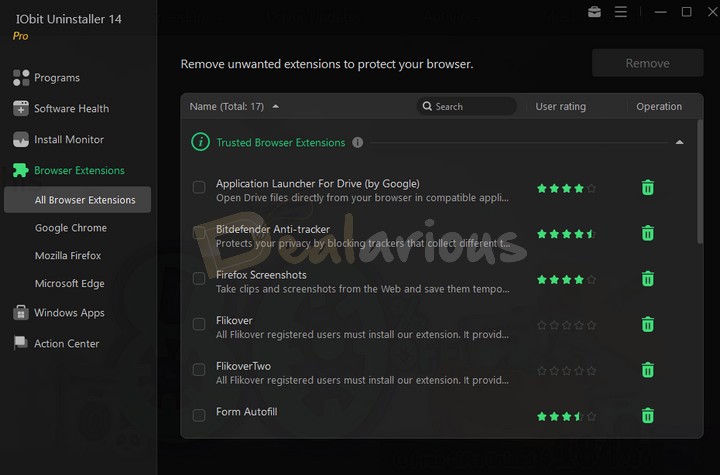
In this section, you can retrieve a list of all the extensions installed on every browser that you use on your system, including Firefox, Chrome, Edge, & IE. You can then select every browser, see what extensions are installed, and remove them if necessary.
It is quite a useful feature since it helped me with some outdated extensions I had installed on my browsers, which I had not been using lately. Getting rid of them means reducing your junk bandwidth consumption and improving browser performance and stability.
Windows Apps
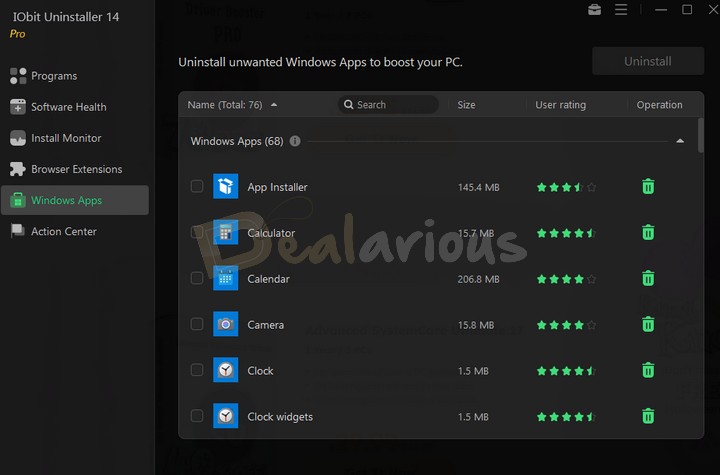
As the name suggests, this section gives you the power to uninstall bloatware that comes bundled with your Windows license. Many apps and features are of little use to a standard PC user.
Even though most of these apps are never of any use, some of them lack the option to uninstall from Windows OS's default settings. IObit gives you this same power. Hence, you can uninstall even the most stubborn apps from this window and boost your system memory.
There are two menus here, one for Windows Apps and the other for Third-party Apps downloaded from the Windows store.
Action Center
The last section on the left menu is the Action Center. I thought this menu would be more of an 'instructions for the user' type, but it is actually a window for IObit to promote its other apps.
IObit recommends installing system maintenance programs like Driver Booster, Advanced System Care, Malware Fighter, and more.
Tools Section Review
Now, we come to the Tools option on the top right of the home screen of IObit Uninstaller.
Software Updater
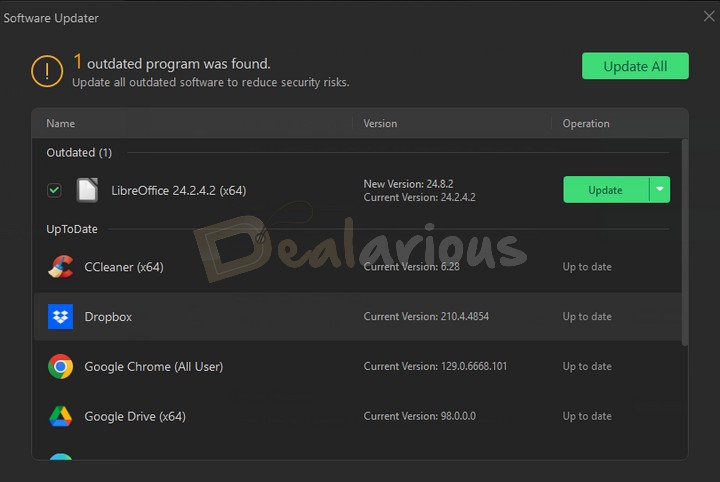
In this window, you see all your third-party programs that need an update. However, in the free version, you must update every program manually. The paid version will auto-update all the programs with a single click at the top of the screen. If you are interested in the automated Pro features, check our IObit Software Updater Pro discount section.
Clicking on the update link will take you to the vendor's homepage, where you can manually download and update your programs.
Tip: You can, however, always go back and do it manually for both of the above features if you do not wish to upgrade to the paid version.
Easy Uninstall
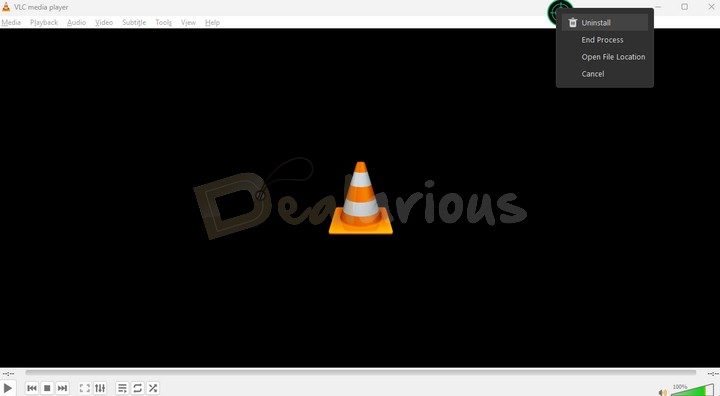
It is, by far, my favorite tool in the IObit Uninstaller. The easy-uninstall tool provides the most simplistic way of removing programs on your PC. You just have to click on the icon. Once launched, you can drag it onto any open application window, a desktop icon, or even a system tray icon, and voila, it can uninstall the application in minutes. You can choose to uninstall right from where you drop this tool icon.
Force Uninstall
We encounter some programs in our system that cannot be uninstalled by the Windows default add/remove programs function. There are numerous reasons for this, including faulty uninstallation/installation or interruption during the process.
The 'Force Uninstall' feature is just for these types of stubborn programs. To start the uninstallation, you have to browse and provide a link to the app folder or simply drag and drop it onto the window. It also makes sure it removes everything related to the program from your system, including any leftover residual files, data, and even shortcuts for that app.
File Shredder
We all agree on the importance of data privacy and protection against unauthorized access to our sensitive data in the digital age. As we know, any data that you delete from your system is present on your hard drive and can be recovered later by using data recovery mechanisms. Storing sensitive and personal data on your system can be potentially dangerous.
However, with the File Shredder option on IObit Uninstaller, you are sure that all the shredded data is non-recoverable and cannot be recovered under any circumstances.
You have to drag and drop a file or folder in the File Shredder to permanently dispose of the file without a trace. There are 3 shredding methods to remove files safely.
Windows Updates Uninstall
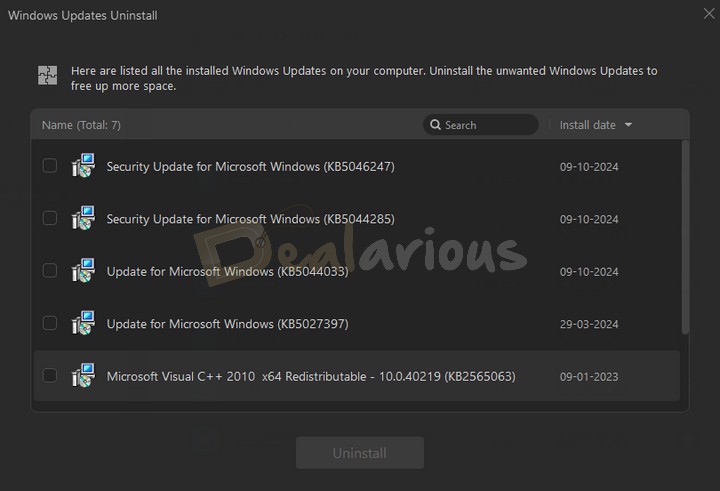
On the Windows Update Uninstall tab, you see a list of all the latest Windows updates downloaded and installed on your system and the installation dates. You can select individual updates and remove them to free up space on your system.
General Settings & Options
Along with these functions, you can access the general app Settings in the right drawer. There you will have access to a different user interface theme, font sizes, and more.
You have the option to restore your system to a previous point in time in case something goes wrong when uninstalling any programs. The Export program list option exports a list of all the programs installed on your system in a .txt format. This list is highly detailed and contains not only names but also the publisher, version, installation date and time, and the Windows registry entry for the program.
You also get User Feedback options, a User Manual, and Technical Support.
It is a very user-friendly program; however, if you want more help or detailed information on the features, make sure you check out the User Manual section. The official site page describes all the elements in great depth.
Uninstall History
This feature helps you keep a log of the programs you have uninstalled with IObit Uninstaller. You get a detailed record of which programs were uninstalled and how much space they consumed on your system.
You also get to know the removal dates and even the corresponding registry entries for the same.
On the top of the screen, you also get a complete summary of all the programs deleted and the total amount of space recovered on your hard drive from day one to date.
IObit Uninstaller: Support
The application settings window offers the option to contact support. Clicking on it will take you to the support page on the IObit website.
The page contains an FAQ section and the most frequently required options like resending code, transfer, renewing license option, and re-install on the top for a DIY support experience. You can also submit an online support ticket by filling out a form with product details. Besides, there is an option to reach out via phone with a 24x7 support line.
However, I found their email support to be slower than what I was expecting.
IObit Uninstaller - Free vs. Pro
IObit has included most of the useful features for the IObit Uninstaller in the free version. However, the paid version further enhances the experience by extending certain features, such as auto-update and complete uninstalling of more stubborn apps.
Hence, in this IObit Uninstaller Pro review, it is vital to talk about the differences between the Free and Paid versions. As a part of the Pro version, you will get the following additional features:
IObit Uninstaller Pro Review: Pros & Cons
In my review, IObit Uninstaller weighs much more on the Pros than the Cons.
Pros
Cons
Which is better, IObit Uninstaller or Revo Uninstaller?
Both programs are effective as uninstallers. Compared to Revo, IObit Uninstaller is easy to use and has a good interface. You can also perform bulk uninstallation. Other features include Software Updater, File Shredder, and Windows Updates, to name a few. As far as pricing is concerned, you will get IObit Uninstaller at a reasonable price.
One advantage of Revo over IObit is that the former can be installed on Windows and Android devices, and the latter is compatible with Windows PCs only. Also, the portable version of Revo Uninstaller Pro works on unlimited computers and can also be used with a USB stick. Read more in our detailed IObit versus Revo comparison.
Frequently Asked Questions
Do I Need an Uninstaller for Windows?
Yes. We recommend using a third-party uninstaller like IObit Uninstaller, which can completely uninstall an application from your system. The in-built Windows uninstaller will often leave some leftovers that you cannot remove, which will slow down your PC.
What is the best Uninstaller for Windows 11?
From my experience, IObit Uninstaller is the best. It has a neat and clean interface and is easy to use.
Is IObit Uninstaller Free?
There are both free and paid versions of the program available to users.
Is IObit Uninstaller safe?
Yes. IObit Uninstaller is safe for use. It is one of the best uninstallers for Windows PCs. It is simple, fast, and highly reliable.
Is IObit Uninstaller 14 Pro Worth it?
After reviewing all the features and options that IObit Uninstaller offers, I recommend installing it to remove unwanted and stubborn programs from your system. If you are a power user who requires features beyond the free ones, upgrading to a pro version is a good deal for the features you would get in the paid version.
Have I missed any feature in my IObit Uninstaller Pro review? Please let me know in the comment section below.
Sourojit is Executive Editor at Dealarious. Rumor says He is Computer Science Engineer; He neither accepts it nor denies it. Tech Explorer, Philosopher and a Storyteller.