Over time, PDFs have become a reliable means of sharing, storing, signing, and securing information seamlessly across various devices. Yet, editing PDFs remains a big challenge. In such a situation, PDF editors like SwifDoo PDF aim to simplify this process.
In this SwifDoo PDF review, I rigorously tested the program, exploring its features and overall usability. The goal is to determine whether it truly deserves a spot as your go-to PDF editing solution.
SwifDoo PDF Review: Quick Summary
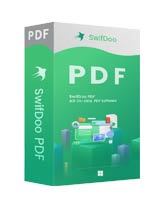
Pros
- Intuitive Interface
- Lightweight
- Reliable OCR feature
Cons
- Limited AI
- Slow performance
- Occasional errors
- No Live Chat support
overall
USD 60.00
Supported Platforms: Windows, OSX, Android, iOS
Version Reviewed: 2.0.7.2
Interface
4/5
Features
4/5
Usability
3.5/5
Support
4/5

Overview
Established in 2017, SwifDoo PDF was developed by Chengdu Aishang Office Technology Co., Ltd., a software company based in China. The application is available on Windows, macOS, iOS, and Android.
This review focuses on the Windows version, which handles both basic tasks (e.g., editing, organizing, converting, and protecting PDFs) and advanced tasks (e.g., OCR, Redaction, AI assistant, and more) with ease. It further emphasizes an intuitive interface for efficient workflow.
SwifDoo does not attempt to outperform leading PDF editing tools like Adobe Acrobat, PDFelement, or Foxit. Instead, it focuses on providing optimal efficiency without complexity or high cost. Designed for practical use, this tool is ideal for those who want easy operation and a wide range of functions without clutter.
Download and Activation
Before you start your PDF management journey, you must download and install SwifDoo PDF on your system.
Download and Installation
- You can download the installer file (only 24.9 MB) from SwifDoo PDF's official website.
- Once downloaded, right-click on the executable file and select 'Run as administrator'.
- Follow the on-screen steps in the setup wizard. The installation will take a few seconds to complete.
- Once installed, launch the program.
Activation
The activation process is also straightforward. After you launch SwifDoo PDF, sign in to your SwifDoo account. If you are new, you can sign in with a verification code. Then, navigate to the Help tab at the top of the window, select Activate, and paste your activation key. SwifDoo PDF will be activated and ready to use.
Full disclosure: For this SwifDoo PDF review, I was provided with a 3-month Pro membership, which supports up to 5 PCs. Everything you’ll read here is based on my experience, with no edits or influence. I used the Windows version for this review.
Pricing Plans
SwifDoo PDF offers subscription and lifetime options for individual users. The plans vary in both duration and the number of devices supported.
- Monthly Plan: $20 for 1 device
- Quarterly Plan: $60 for 1 device
- Annual Plan: $69 for 2 devices
- 2-Year Plan: $99 for 2 devices
- Perpetual (Lifetime) Plan: $129 one-time for 1 PC or $159 one-time for 2 PCs
Review their pricing plans to find the one that best suits your needs.
For users who want to try the software first, SwifDoo also offers a free trial version with limited access to premium features.
Note: You must contact support to transfer your license to a new device, as there is no option to do it manually.
SwifDoo PDF Review: Interface
If you are familiar with office suites, navigating the program will be easy. It's clean, organized, and intuitive.
Home Screen
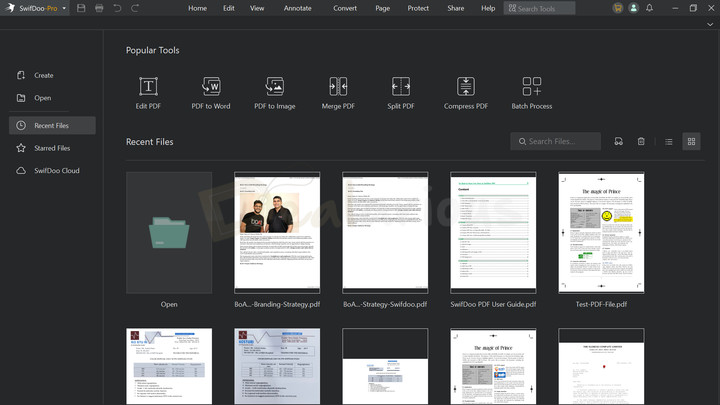
Upon launching the program, you are presented with the Homepage. The top of the window features nine tabs, along with a search bar, to instantly locate the tool you need. Besides that, the Homepage is divided into two main sections:
- The left panel includes the following options: Create, Open, Recent Files, Starred Files, and SwifDoo Cloud.
- The right panel, which occupies most of the space, displays contents based on the options you select on the left. For example, the Recent Files section (selected by default) displays Popular Tools and a list of recent files for quick access. It also includes a search bar for quick file access and an incognito mode to keep your PDF viewing activity private.
Workspace
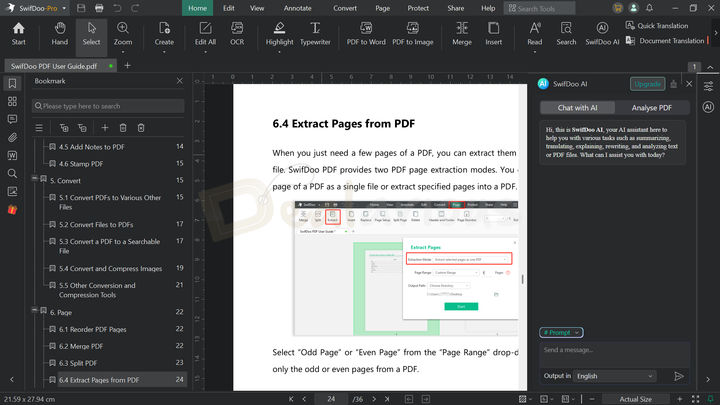
SwifDoo PDF's interface resembles most modern office suites. At the top of the window, you get nine tabs with clear labels. They include Home, Edit, View, Annotate, Convert, Page, Protect, Share, and Help. Below is the toolbar section, which displays the tools for the respective tabs you choose.
What I really liked about SwifDoo PDF's workspace is its uncluttered document view. When working on a PDF file, you can easily hide the toolbar using the dropdown arrow to get a clearer look.
The left sidebar of the workspace allows you to view the current document's bookmarks, attachments, e-signatures, and other related content. When working with AI, the right panel becomes active and displays related options.
The toolbar section at the top of the window can appear expanded on a smaller screen, requiring you to click the left and right arrows to access all the tools. Hence, to avoid this, I suggest customizing the app layout accordingly from the Settings option. It helps you personalize your viewing and editing experience to match your workflow best.
Overall, SwifDoo PDF's interface is clean and intuitive. You can easily find all the tools and start working on your PDF right away.
SwifDoo PDF: Key Features Review
Let's see how SwifDoo PDF's key features perform in real-world use.
Create
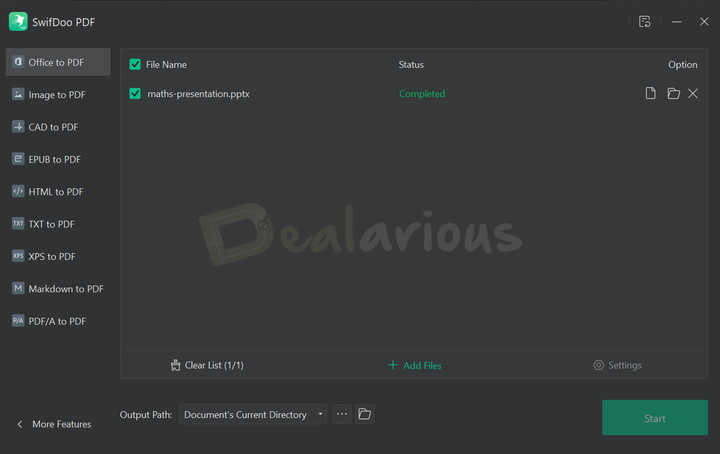
SwifDoo PDF lets you create PDFs from various file formats, including Word documents, PowerPoint presentations, Excel spreadsheets, CAD drawings, images, HTML, and more. You can also create a PDF from a blank page and manually add text, images, and other elements.
During my SwifDoo PDF review, I encountered a minor issue. When I added different file formats (e.g., CAD, Docs, PPT, and Image) one at a time, the program initially struggled to process each file. It repeatedly showed a "Failed to create PDF" dialog box. However, after a few attempts, it eventually created PDFs successfully.
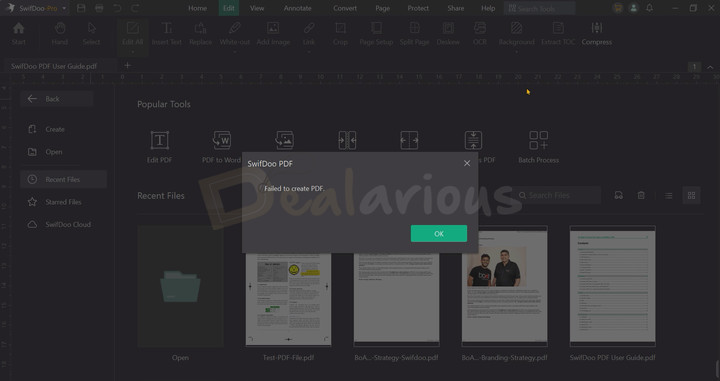
Although SwifDoo PDF includes a batch processing feature, these occasional errors can be frustrating, especially when working on time-sensitive tasks.
Convert and Compress
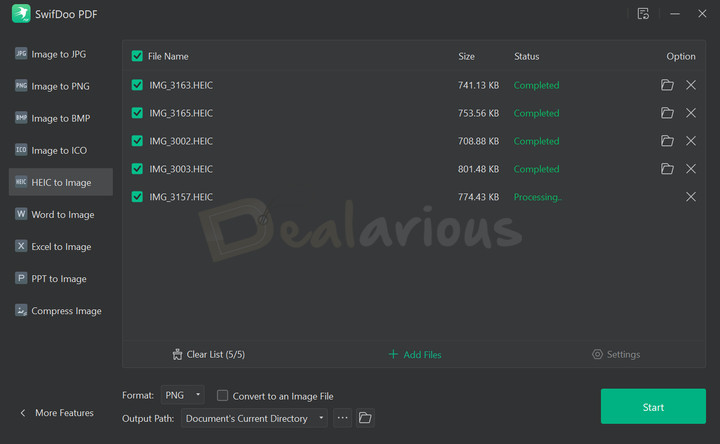
Besides creating PDFs from different file formats, the program provides flexibility in converting image, PDF, and CAD files into other formats. For example, with SwifDoo, you can convert PDF files to Excel, PPT, Markdown, HTML, etc. You can also convert image files to JPG, PNG, BMP, ICO, and other formats.
It even allows you to convert HEIC to an image and PPT to an image, which is a plus. This type of versatile integration makes it easy to handle various file formats in one place.
Furthermore, SwifDoo PDF lets you compress PDF, Word Document, PPT, and Image files easily. You can reduce their size without harming the quality of your content, making them easier to share and store.
Edit and Annotate
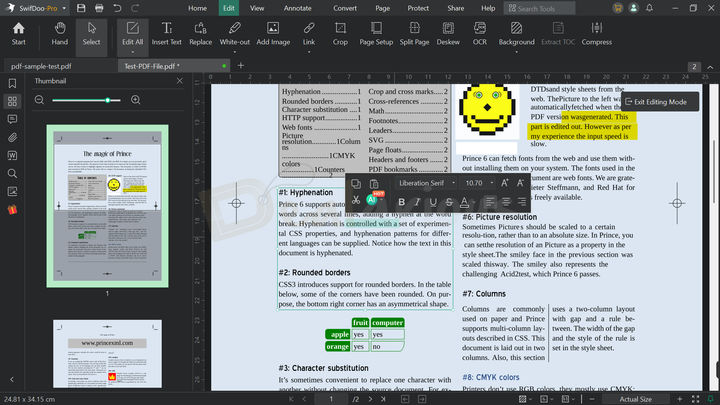
When it comes to editing, SwifDoo PDF performs quite well. During my test, I used a PDF file that contained multiple elements - text, images, graphics, tables, and other visual components.
The program performed basic editing tasks, such as adding text, changing font style and size, changing text color, and highlighting. The floating toolbar (which appears when texts are selected) made editing much more efficient. Besides that, I liked the flexibility to play around with images and backgrounds (e.g., replacing, updating, tweaking transparency, etc.), inserting hyperlinks, and using the area whiteout feature.
I also liked the collection of annotation tools, which includes various shapes, checkboxes, stamps, highlights, and sticky notes, among others. These handy additions make it easy to mark documents, add important notes, and improve overall PDF editing efficiency.
Even though efficient, I noticed a minor disadvantage. When experimenting with different elements, I was unable to select or move a few objects in the PDF.
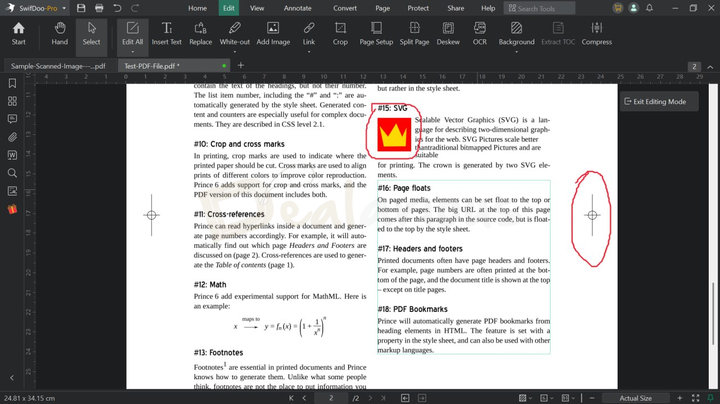
Upon contacting the support, they replied:
"Editing PDFs can be tricky because they're designed primarily for consistent viewing and printing, not dynamic editing like in Word or Illustrator. Objects like lines, boxes, or shapes (often vector graphics) may not be selectable or movable due to how the PDF was created. We're sorry that the current SwifDoo PDF can't support these elements, but the developer team will constantly work on improving the features."
While this limitation may not significantly impact the casual editing experience, it can be a problem if you work with graphics-intensive PDF files.
OCR
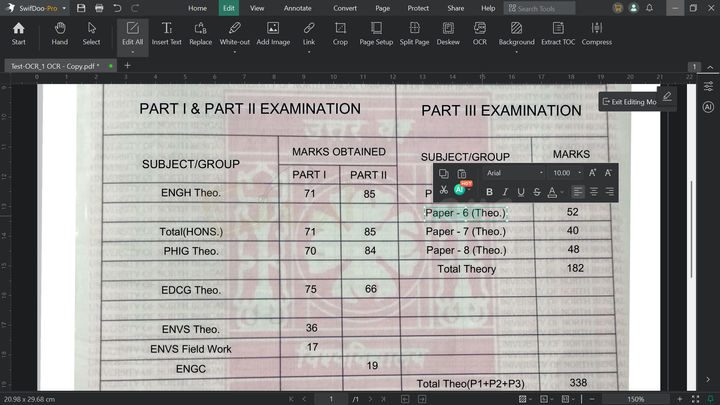
SwifDoo PDF features an impressive OCR (Optical Character Recognition) feature that converts text from scanned documents and image-based PDFs into editable text within seconds. In this SwifDoo PDF review, I tested the OCR feature on two types of files:
- An image-based PDF with fuzzy text and
- A scanned document with clear text.
In both cases, SwifDoo's OCR performed impressively well. It accurately recognized and converted text into an editable form with clarity.
That said, the process was not entirely flawless. While processing different types of documents, the program occasionally failed to complete the task. It was especially the case when the output was set to "Document with Text and Images." Additionally, the feature was unable to accurately detect or generate text from a few sections of the documents that contained unclear text. It is quite common with OCR tools, as the accuracy mainly depends on the document quality.
Apart from the mentioned issue, I genuinely appreciate the overall effectiveness and reliability of this feature.
Additionally, the tool lets you skip a specific portion of a page during OCR by selecting an area, giving you more control over your workflow.
Security
In today's high-risk digital world, security is crucial. It applies even to PDF files, especially those containing sensitive information. SwifDoo PDF offers various methods to protect them.
Encryption
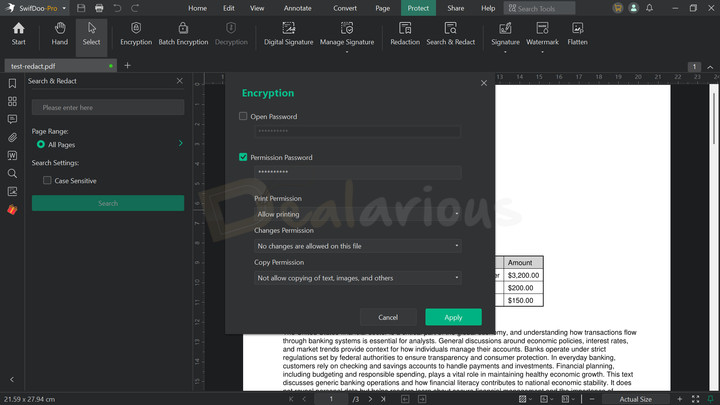
For added security, SwifDoo lets you password-protect your PDFs using two methods: Open Password and Permission Password. When you select Open Password, anyone with the passkey can access your PDF file. On the other hand, the Permission Password allows you to adjust certain options to control who can print, copy, or edit the contents. It helps you keep your files safe from unauthorized modifications.
Additionally, with SwifDoo PDF, you can decrypt password-protected files, provided you have the correct password.
Redaction
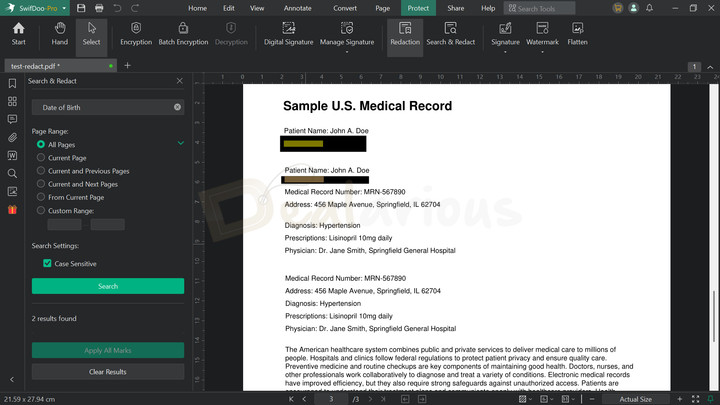
Besides encrypting your PDF files, you can also remove sensitive information using SwifDoo PDF's Redaction feature. You can manually review and redact content or simply search for specific keywords or phrases to hide. Once applied, the redacted content will be permanently blacked out, making it irretrievable.
Digital Signature
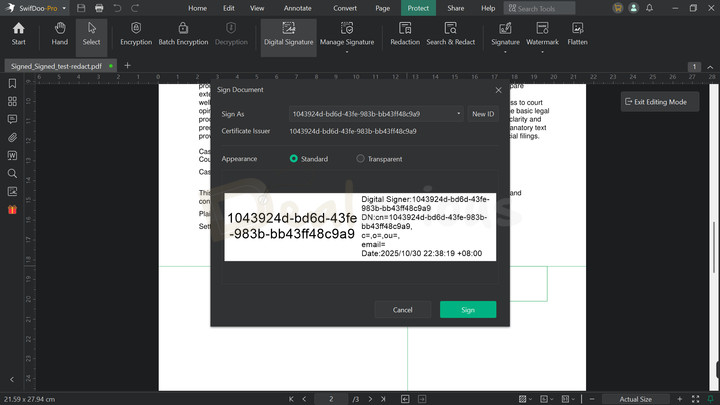
Another way to secure your critical PDF file from tampering is by adding a digital signature. Located under the Protect tab, SwifDoo PDF lets you easily add a Digital Signature to your files. You can create a new digital ID or use an existing one. Once applied, the authenticity of your files will become verifiable.
Page Management
Organizing pages is another important part of working with PDF files. SwifDoo PDF simplifies this process by letting you reorder pages through drag-and-drop, insert blank pages or remove unnecessary ones, and split or merge files with ease. You can even replace a specific page with one from another file without altering the whole PDF. In short, SwifDoo PDF gives you full control over the structure and flow of your PDFs.
Quick Translate

If you frequently work with multilingual documents, SwifDoo PDF's Quick Translation feature can be particularly helpful. With support for upto 100+ languages, the feature quickly detects and translates any selected section from your file to your preferred language. You can then copy and paste the translation for further use.
The feature worked well during my test, providing satisfactory results.
SwifDoo Cloud
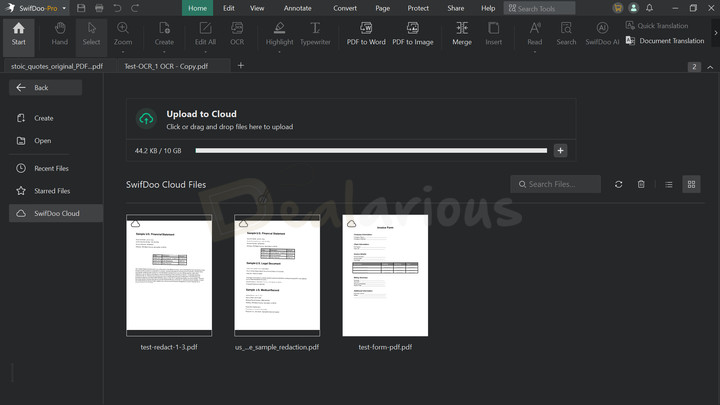
SwifDoo PDF Pro offers upto 10GB of built-in cloud storage to let you store, access, and edit your PDF files across multiple devices. All you will need to do is log in to your SwifDoo account, store your files in SwifDoo Cloud, and start editing the document where you left off.
Note: You can also upgrade your cloud storage upto 1 TB, but you must make a separate purchase to SwifDoo Cloud plan. While this is a handy addition, the program’s inability to upload files in bulk felt somewhat restrictive. You have to upload files manually, one at a time.
Sharing
SwifDoo PDF offers three options for sharing your files directly: Send to Email, Dropbox, and Google Drive. However, during my test, none of these integrations worked as intended.
Sending files via email works with desktop email clients, such as Outlook or Thunderbird. However, I had to manually attach the file before sending. The same applies to sharing files through Google Drive and Dropbox.
Furthermore, when I attempted to share files using Dropbox and Google Drive, I encountered issues. Google Drive displayed an “App is blocked” warning. Similarly, with Dropbox, it showed the “Error connecting app” message.
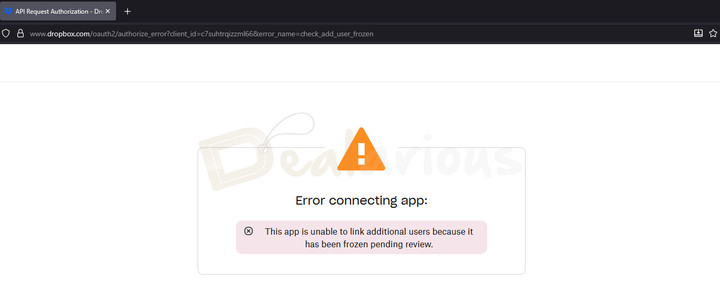
Upon contacting the support team, they confirmed that there were temporary issues with Dropbox sharing. For Google Drive, they suggested several fixes, but none of them worked.
Note: You will need to add the documents manually when sharing via all three options.
While the sharing tools exist, their implementation feels inconsistent and could benefit from better automation and integration.
AI Features
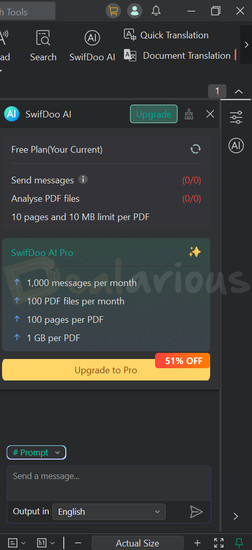
SwifDoo PDF also features AI capabilities; however, to utilize these, you will need to purchase the SwifDoo AI plan separately. The AI tools included with the SwifDoo PDF Pro plan is a free version of SwifDoo AI with limited usage. They include features such as PDF summarization, document translation, rewriting, and proofreading.
It’s worth noting that the free AI credits are linked only to the primary registered device, meaning secondary devices under the same license will not receive any free AI credits after activation.
Customer Support
If you are facing any challenges with the program, whether critical or general, SwifDoo PDF offers different support options to assist you. They have a detailed resources gallery covering topics like purchase and activation, How-tos, Guides, and help. For human assistance, you can contact their mail support team. Their replies are usually prompt based on their active hours. During my test, the support agents responded within a few minutes to a few hours and provided clear explanations to my queries.
Note: Live chat support is currently not available, so email is the primary way to reach the support team.
SwifDoo PDF Review: Overall Experience
SwifDoo PDF comes with its own share of positives and negatives. Below are my findings.
What I Liked
Interface
SwifDoo PDF's interface is designed for efficiency, and it shows. Besides an intuitive homepage and workspace with easy-to-find tools, it lets you customize its app layout. You can adjust Page View, Document View, Page Background Color, Hide Page Margins, and other display settings. This flexibility is especially helpful if you work with multiple monitors.
OCR Accuracy
While the OCR process occasionally encountered issues during conversion, the text recognition and conversion accuracy were quite accurate.
Lightweight
One thing I liked about SwifDoo PDF is its lightweight nature. After installation, the program occupied approximately 69 MB of space on my system. It is especially ideal for those who frequently encounter limited storage space.
What I Disliked
Slow Performance
During my SwifDoo PDF review, I found the app's editing experience somewhat dissatisfying. The typing speed felt noticeably slow. Besides, I often had to exit editing mode before moving to another tool. It became a bit frustrating over time. Additionally, the app occasionally experienced minor slowdowns, particularly when opening large files.
Uncertain Hiccups
While working on features such as Create, OCR, Compression, and Conversion, the program occasionally failed to complete the process on the first attempt. However, after a few retries, the job was eventually done. These types of temporary stutters can be frustrating when working on an important task.
No Live Chat
While SwifDoo PDF’s email support was helpful and quick to respond to my queries, the absence of a dedicated live chat option felt noticeable. Having this option would have made communication faster and efficient, especially during an emergency.
Alternatives
SwifDoo PDF has several alternatives that you might want to explore:
Adobe Acrobat Pro
Having built its reputation over the years with high-quality performance and reliability, Adobe Acrobat needs no introduction. It is the most powerful alternative to SwifDoo PDF. It has professional-grade PDF editing and management tools. However, this level of service comes at a higher price. In contrast, SwifDoo PDF serves as a budget-friendly option without compromising on essential capabilities.
Wondershare PDFelement
Right after Adobe Acrobat, another potent alternative to SwifDoo PDF is Wondershare PDFelement. I have used it long enough for the program to become my go-to for quick PDF editing tasks. Wondershare PDFelement offers robust PDF editing tools and AI-powered features, all within a clean and intuitive interface. From editing text and swapping images to reorganizing pages, the workflow of PDFelement is seamless and intuitive.
That said, when it comes to OCR, PDFelement stumbles a bit, especially with low-quality documents. In contrast, SwifDoo PDF handled this task with noticeably better precision. Additionally, while both programs incorporate AI features, their offerings are limited. You have to purchase the AI add-on separately to unlock its full potential. To learn more about the program, read our Wondershare PDFelement review.
PDF Expert (for Mac and iOS)
Popular among the Apple ecosystem, PDF Expert is another strong competitor to SwifDoo PDF. It offers a clean interface along with all the essential tools, including editing, annotating, compression, merging, signing PDFs, and conversion. However, unlike SwifDoo PDF, which is a multiplatform PDF editing tool, PDF Expert is only available for Mac and iOS devices.
Foxit PDF Editor
Foxit PDF Editor is often praised for its smooth editing experience and flexibility with different OS. It also comes packed with unique AI capabilities, such as adding an MCP server to connect the AI assistant with workplace apps, Smart Command, AI Bookmark, and more, along with a dedicated Accessibility section.
However, while testing Foxit's OCR performance, it did not quite match the accuracy of what SwifDoo PDF delivered. Additionally, the interface felt unorganized and cluttered compared to SwifDoo's, which boasts a clean interface. Furthermore, Foxit PDF Editor tends to consume a significant amount of space on your system drive.
Overall, if interface and heavy install size are not a major concern, Foxit PDF can be a good choice for a feature-rich and smooth PDF editing experience. But if you prioritize OCR accuracy and a lightweight tool, SwifDoo PDF will be a solid choice.
ABBYY FineReader
While ABBYY FineReader may not be as feature-rich as some other PDF editors, it remains a worthy alternative. It comes with all the essential PDF editing tools, including text editing, page organization, adding/removing text and images, and more, such as digital signing, redaction, PDF conversion, etc. It boasts a simple, clean, and intuitive interface that feels modern and streamlined compared to many PDF management tools on the market. However, what truly makes FineReader a solid alternative to SwifDoo PDF is its exceptional OCR capability, which is known for its impressive accuracy.
Nitro PDF
Nitro PDF offers comprehensive PDF editing tools, including text and image editing, page organization, digital signatures, OCR, and file conversion, among others. The interface closely resembles that of the Microsoft Office suite, making it easy to navigate. However, considering its price, the features are quite limited. On the other hand, SwifDoo PDF, within its price range, covers an intuitive and customizable interface with a feature-rich PDF editing experience.
FAQs
Is SwifDoo PDF free?
No, SwifDoo PDF is not free to use. However, you can use the 7-day trial version of the program to decide whether to purchase it.
Can it replace Adobe Acrobat?
No, SwifDoo PDF can never fully replace Adobe Acrobat. While it offers many of the same features, it falls short in terms of robustness.
Does SwifDoo PDF support batch processing?
Yes, SwifDoo PDF does support batch processing.
Conclusion
This SwifDoo PDF review shows that it is a capable PDF management and editing tool. Yes, there were minor inconsistencies, but they did not disrupt the whole experience. From editing and annotating to converting and compressing files, it handled the tasks well. Additionally, I appreciate the accuracy of its OCR feature, despite its occasional errors.
Overall, if you are looking for a feature-rich PDF editor for day-to-day use in school and the office, SwifDoo PDF is worth considering. Besides, you can always try the free trial version before making a purchase decision.
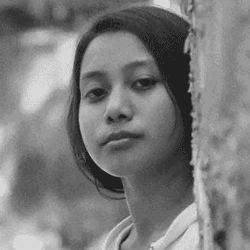
She reviews software at Dealarious, mostly recovery and productivity tools, which she tries out herself. Her goal is to keep things simple so readers don’t waste hours figuring out what works. Over the years, she has tested dozens of apps and learned that small details often make the biggest difference.
When she isn’t testing programs, you’ll usually find her hiking in the mountains or enjoying the rain. She believes good tech should quietly make life easier, not more complicated.
It’s garbage software. I does not install converters on the a Windows or Mac. To convert, it send all documents unencrypted to china, then converts, then downloads back to the PC/Mac. So it’s stealing all your .pdf data.
Thanks for sharing your concern. Your experience sounds more like SwifDoo’s online converter.
SwifDoo has two separate products. Desktop app and Online converter
The desktop app for Windows and Mac installs its converters locally and processes files on the device. We used the desktop version for our review, not the online tool.
The online converter at swifdoo.com/pdf-online works through cloud servers, so files must be uploaded. That’s how most browser-based tools operate. SwifDoo also told us they use servers in multiple regions worldwide, not just one country, and they follow the same data-handling standards across all versions.
If you can share the version and OS you used, it will help us verify the issue properly.