Choosing the right screen recorder can be challenging at times. In this article, I have come up with a list of the best screen recorder programs. As a bonus, these recorders come with editing capabilities too. You can go through the list of Screen Recorders with Editor and choose the one that fits your needs.
Why are High-definition videos important?
With the advent of advanced and easily available video equipment and high internet speeds, High-definition (HD) videos or Ultra-high-definition (UHD) videos have become mainstream! From a common music video album to huge-budget 3D Movies, almost everything appears in full HD quality! Hence, due to all these factors, popular sharing platforms like YouTube give wide-ranging support for HD content.
So, make sure that your content is in HD quality, even when you're preparing a how-to video tutorial. To do so, however, you need a screen recorder with HD recording and rendering support.

Here comes the Screen recorder
Screen recorders are in huge demand now. Moreover, the pandemic forced many people to work from home, and screen recording tools have become the best remote working tools for business and personal use.
Screen recorders are useful in many ways. You can use them to record skype video calls, video meetings, presentations, live streaming, conference calls, and demos, send video emails, and create how-to videos, among other things.
How do I record my screen in HD quality?
Want to create high-quality and professional-looking videos? You will not only need a good and reliable screen recorder with HD recording capabilities but also the recorder should be able to perform basic editing after the recording is complete.
Screen Recorder + Editor
It's hard to find a solution that is not only a good screen recorder but also a state-of-the-art editing suite. There are many screen recorders with editors on the market; however, please note that only a few of them have HD support for rendering the output video files.
My List of Best Screen Recorders with Editor
Here, I have researched some of the best screen recorders with editing features.
Camtasia
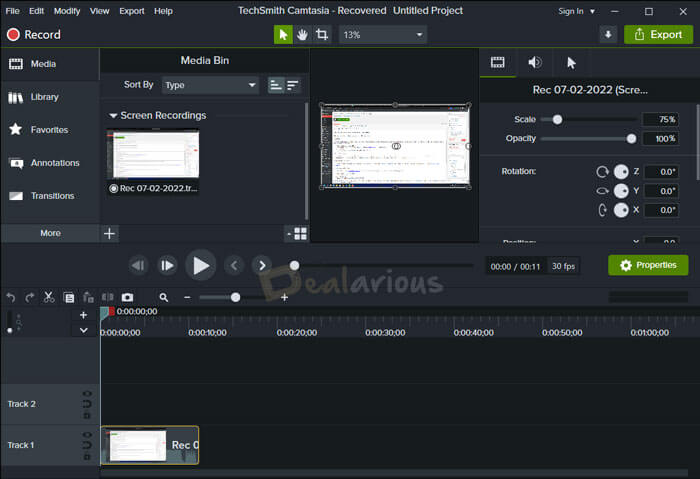
Camtasia is a full-fledged screen recording solution from TechSmith. It is the most popular name among screen recorders with editors. It comes with an advanced editor. If you are a Camtasia user, you are undoubtedly using the best screen capture tool.
- Supported platforms: Windows & Mac
- Recording Limit: TechSmith recommends keeping the maximum time limit for recording to 4 hours or less.
- Frame rate: 60 FPS
- Supported Video File Formats: AVI, MP4, MPG, MPEG, WMV, MOV, MTS
Editing & Sharing Options
Using the built-in video editor, you will be able to edit videos you have recorded. Also, there are some options to combine other videos from other sources while using almost all those effects and transitions. By default, Camtasia recording projects are saved in TSCPROJ format. Once your editing is complete, you can render the final video in Avi, MP4, and other popular formats. Also, the export options include directly uploading the recordings to Screencast.com, Vimeo, YouTube, and Google Drive.
Is there a free trial of Camtasia?
If you are new to Camtasia, you can take advantage of their 30-day free trial. It is one of the most expensive all-in-one screen recorders on my list. If you are looking for alternatives, you can check out some of the best Camtasia Alternatives. Even though Camtasia is one of the most expensive mid-level Screen recorders with an editor, I have always had good experience with it. Go for it if you wish to have creative editing independence with complex scenarios.
Movavi Screen Recorder
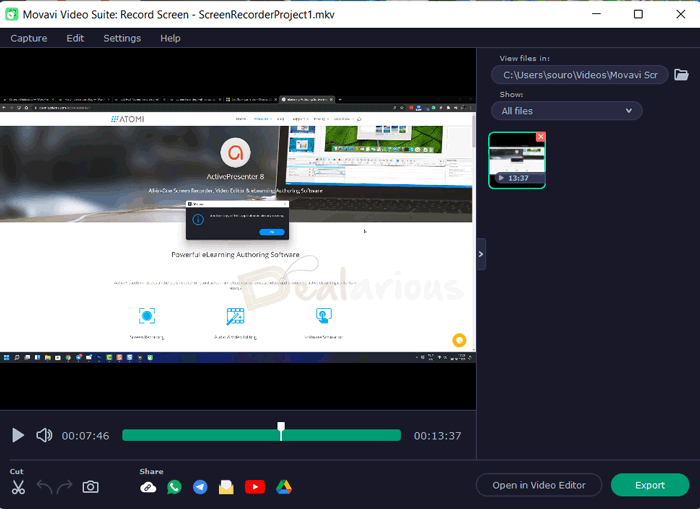
A versatile and affordable HD screen recorder, Movavi Screen Recorder lets you capture the entire screen or specific area. It records HD video in 1080p resolution.
- Supported platforms: Windows & Mac
- Recording Limit: Unlimited
- Frame rate: 60 FPS
- Supported Video File Formats: MP4, AVI, GIF, MOV, MKV
With the program, you can record your screen, Webcam, and audio. You can record both system audio and microphone. Options are also available to record keystrokes and mouse movements. If you wish to have them, you can enable them from the Recorder Preferences. For more information, see our Movavi Screen Recorder Review.
Editing & Sharing Options
This software has basic editing features, and you can even draw on video recordings. The best thing is that you can schedule recordings and record for an unlimited time. By default, videos are recorded in MKV format. Export options include uploading the recorded files to YouTube and Google Drive and sharing on WhatsApp and Telegram.
Is there a free trial of Movavi Screen Recorder?
Unlike most screen recorders with editor, it comes with a trial version for 7 days only. The output videos will have a watermark, and you will not be able to add descriptions or tags before sharing them on YouTube.
Suppose your requirements are not just limited to recording and editing. In that case, you can try Movavi Video Suite, which also lets you convert files and even burn them in CD / DVD compatible format. Read more in this Movavi Video Suite Review.
Wondershare Filmora
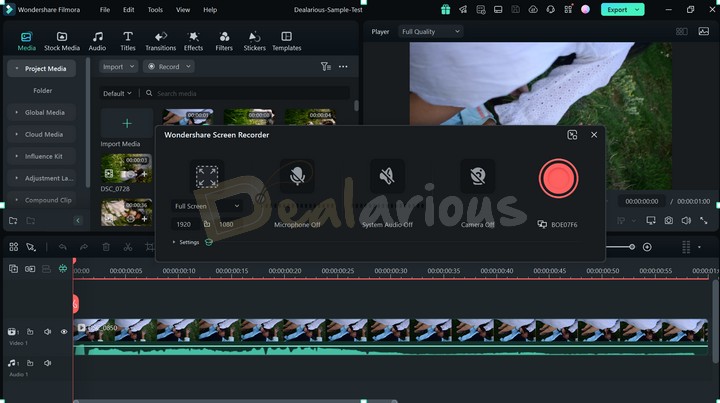
The built-in screen recorder in Wondershare Filmora allows you to capture the full screen or customize the recording area in HD.
- Supported platforms: Windows & Mac
- Recording Limit: Unlimited
- Frame rate: 60 FPS
- Supported Video File Formats: MP4, WMV, AVI, MOV, F4V, MKV, TS, 3GP, MPEG-2, WEBM, GIF, and MP3.
Similar to Movavi, you have options to record from your Webcam, microphone, or computer system audio. In Wondershare Filmora, you can record the content in full HD resolution (720p or 1080p). Please read this full Wondershare Filmora Review to learn more.
Editing & Sharing Options
Wondershare Filmora is a video editor with fully featured editing features. It supports 4K editing. You can trim, crop, apply visual effects, and more. Export options include uploading the recorded files to YouTube and Vimeo.
Does Wondershare Filmora have a free trial?
Wondershare Filmora offers a free trial version of the program with full functionality included, except for the watermarks in the output files.
AVS Video Editor
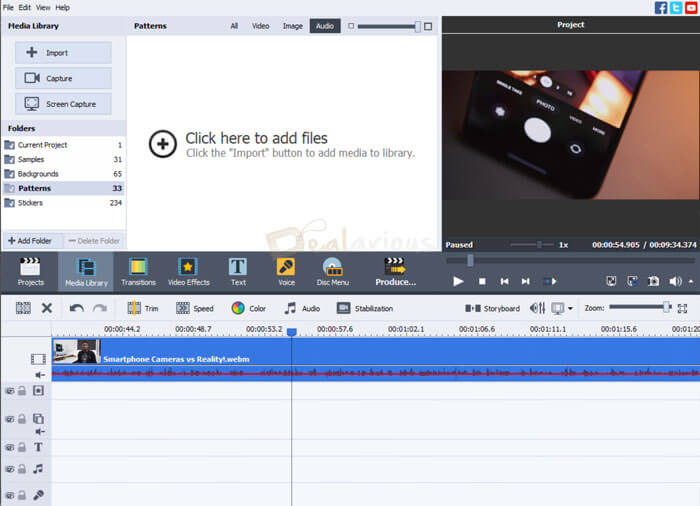
With AVS Video Editor, you can record the screen on your Windows PC. It is specifically designed to keep Windows users in mind. You can capture a screen or any selected area and draw in real time by choosing the required drawing tools from the Drawing section.
- Supported platform: Windows
- Frame Rate: 30 FPS
- Supported Video File Formats: MP4, AVI, MOV, VOB, WMV, MKV, WEBM
Editing & Sharing Options
AVS Video Editor can process videos in 4K and offers basic and advanced editing tools and features. You can apply effects and transitions, stabilize shaky video footage, trim, rotate, and more. The recordings can be saved in FLV, WMV, or AVI formats. Export options include uploading the recordings to YouTube, Vimeo, and social media platforms like Facebook and Flickr.
AVS Video Editor is one of the 5 programs available in the AVS4YOU Unlimited subscription package, offering great value at an affordable price. The unlimited pack comes with a lifetime license, i.e., you get free upgrades and support for a lifetime. Among all the screen recorders with editor, AVS is the most basic in terms of interface.
Interested in learning more about the unlimited subscription pack? Check out this AVS4YOU Review for more details.
Is AVS Video Editor / AVS4YOU Free?
Yes. You can download and install the AVS programs for free and use them without any time limitations. You also get access to all the features. The only limitation is that the exported videos will have a watermark. Activation is required to remove the watermark on output files.
Wondershare UniConverter
If you have used any other Wondershare products before, then you must be aware of the powerful impact of its various software.
Wondershare UniConverter is yet another dynamic multi-featured video conversion software that comes with a built-in screen recorder feature. It allows you to easily capture all your high-definition live screen activities.
- Supported platforms: Windows & Mac
- Recording Limit: Unlimited
- Frame rate: 60 FPS
- Supported Video File Formats: MP4, AVI, FLV.
Like Movavi and Filmora, Wondershare UniConverter allows you to easily record separate audio and webcam recordings. But unlike other screen recorders with editor, UniConverter allows users to record selective applications. You can also add a mosaic and logo while recording their screen activities, saving a small amount of hassle in the editing process. To learn more, read our in-depth Wondershare UniConverter Review.
Editing & Sharing Options
With Wondershare UniConverter, you can draw, add text of your required size, and use shapes while recording your screen for better illustration. After recording, the software directs you toward the file folder of your screen recordings. Next, you can select the video you want to edit and do basic editing.
You can trim and crop the video size, add effects, enhance video quality, tweak the adjustments, change video resolution, play with speed and audio, and add subtitles and watermark. Once you are done editing your video, you can save the file to your local disk and share it with your friends.
Does Wondershare UniConverter provide a free trial?
Yes, Wondershare UniConverter offers a free trial but with limited features. A free trial of Uniconverter lets you process 1/3 of the length of many tools available. To enjoy the full benefits of their amazing featured tools, you should consider buying Wondershare UniConverter.
Icecream Screen Recorder
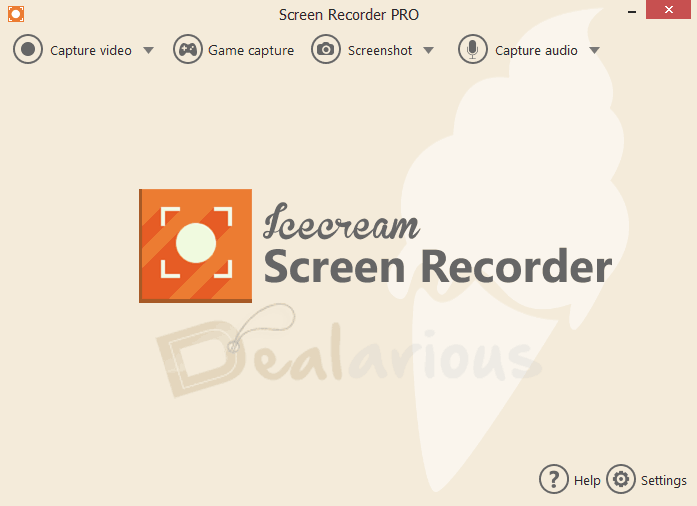
Icecream Screen Recorder is another HD screen recording app available on Windows, Mac, and Android. Recording options include full-screen recording or recording a particular area. You can also record system audio and microphone. It works best as a webcam recorder and game recorder.
- Supported platforms: Windows, Mac & Android
- Recording Limit: Unlimited for Pro Users
- Frame rate: 60 FPS
- Supported Video File Formats: MP4, FLV, AVI, MPG, M4V, MKV, WEBM
Editing & Sharing Options
Editing capabilities include adding text, arrows, and shapes to the video recording or screenshots. You can also add your watermark to the recordings. The recordings are saved in WebM, MP4, AVI, and MOV formats. You can share your recordings on YouTube, Dropbox, and Google Drive. Most of the features are available for Windows PCs.
Is Icecream Screen Recorder with Editor Free?
Icecream Screen Recorder offers a free version of its app with limitations. The free version allows only 5 mins of recording and does not support any other output video format except WEBM. The only output video codec available for free version users is VP8.
Snagit
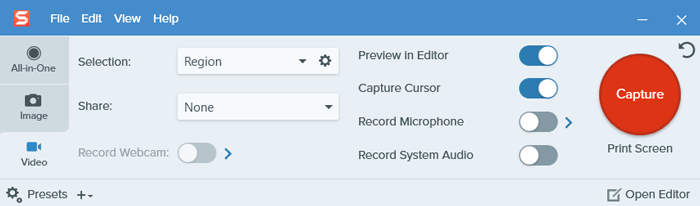
Snagit from TechSmith is an effective screen recording tool for Windows & Mac. It works as a screen recorder, Webcam recorder, and Audio recorder. Snagit supports 4K recording resolutions.
A cool feature is the scrolling screen capture, which captures the screen horizontally and vertically, and the Panoramic Scrolling Capture.
- Supported platforms: Windows & Mac
- Recording Limit: Keeping the maximum time limit for recording to 1 hour or less is advised.
- Frame rate: 30 FPS
- Supported Video File Formats: MP4
Editing & Sharing Options
After the recording or screenshot capture is done, you will be redirected to the editing area. With Snagit, you can trim the videos, cut them, and add annotations. You can also save your recorded file as MP4 or animated GIF. Export options include uploading the recordings to Screencast.com, Dropbox, YouTube, Twitter, Google Drive, and more. For easy sharing, you can even convert your video recording to animated GIFs. Of all the screen recorders with editors, Snagit is the most limited in editing features.
How long is the Snagit free trial?
Snagit does provide a free trial version of the program for 15 days, with all functionalities included during the trial period.
ActivePresenter

ActivePresenter is last on my list of best Screen recorder apps. With this high-quality screen recorder, you can record your screen, record webcam, and audio. You can record the content in 720p HD or 1080p Full HD.
- Supported platforms: Windows & Mac
- Recording Limit: Unlimited
- Frame rate: 30 FPS
- Supported Video File Formats: MP4, AVI, WMV, WebM, and MKV
Editing & Sharing Options
The built-in editor includes options like Cut, Copy, Delete, Crop, Split and Join Videos, Change Playback Speed, Insert Blur Area, and more. Also, you can add annotations, animation effects, and closed captions. Advanced video editing features include green screen effects, blur effects, noise reduction, etc.
ActivePresenter lets you save videos to MP4 and MKV with many other output formats. It also provides many options to export video files to different formats like images, videos, PDFs, or HTML5 files. However, this recorder does not allow me to upload and share videos directly to YouTube or other platforms. Also, there is no option to schedule the recordings.
Does ActivePresenter have a free version?
ActivePresenter includes a free version of the program with limited recording and editing features.
Choosing the Right Screen Recorder with Editor
Choosing the right screen recorder depends on your requirements. There are many aspects to consider. Here are a few questions you should ask yourself before making the final call.
- Is the recorder user-friendly & budget-friendly?
- Does it provide different recording modes?
- Will it let you edit the screen recording?
- Does it support the popular output file formats and output video codecs (H.264 or H.265)?
Frequently Asked Questions
Does Windows 10/11 have an inbuilt screen recorder?
Yes. Windows 10 and 11 come with a built-in screen recorder, Xbox Game Bar, designed mainly for gamers and to improve the gaming experience. It can also be used as an MP4 recorder. However, the main drawback is that it can record only one app at a time. You cannot record your Windows desktop, specific areas of the screen, or File Explorer. To record the full screen or specific area, you have to look for third-party screen recorder apps.
Conclusion
I have described some of the best HD screen recorders with editors, which have varied screen recording options and editing features. Hence, you can choose the one that best suits your needs. Depending on the recording capabilities, user-friendliness, features, and supported files/formats, you can choose the recorder of your choice.
Sourojit is Executive Editor at Dealarious. Rumor says He is Computer Science Engineer; He neither accepts it nor denies it. Tech Explorer, Philosopher and a Storyteller.