Editing Portable Document Files (PDFs) is more difficult than editing text files or Word documents. The reason is that the initial intent was never to edit PDF files. They were meant to be the digital equivalent of printouts. However, with time, there has been a rise in demand for PDF editing.
In this Wondershare PDFelement 12 review article, I will address the issues with PDF editing and how this application can help.
Why do you need to Edit PDF Files?
There are many cases where we need to correct PDF typos, replace logos, and change fonts and layouts. These requirements raise the need for new software—PDF editors. This editor should allow you to edit text, create annotations, add images, and even export to other formats like EPUB and HWP with ease.
You might also need to merge several PDFs or convert them to HTML. For editing purposes, you will need an all-in-one PDF editor that can fulfill your needs while staying within your budget.
One such software that ticks a lot of boxes when working with PDFs is Wondershare PDFelement 12.

This Wondershare PDFelement 12 Review aims to share my usage experience with this tool, and you can see if it fits your needs.
Wondershare PDFelement 12 Review: Quick Summary
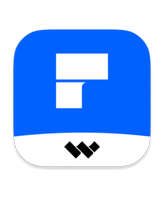
Pros
- Modern & Easy Interface
- A lot of PDF editing options
- Online Document Storing
- Multilingual OCR Support
- Cloud sharing of documents
- AI Integration
- Retains the original document formatting
Cons
- OCR has a minor accuracy issue
- The free trial is limited with watermark
- Limited AI Usage
overall
USD 103.99
Supported Platforms: Windows, OSX, Android, iOS
Interface
5/5
Features
5/5
Value for Money
5/5
Support
4/5
Overview
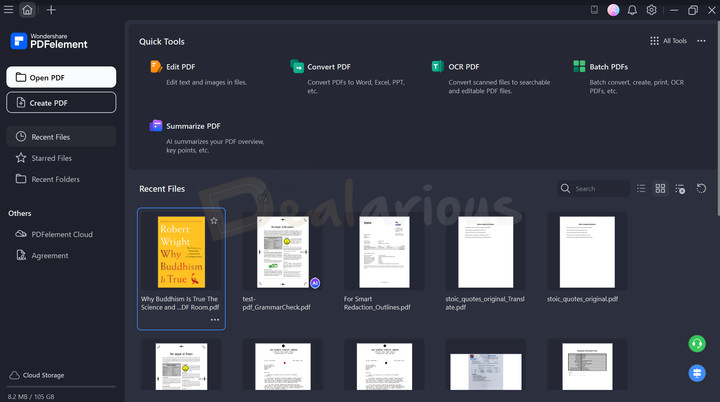
The new Wondershare PDFelement 12 has an impressive list of features. My findings on the highly useful and quite prominent features are listed below:
1. Creating PDFs
- PDFelement 12 allows the creation of PDFs from Microsoft Office files, image files, PPT files, .txt files, HTML, etc.
- It lets you create PDF documents from scratch like you write a Word document.
2. Editing
- You can edit PDF files just like in a word processor but with more customization
- Edit, move, cut, delete, and insert new text and images. You can also generate AI images using prompts.
- Add, update, and remove backgrounds. You can even add from the templates provided
- Add, update, and remove watermarks.
- Add, update, and remove the Header or Footer.
- Automatic spellcheck
- Add a hyperlink
- Add, update, and remove Page Number and Bates number.
- You can also add video and audio files to the PDF.
- After the editing, you can switch to Read mode to check the final content with a clarified view.
3. Convert to other formats
- You can convert PDF files to other editable formats (Word, Excel, PPT, Image, Text, PDF/A, HTML, RTF, HWF, etc.)
- Convert scanned PDF into searchable and editable PDF with OCR technology.
- Extract all images from a PDF file
- Batch conversion
4. Review
- You can easily strike through, underline, and highlight within the PDF, making for easy annotation and reviews.
- Add stamps to PDF files by using predefined stamps or customizing your unique stamps.
- There are also Area measurement tools, including those through which you can measure the distance, perimeter, polygon area, and circle area of objects in the PDF. This tool is especially useful for CAD designers and architects, but anyone can use it.
- Compare two PDFs side by side.
- Compress PDFs.
- Combine separate PDF file contents.
- Split a single page into different pages or merge them to create one whole page.
- Easily recognize a table in your PDF and copy the contents.
5. Form Recognition
- Fill out PDF Forms directly.
- Create and extract data from the form.
6. Secure PDF
- Delete or redact sensitive information. The new Smart Redact feature can also automatically find and redact sensitive information.
- Password protection
- Sign PDFs with handwritten signature.
- Apply and validate digital signatures
- Request for e-signature (Limited).
7. OCR
- Use OCR technology to convert scanned images to editable text. Also, keeping the layout and formatting of the source. You can also scan a particular area to perform the OCR scan for editing.
- Text recognition and conversion of documents in over 25 languages
8. Template
- The handful Template collection of PDFelement allows you to create engaging resumes, cover letters, study planners, certificates, contracts, and many more.
- You can download templates from the template collection and edit them as needed.
9. AI-based Tools
PDFelement incorporates innovative AI features to boost productivity:
- The AI feature can detect AI-written content.
- You can translate PDFs in more than 75 languages. Even choose between Fast Translation and Professional Translation.
- AI Read Mode provides easy document reading, highlighting, and explanations for specific lines, paragraphs, or entire content using AI.
- AI Sidebar acts as a personal reading assistant, allowing you to chat with the AI about content, access chat history, and manually adjust AI preferences.
- You can also summarize your PDF content using PDFelement's AI tool.
- You can check Grammatical errors and make corrections with just a few clicks.
- For further convenience, you can create quick knowledge cards for your PDF files.
- The latest version includes 4 new AI language models for more accurate results (DeepSeek-v3, GPT-4o (requires AI Membership), GPT-4o-mini, Gemini 1.5 Pro.)
Pricing Plans
Wondershare PDFelement 12 has one-year, two-year, and Perpetual license (One-Time Fee) plans for Individuals. The official discounted prices are below.
- 1-Year Plan: USD 79.99
- 2 Years Plan: USD 109.99
- Perpetual License: USD 129.99
Users with a Perpetual license will get access to all the advanced features, including free updates. However, major version updates are not included under this licensing plan. The yearly plan includes all free updates as well as major upgrades.
Download Wondershare PDFelement 12
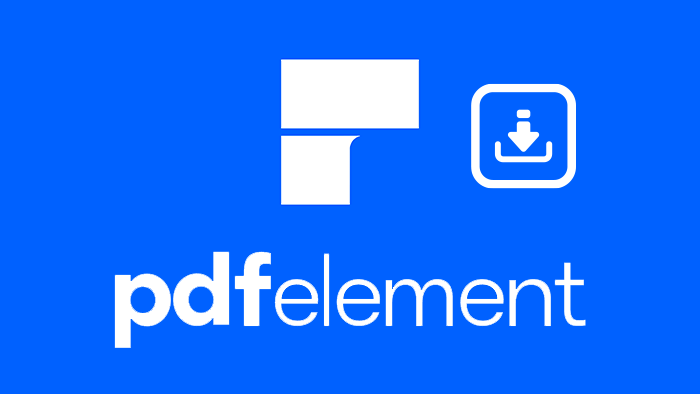
I downloaded the setup file and installed it quite easily. There is also a trial version available for PDFelement. However, I suggest going for the Paid version. It offers many benefits, particularly with the OCR technology, which is the principal attraction here. Furthermore, you can also take advantage of PDFelement's AI tools, which are quite addictive.
You can download the trial version for Windows and Mac OS. The trial gives you a good idea about the functions. However, the trial version is very limited, with a watermark on the output file. There is also a restriction on specific file conversion formats and saving files using OCR.
If you like the features, you can buy the full version of the editor later. Purchasing the paid version will give you a serial number or a registration key, which you will need for activation. You can also directly activate your trial copy to make it a full version.
Wondershare PDFelement 12: Interface Review
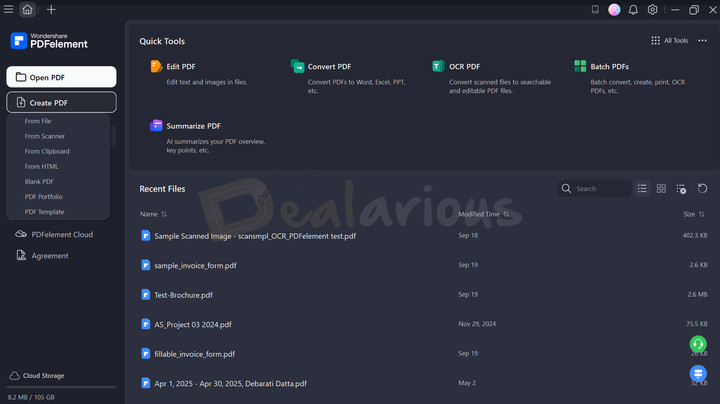
Wondershare PDFelement 12 features a modern and clean user interface with an intuitive layout. I admire how its major features are thoughtfully laid out on the home page, allowing you to jump straight into action without delay.
Home Page
The home page displays all your Recent Files below the Quick Tools tiles. You can quickly search for the PDFs you are working on and organize them in a listicle or thumbnail view.
On the left side of the window, basic options such as Open PDF, Create PDF, Recent Files, Starred Files, Recent Folders, PDFelement Cloud, Agreement, and Cloud Storage are available. Clicking on the Create PDF button opens a dropdown menu with multiple options to quickly create PDF from File, Scanner, Clipboard, HTML, Blank PDF, and PDF Template. Furthermore, the Agreement panel in PDFelement includes a complete list of electronic signatures.
Workspace
The workspace has gone through a swift change in the latest Wondershare PDFelement 12 update. While the change is minimal, it mainly focuses on providing an unobstructed view of your document. The toolbar is now relocated to the left side. You can also reorder tools in the toolbar according to your own preferences for quick access.
This small but effective redesign lets you easily edit, annotate, mark, merge, redact, convert, and perform other functions with ease. Additionally, essential icons are prominently displayed at the top of the interface, enabling users to save their work, export files, upload to the cloud, or print their documents with just a few clicks.
Overall, Wondershare PDFelement 12's interface is effortless. All the features are cleverly organized and can be accessed without any complications.
Wondershare PDFelement 12 Review: Key Features
You’ll find several attractive features with the all-new PDFelement 12.
1. Easily create, edit, and review your documents.
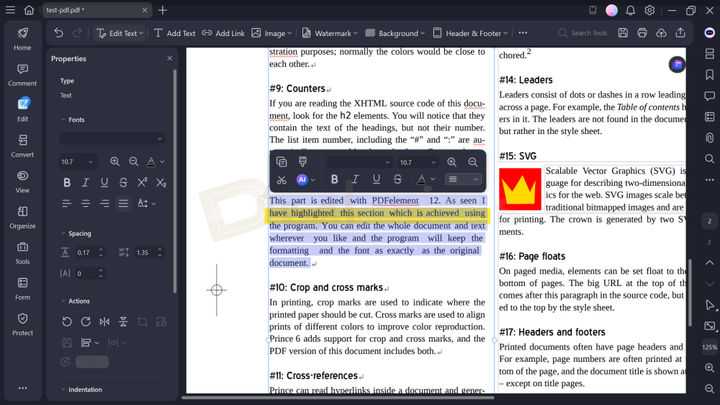
With PDFelement, creating and editing PDFs is really easy. During my test, I chose a PDF file with multiple elements in it, like text, images, a table, etc. And honestly, the editing experience was nothing less than smooth. I especially liked the flexibility of editing an individual section (e.g., text, image, and links) without modifying the entire file. It helped me focus on one element at a time. I could also easily move elements, cut them, and delete unnecessary parts without any issue.
Besides the basic edits, I also tried a handful of other editing tools. These included adding a background, applying a watermark, inserting hyperlinks, spellchecking, and editing graphic-based content. All of them worked seamlessly without any trouble.
Another noteworthy aspect of PDFelement is its Advanced Search option. This feature allows you to flexibly replace words from different file locations, such as your current document, all open documents in the program, or from a folder. This integration can save a great amount of time while editing multiple files and allow for a more streamlined workflow.
PDFelement 12 is quite easy to use. It offers flexible options for tweaking your PDF files, allowing for an uninterrupted workflow.
2. OCR Technology
Let us take a closer look at the most attractive feature of PDFelement 12, OCR.
I tested the feature using two different sample files to see how well it handles real-world document files.
OCR Testing 1
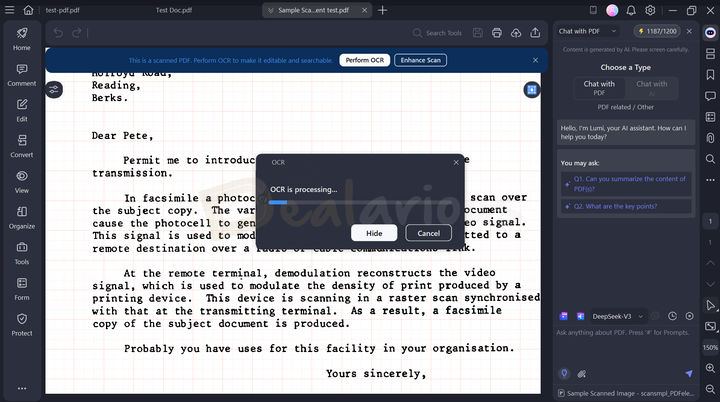
Document Type: High Quality scanned PDF with crisp and sharp text, easy to read with virtually minimal to no noise.
Performance: PDFelement did a solid job keeping the layout of this document intact. The texts were easily editable, and I had no issues working on them.
OCR Testing 2
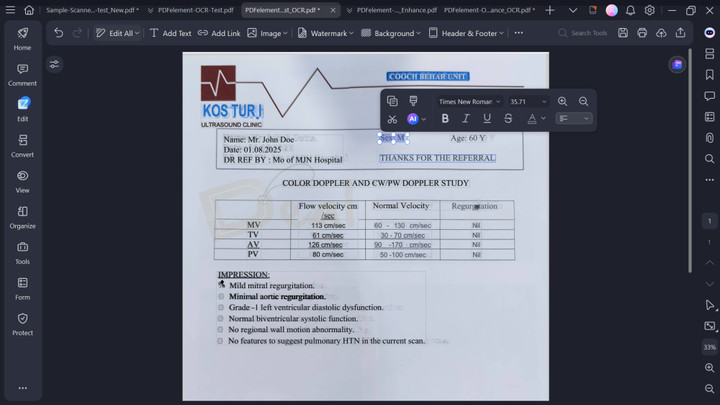
Document Type: PDF converted from a phone camera photo, with slightly fuzzier texts, light shadows on the document, and visible noise.
Performance: After performing OCR on this document, the layout turned out to be slightly off. It had shadows and mild glare around the margins, which was expected, given the documents' original appearance. Some texts were unclear, and the logo turned a little blurrish around the edges. Despite this setback, PDFelement was able to recognize all the texts with decent accuracy.
Tip: If you are working with a low-quality scanned PDF file, I suggest you use the Enhance Scan option before performing OCR. While it will not dramatically enhance the overall quality of the document, it will do a decent job of cleaning things up. Additionally, if you want to scan and edit a particular section of a document, the new OCR Area feature will be of great help.
Overall, the outcome of the OCR feature depends largely on the clarity of your scanned documents.
3. Security
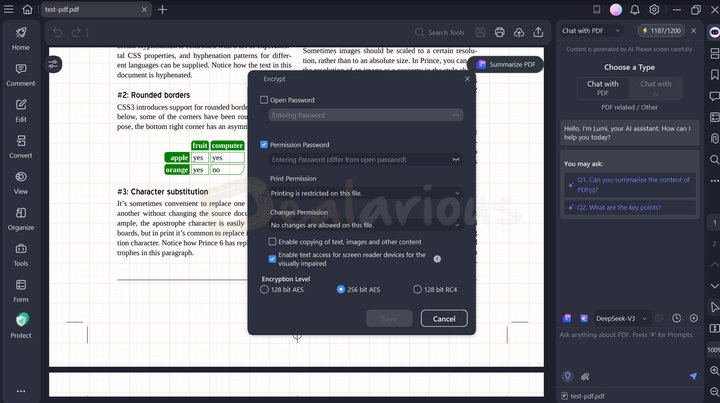
Besides editing and file management, PDFelement also prioritizes the safety of your confidential files by offering different security tools.
File Encryption
To protect your sensitive files against tampering, PDFelement lets you lock your files with strong and encrypted passwords of 3 different levels (128-bit AES, 256-bit AES, and 128-bit RC4). You can further set different permissions for viewing, editing, printing, or copying your file to prevent other users from altering your documents without your consent.
Redact Sensitive Information
Redaction is another powerful feature that helps you remove sensitive information by permanently blacking out selected texts or images. Useful when you have to share documents containing confidential details (e.g., legal documents, medical documents, etc.).
PDFelement offers 3 different ways for redaction: Mark for Redaction, Search & Redact, and Smart Redact (New).
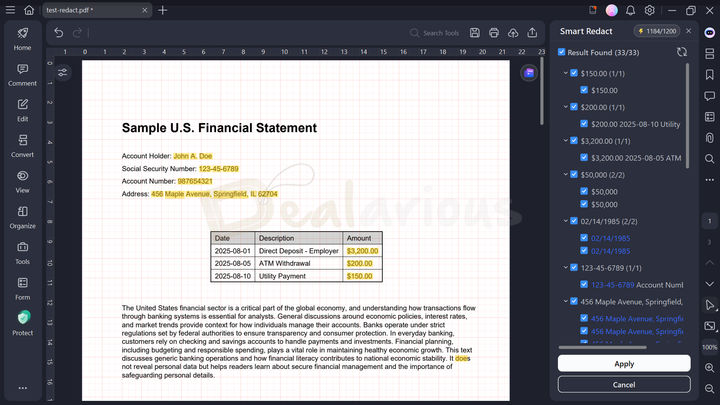
During my PDFelement 12 review, the Smart Redact feature performed impressively well. I tested it on a document containing financial, medical, and legal data. The AI did a good job in analyzing and listing all the sensitive information my document contained based on the selected country's relevant regulations. I could also preview and select the texts I wanted to redact, minimizing mistakes before making any changes.
I found the Smart Redact feature to be really helpful and fast way to redact information. It is especially useful when working with multi-page documents.
Remove Hidden Data
Lets you delete any sensitive hidden information attached to your PDF, such as metadata, file attachments, hidden layers, links, actions, JavaScript, etc. This action prevents your documents from leaks and protects confidentiality before sharing.
Digital Signature
You can create, apply, and validate digital and handwritten signatures for security purposes. It applies to any document you create, edit, or convert. PDFelement also lets you request electronic signatures (E-Sign) via email. Once the recipient has provided their signature, you can track the progress in the Agreement section.
Note: The Request E-sign feature offers limited use. You can use it thrice for free, and after that, you will need to purchase the feature separately to continue using it.
4. PDF Forms
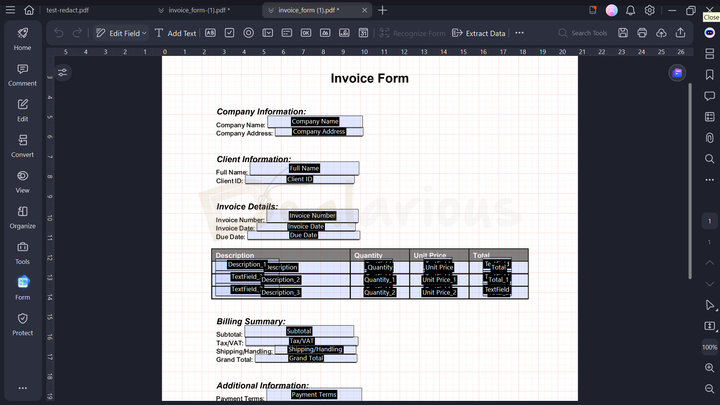
PDF Forms are a particularly useful way to conduct business, and PDFelement 12 makes this process quite simple. Regardless of which software the form is created in, PDFelement's Automatic Form Recognition technology takes over and turns the document into an interactive PDF.
One addition that I particularly found useful is its data extraction feature. It lets you easily extract data from interactive form fields and save it as a CSV file. You can also extract data from a selective area of your choice. However, I found the result to be poorly organized. Hence, be prepared to reorganise the exported data.
PDFelement 12 can also convert paper forms and scanned forms to PDF forms. The Recognize Form button does the rest of the job for you. PDF forms might end up being technical, challenging, and time-consuming. However, you do not have to worry with PDFelement.
5. Convert PDFs to Editable Documents, and vice versa.
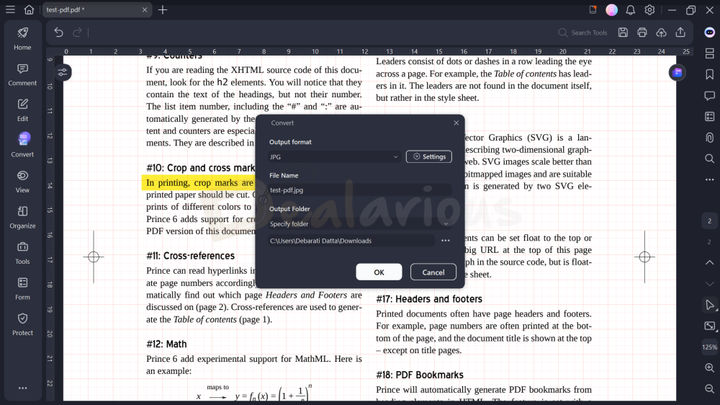
You can easily convert PDF documents into fully editable formats. Also, documents in other formats can be converted to PDFs. This flexibility allows you to convert files to a format you are comfortable editing.
You can also convert photos into PDFs and apply OCR to them; it gives you a kind of control that is not commonly available.
6. Wondershare PDFelement Cloud
Wondershare PDFelement offers a cloud-based platform to store and manage your PDF files in the cloud with the Wondershare PDFelement Cloud feature. You get up to 100 GB of free cloud storage depending on your plan. Also included is the electronic signature feature. An additional benefit of storing documents in the cloud is that you can access and work on your files from any device you want. Using this feature requires an Internet connection.
7. Reorder and Delete Pages
PDFelement simplifies reorganizing documents by offering easy page reordering and deletion. You can effortlessly drag-drop and rearrange pages to your desired order. This feature also allows replacing a page/pages with pages from a different PDF file, proving particularly useful in time-sensitive situations.
8. Screenshot and Screen Recording
Wondershare PDFelement's Screenshot feature is convenient for capturing a full-length snapshot of your file, eliminating the need to install third-party applications only to take snaps for this program. It is situated under the Tools > Screenshot. You can also capture scrolling screenshots of your files and save them as an image or PDF.
Additionally, the screen recording tool proves useful for recording on-screen activities directly within the program when required. However, to use this feature, you have to download and install the Screen Recording plugin first.
9. AI Tools
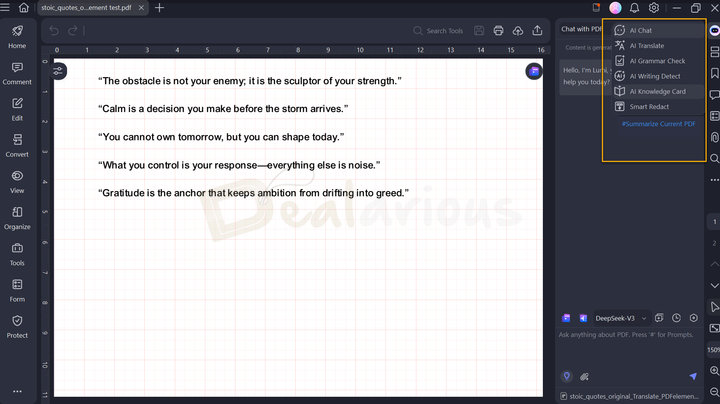
Wondershare PDFelement 12 has integrated 4 different AI language models: DeepSeek-v3, GPT-4o (requires AI Membership), GPT-4o-mini, and Gemini 1.5 Pro. This integration enhances its efficiency and usefulness. Besides the new language models, the program's AI feature provides various functionalities, such as:
- Identifying AI-generated content,
- Creating document summarizations,
- PDF translation into different languages,
- Content rephrasing,
- Chat with PDF
- Grammar-checking capabilities for more polished and professional writing
- Easily create PPTs based on your PDF content (Limited)
- Creation of Knowledge cards, and
- AI Image Generation
PDF Translation
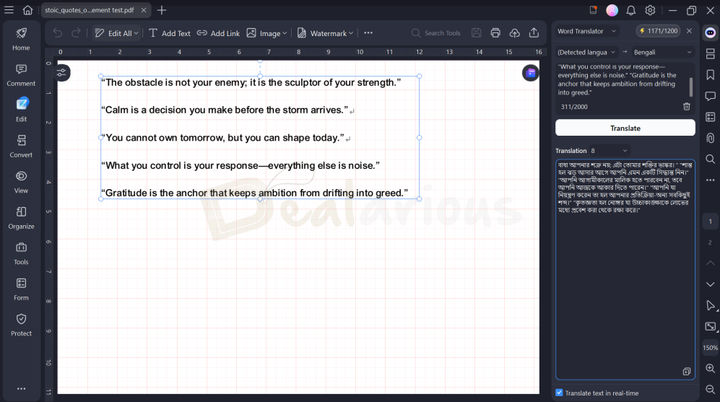
PDFelement 12 claims that it can translate texts to more than 75 languages. I was quite intrigued by this claim and decided to try it. It has two modes for translation: Word Translate and PDF Translate.
- Word Translate: Limited to translating 2000 characters to a preferred language.
- PDF Translate: Offers customization options, such as selecting page range, choosing between translation types (Fast Translation and Professional Translation), and saving the document after translation is done.
I went ahead with translating a sample document containing 52 words. The program took a few seconds to process. While the result was acceptable, it lacked a sense of natural tone.
AI Image Generation
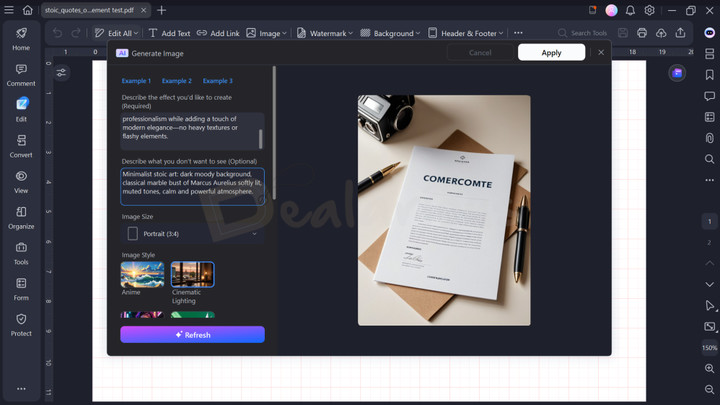
I tried the AI Generate Image feature. The result was disappointing due to the limited Image Styles to choose from. I feel that the flexibility to customize my own image style would have produced better results.
Other AI Functionalities
Features such as Grammar Checking, Knowledge Cards, and Document Summarization performed much better.
The outcome produced by AI is not 100% efficient; however, it does the basic job well.
PDFelement AI Usage
Wondershare PDFelement's AI usage consumption is divided into three user types: Trial Users, Tool Premium Members, and AI Add-on Members.
Tool Premium members can only benefit from free trial uses, which are quite limiting. Once the AI uses are exhausted, you have to buy Add-ons to continue using AI features.
- With the PDFelement 12 upgrade, the AI usage model has been updated. Previously, the program used a token-based system (1,000,000 tokens), which many users found confusing.
- Based on user feedback, Wondershare has now simplified this system by offering 1000 AI requests per month. Each AI action, regardless of the feature in use, counts as one AI use, making it easy to monitor the usage.
For more details on PDFelement AI, check out PDFelement's AI Help Center.
Wondershare PDFelement 12 Paid Vs. Trial
The Paid version has a clear advantage over the trial version.
The paid version supports the attachments of files in PDF, using OCR technology. This feature is not present in the free trial of the software.
Also, during the trial, batch processing capabilities are limited to up to 3 files within 20 MB. You cannot compress files, take scrolling screenshots, and convert your files into different formats. In the trial version, a watermark is added to the exported files after processing PDFs, such as editing, adding comments, etc.
PAID | TRIAL |
|---|---|
Save PDF files without watermark | No |
Can compress PDF files | No |
OCR PDFs | No |
Can capture Scrolling Screenshot | No |
Supports XFA Form filling | No |
Convert PDFs | No |
Trial users can use the free templates provided by Wondershare PDFelement. For premium templates, you will have to switch to the paid plan. For further information, you can check out PDFelement's trial and paid version comparison.
Support
Wondershare is a reputable company, and its customer support is often praised for its quality. During my PDFelement 12 review, I reached out to their support team via live chat and email. The live agent provided prompt answers and was patient in resolving my doubts. On the other hand, I received replies from the mail support within a day with detailed answers to my queries.
Note: The live chat feature can be accessed by both trial and paid users. However, the support team's active hours differ by time zones. Hence, be sure to contact them during their active hours for a quick response.
Is Wondershare PDFelement 12 Safe?
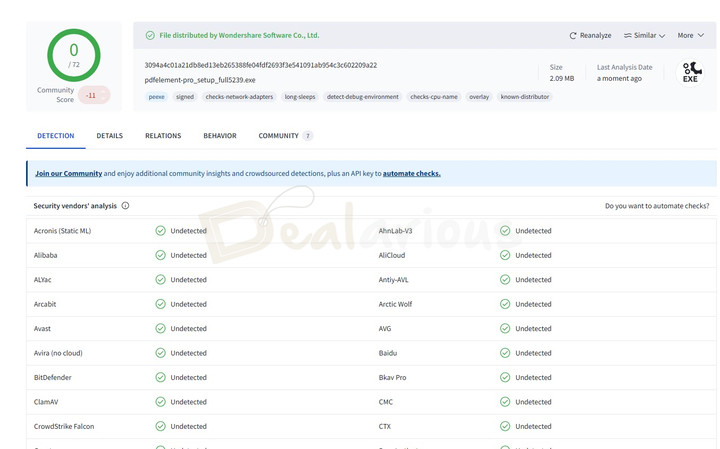
Yes, it is entirely safe. To test the safety of the installer file, I got the full offline installer. Then I did a check with the Virus Total website. Out of 72 tests with different antivirus engines, no vendor detected the file as malicious.
I have checked it with Bitdefender and Norton as well. Hence, if your antivirus detects the installer file as a threat, you can mark it as a false positive.
What I Liked and Disliked
Here's a glance at my findings on PDFelement.
What I Liked
Interface
Using it is very simple, and I found the new UI easy to adapt to and navigate. You can choose between four themes (System Theme, Light, Classic, and Dark) with an option to select the tools you want to see on the start page.
A useful addition in PDFelement 12's interface can be found in the View > Ruler_Grids tab. From here, you can add rulers, grids, guides, coordinates, and line weights to ensure precise text alignment and maintain a visually clean document.
Retaining Original document Formatting
It stays true to the original formatting, with tables and columns intact. It has several key benefits and is especially useful for teams wishing to collaborate and individuals and businesses dealing with large amounts of PDFs.
Fast Data Processing
It can process relatively large amounts of data with reasonably quick functioning. It is the best bet, especially for legal and medical departments, where you often have to process large volumes of files, convert existing paperwork to PDF files, and redact information for security or privacy purposes.
Usability
Overall, I consider it a one-stop solution, meeting the demands of several groups and bringing together a product that can address many varied needs. Also, you can optimize documents to reduce their file sizes, often up to 90%+, which is a handy feature.
What I Disliked
AI Usage Limitation
PDFelement's AI features are quite lucrative to use. However, there lies a downside to it. The AI usage offered to Premium tool members is very limited. If you are not mindful enough about your AI consumption, it can exhaust quickly. As a result, you will be allowed to use AI features further once you purchase AI add-ons separately.
Issue with OCR
While PDFelement's OCR feature performs exceptionally well, it can sometimes create unsatisfactory results. The feature mainly faces a hard time processing low-quality and element-heavy scanned files. Hence, there is some scope for improvement in OCR.
Alternatives
Below are three of the best alternatives to Wondershare PDFelement.
Adobe Acrobat Pro
Adobe Acrobat and Wondershare PDFelement are both popular PDF software options. Adobe Acrobat offers a comprehensive range of features and has a well-established reputation, but it comes at a higher cost. Wondershare PDFelement provides a more affordable option with a user-friendly interface. However, it may not have the same depth of features. Ultimately, the choice depends on specific needs and budget.
Foxit PDF Editor Pro
Foxit PDF Editor and PDFelement have been competing for a long time. Both offer useful features for working with PDFs, including AI. Both are efficient PDF editors, but they have some differences regarding specialized needs.
Foxit PDF Editor is good at editing PDFs. Still, some people may find its interface difficult to use. It offers useful features like a library of plugins, Shared Review, Review Tracker, Text Whiteout, etc. In contrast, even though PDFelement is a feature-rich app, its interface remains intuitive. Hence, you can take full advantage of the program without facing navigation-related roadblocks.
Nitro PDF Pro
Both Nitro PDF and Wondershare PDFelement are popular PDF editors with distinct strengths. Nitro sets itself apart by providing features like VoiceOver Accessibility, which caters to users with disabilities, and Text Whiteout, which allows seamless content redaction. However, some users may find Nitro's interface similar to MS Word but slightly outdated compared to Wondershare PDFelement.
On the other hand, Wondershare PDFelement boasts highly efficient AI features and advanced PDF editing capabilities, coupled with a visually appealing and interactive user interface.
ABBYY FineReader PDF
Compared to PDFelement, ABBYY FineReader is a powerful PDF editor and a worthy contender. It offers essential PDF editing functions like adding images and watermarks, organizing pages, converting PDFs, editing forms, and adding e-signatures for security. It also uses AI-based OCR technology.
It does not have some features like dedicated background removal or templates that PDFelement does. Still, it stands out with its user-friendly and attractive interface, making it different from PDFelement.
Frequently Asked Questions
Does PDFelement have a free version?
Yes, but please note that the free version has limited features. There is also a free trial. Some features require you to purchase a license.
Is PDFelement better than Adobe Acrobat?
Compared to Adobe Acrobat, PDFelement is reliable, and the learning curve is minimal. In addition, it is quite affordable compared to Adobe Acrobat.
Conclusion
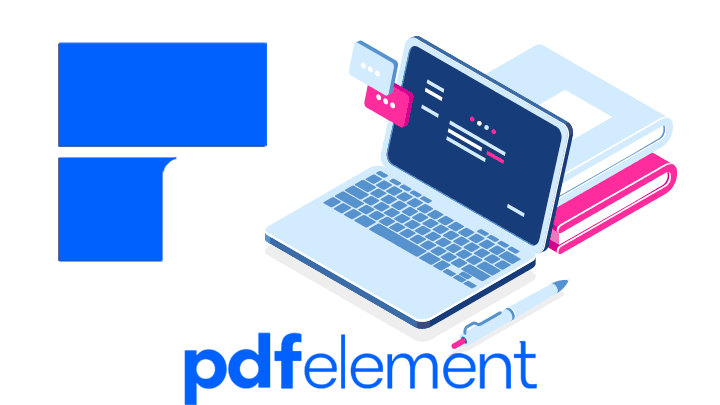
With this tool, you can do almost everything PDF-related. In this Wondershare PDFelement 12 review, I went through the full range of tools and features it provides. You can use these features at a reasonable price. I recommend testing it out with the free version and making sure it meets your requirements. However, I am pretty sure that Wondershare PDFelement 12 can replace many of the software you use to work with PDFs. In my opinion, it does a much better job than all of them combined at this price point.
Changelog
Sourojit is the Executive Editor at Dealarious and has been writing reviews, tips, and how-tos since 2008. A Computer Science Engineer by degree, he enjoys turning complex tech into simple, useful insights.
Outside of work, he’s a DIY enthusiast who enjoys gardening, long drives, and building custom PCs, often experimenting with water-cooled setups. Over the years, he has played the roles of reviewer, storyteller, experimenter, and teacher.
I am already using pdfelement 6 pro. I have never faced any issues with it. I am excited to try version 7.