Your Windows operating system gets regular updates. Although it is essential to get Windows updates at some point in time, your device drivers will find it hard to keep up. As the devices become old, updates for them become scarce.
The leading cause is that the manufacturer stops providing new drivers for old devices. Windows tries its best to keep them up to date. However, these drivers are usually generic. Hence, it might not be performing at its best.
To resolve outdated device driver issues, IObit Driver Booster comes to your rescue. This Driver Booster 13 Pro review will look at all the aspects that make it a great driver updater program.
Driver Booster 13 Pro Review: Introduction

Maintaining your computer in a stable working condition for a long time can be tricky. You can get lost with so many hidden issues related to system drivers. IObit has found a perfect solution, Driver Booster Pro. Visit the IObit Official Website.
Driver Booster 13 is an easy-to-use driver updater. It has an extensive database and can solve most of your system driver issues with just a click. It updates outdated drives in an instant, and for your peace of mind, it updates with the utmost precision. Continuous driver updating and maintenance help your PC avoid crashes, network issues, audio issues, BSOD, wrong resolution, and so on.
Especially if you are a gamer, you will love having Driver Booster 13 Pro on your PC. With many easy fixes to your device drivers, you can have the best gaming experience ever.
Review summary
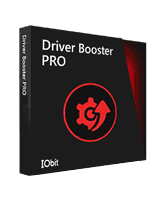
Pros
- Supports Windows XP & above
- Automatic updates
- A lot of Handy Tools
- Driver Backup & Restore
- High Speed Downloads
Cons
- Support Response is bit slow
- IObit upsells within App
overall
USD 11.25
Supported Platforms: Windows
Interface
5/5
Driver Database
5/5
Accuracy
4/5
Support
3.5/5
System Requirements
Your system must qualify for the minimum requirements as given below:
- Must have Windows XP/Vista/7/8/8.1/10/11.
- Your system must have 1 GB of space on the hard drive.
- Screen resolution of at least 1024*768 and above.
How to Download & Install
The installation process is straightforward. All instructions and manuals are available on the official website. The complete process of downloading and installing involves two steps:
- You can download the Driver Booster Pro installer directly from the official iObit website.
- Go to your system's download folder and double-click on the Installer.
How to activate Driver Booster 13 Pro
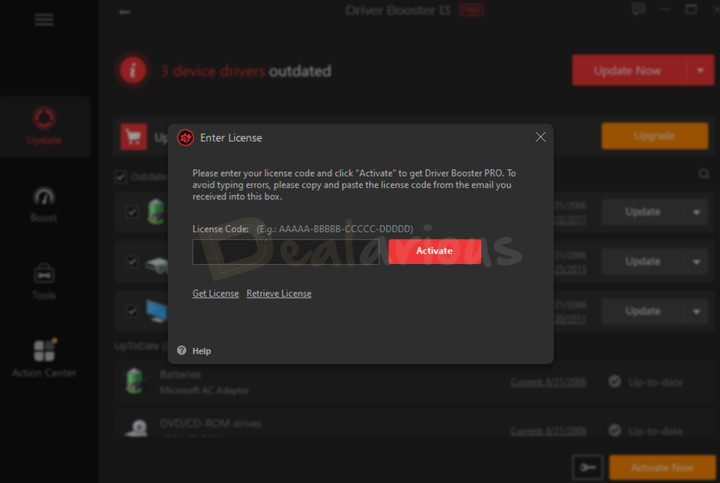
When you download Driver Booster, it installs as a FREE version. While writing this Driver Booster 13 Pro review, I was initially confused by this behavior. I was expecting a trial PRO application out of the box. Hence, after a bit of digging, I found that I can upgrade the FREE version directly to the PRO version. Just place the license key and activate it. Once the activation is complete, Driver Booster restarts, and you get the Pro version.
Pricing
With an IObit Driver Booster Pro subscription, you can protect upto 5 PCs. You can choose a 1-year or 2-year plan for 3 PCs, or a 1-year plan for 5 PCs.
Here are the official prices:
- 3 PCs, 1 Year: USD 74.85
- 3 PCs, 2 Years: USD 179.94
- 5 PCs, 1 Year: USD 124.75
However, you can get these plans at more budget-friendly prices using our Driver Booster coupon codes.
A free version of the program is also available, but with limitations. Additionally, a free trial is also available that allows only one driver update per day.
Driver Booster 13 Pro: Key Features
Among the plethora of features, the key elements of Driver Booster Pro are:
- Offline Driver Updater lets you download and install drivers without internet access.
- Choose your preferred scan priority for drivers: the Latest First or Stability First.
- It saves more time by speeding up the driver update process.
- Huge device driver database (over 18,000,000+ drivers).
- The latest version has added support for driver updates on Windows 10 and 11 ARM64 devices.
- Boosts gaming performance by prioritizing new gaming drivers and other components.
- Scans your system automatically to find and fix faulty drivers.
- For your protection, it offers a safe and secure way to update drivers. (Certified by Microsoft WHQL and IObit)
- Driver backups are available for extra safety.
- Automatically restores the driver whenever there is a problem with the update.
- Downloads drivers automatically at high speeds.
- Fixes all the common drive errors
Driver Booster Interface
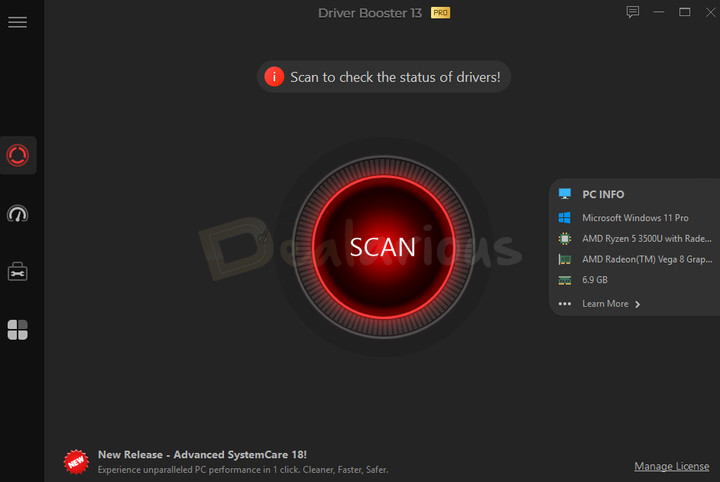
The Driver Booster Pro has a user-friendly interface. It is dark grey, and a large Scan button is visible on the home screen. You can also check all your PC info by clicking the sidebar on the right side of the main screen.
If you don't like the dark-colored interface, you can switch to white, blue, black, or any other color you like. Click on the Options icon to see the different skin options.
You can navigate the app quickly because of its comfortable and modern features. Apart from the Scan / Update button, you can find Boost, Tools, and Action Center on the left sidebar.
Driver Booster Pro Review: Functionality
With the help of Driver Booster Pro, you can perform manual and automatic driver update scans. Let's go through the scanning ability and options in detail.
Scan Settings and Options
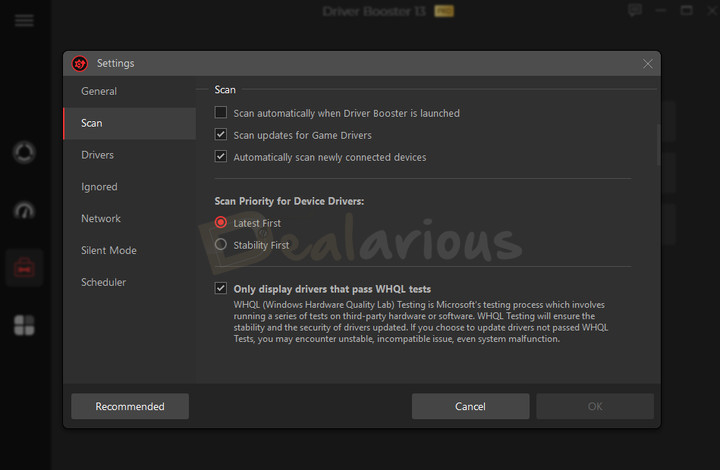
In Driver Booster 13, you can choose the device drivers' scan priority in the Settings tab: Latest First or Stability First. I recommend sticking with Stability.
Click the SCAN button to scan your system for faulty and outdated drives. You can also click the STOP button to stop the scan anytime and restart it later. Hence, this is the manual part of the scan.
Want to enable an automatic Driver scan? You can go to Settings and change it. Additionally, you can also schedule a scan so that the drivers receive regular updates.
Scan Results and Operation
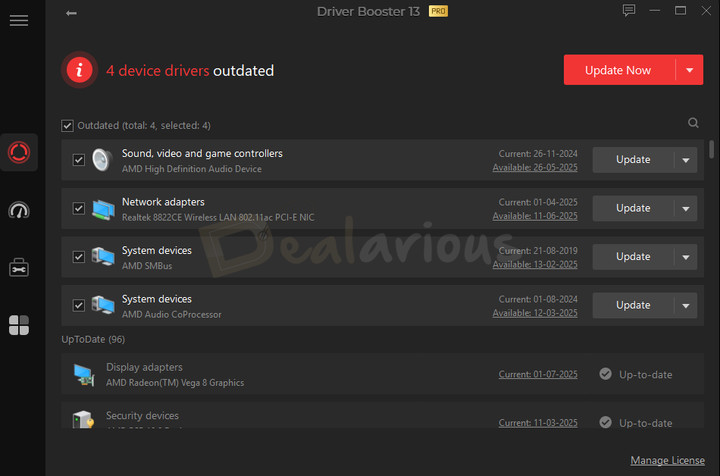
Once the scan is complete, you can see the scan results on the screen. The results show the number of outdated device drivers and game drivers, reflecting your PC's condition.
Driver Booster Pro categorizes the search result as:
Outdated drivers
Driver Booster scans all devices for new drivers and lists the findings beside the device name. The drivers have two dates mentioned: the current version date and the available version date. Hence, this display helps you determine exactly how old your current drivers are.
Faulty Drivers
If any device driver malfunctions, Driver Booster Pro will tag it as defective. It will also list the current version of the correct driver available for download.
Missing Drivers
If devices in your system have no drivers installed, Driver Booster will tag them as missing. Driver Booster Pro automatically indicates the critical drivers that are unavailable on your system.
Not-installed game drivers
This tag is for game components. They are not device drivers but software components. If you play games on your PC, installing these software components might improve your experience in certain games.
Updating and Downloading Drivers

When the scan results show the updates you need to download for your drivers, you can choose to do any of the following:
- Click on the 'Update Now' button given on the scan results page. Hence, update all the drivers on the list.
- Download the drivers individually by clicking the 'Update' button on each drive's right side.
Once you hit the update button, your drivers start getting downloaded. You can stop the download process anytime and resume it later.
Configure Driver Booster Pro Auto Update
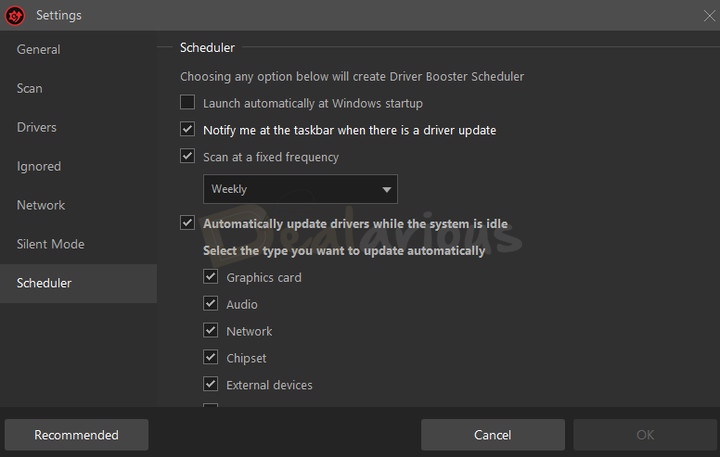
A great feature that helps you customize how auto-update behaves. You can activate auto-update in the Driver Booster settings under Scheduler. All you must do is check 'Automatically update drivers while the system is idle' in driver settings. You can also select the types of drivers that you want to update automatically.
Ignore Critical Drivers from Updating
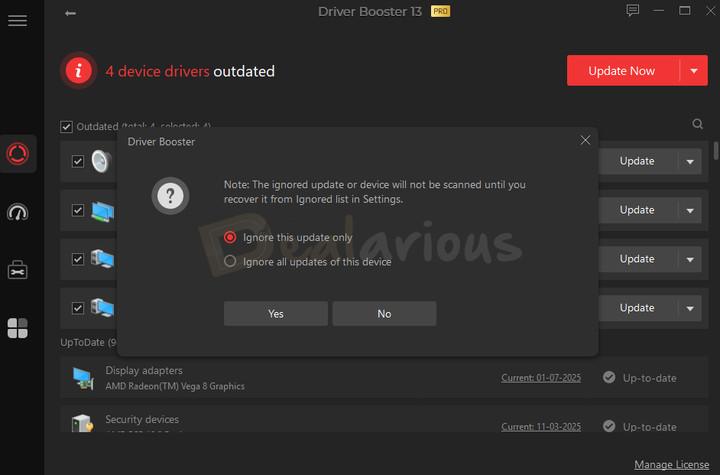
Sometimes, updating some drivers causes system instability. Usually, it's not a specific fault of Driver Booster Pro but the device itself. Newer drivers may match your device, but they may not be compatible with it. Updating to such drivers may cause errors in your system. For instance, their errors can be Blue Screen of Death, No Sound, No Network, etc.
Once you know which device is creating the issue, you can add it to ignore the update until future updates are available. Just select Ignore from the drop-down option given on the right side of the driver. Once you hit the Ignore option, you can choose between ignoring the current update or all the updates for the device.
Silent Mode
Driver Booster has a silent mode feature. Once you click on the Silent Mode in Settings, you will see Auto Silent Mode selected by default. It means that Driver Booster will not send you any notifications while you are in working mode.
Boost System Performance
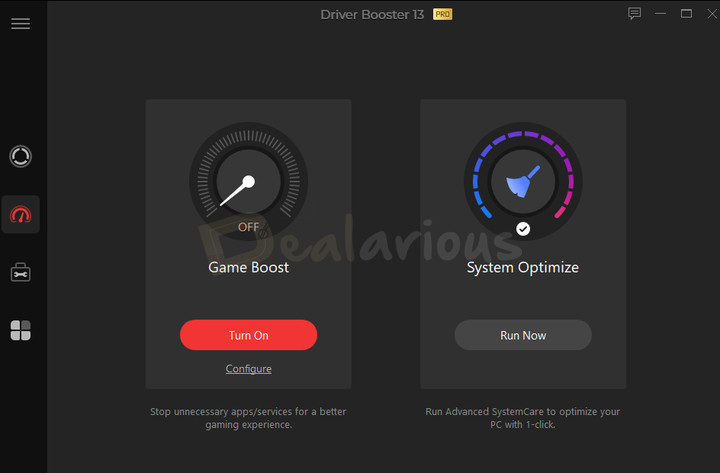
If your system is lagging while playing games or multitasking, you can take advantage of Driver Booster Pro's Boost feature. This feature helps speed up your system. There are two ways this feature works:
- System Optimize
- Game Boost
Game Boost
When deep into the game, we get annoyed by the sudden lag due to the applications or services running in the background.
With Driver Booster 13 Pro's Game Booster feature, you can avoid such troubles and have a smooth gaming experience. It will stop all troublesome applications running in the background.
To boost, you have to click Turn On. Before the boost, you can go to the Configure tab to choose the apps that must end while playing games. Once you have chosen the applications, click the 'Boost' button to shut down these applications and enjoy gaming with no system issues.
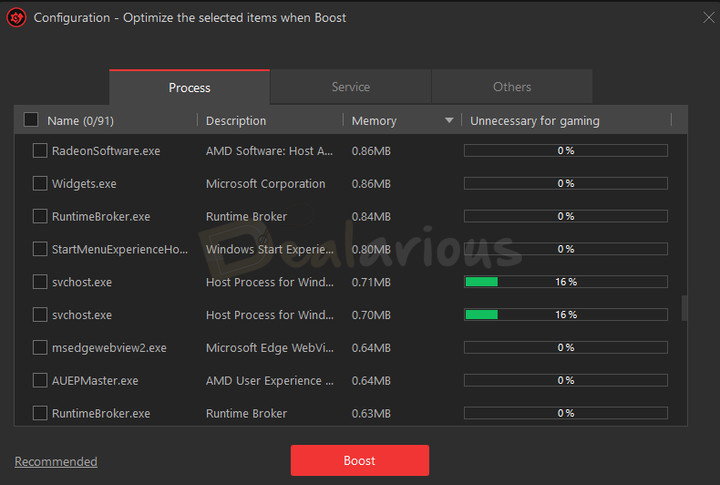
After the boost, you can click the Details tab to look at all the stopped apps and items.
System Optimize
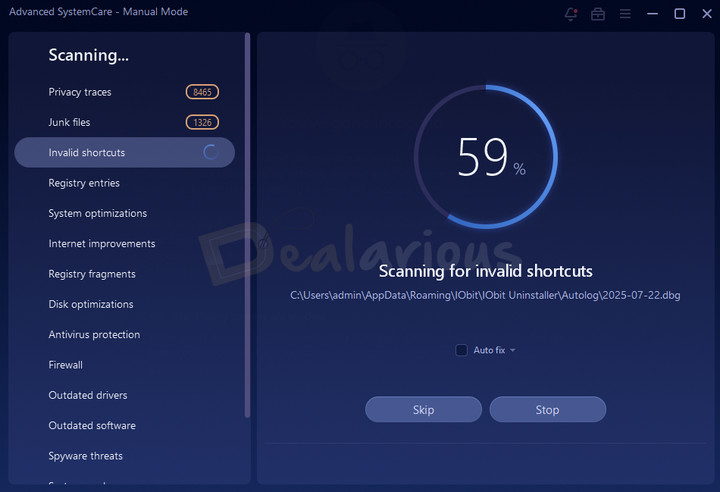
This module is another great tool that can help boost your system by cleaning up junk files, repeated registry entries, and privacy traces. It can also help you optimize your system and Internet speed with Advanced SystemCare, a product that has everything.
To download Advanced SystemCare, hit the 'Check Now' button. It will take you through the installation procedure. You can even click on 'Details' to check out the items needing optimization. If you already have Advanced SystemCare on your PC, click on the 'Run Now' button to optimize with it.
Please note that Advanced SystemCare is not a 100% free application. Please read our Advanced SystemCare Pro Review for more details. Also, you can always buy the full application with our Advanced SystemCare Pro Coupons.
Driver Booster Tools
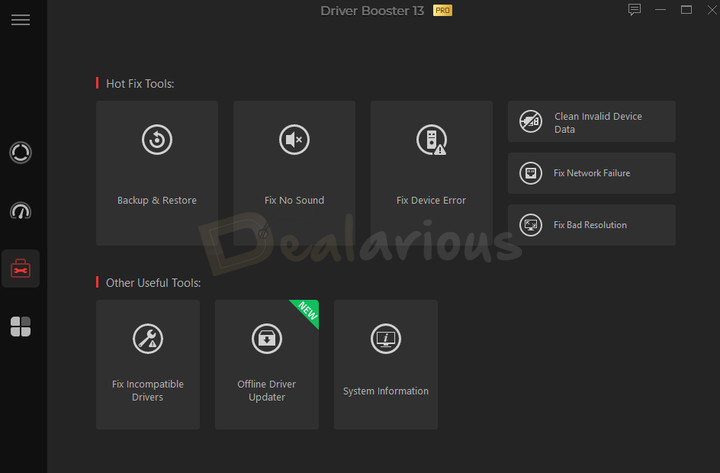
Driver Booster Pro offers you some cool tools. You can fix the following six common issues and three Other Useful Tools using these tools.
Backup & Restore
It helps you back up and restore drivers and takes your system back to its previous healthy condition.
Driver Booster Pro allows you to backup and restore your old/existing drivers. The Backup & Restore tool has three tabs: Driver Backup, Driver Restore, and System Restore. Under "Driver Backup," you can find the list of available drivers for a backup.
Driver Backup
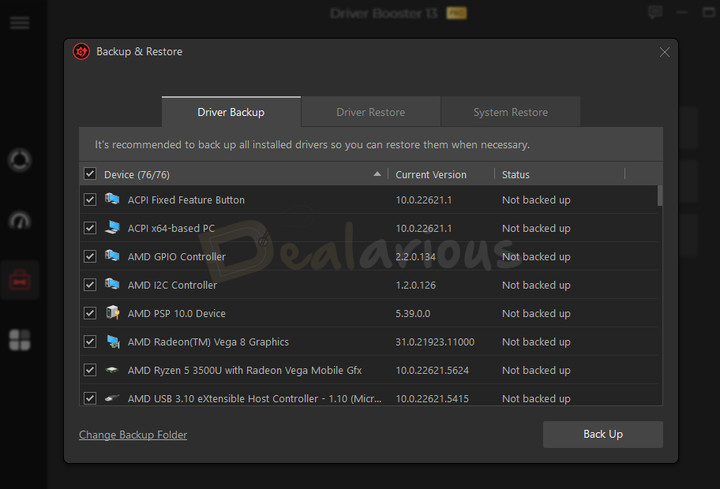
You can check the boxes beside the drivers you would like to take backup of and hit the Backup button.
You can check the drivers' version on the backup list. The "current version" means the version of the device driver currently installed, while the backup version is the version of the device driver you have backed up. If you see that the Backup Version is older than the current version, you can back up the newer version to replace the old backup version.
Driver Restore
If you want to restore any drivers, go to the Driver Restore tab. Here, you can select the drives you want to restore and hit the "Restore" button. This option will reinstall the driver from your backup.
System Restore
Driver Booster 13 Pro also creates a restore point automatically before installing the drivers.
Fix Device Error
It can detect error flags from the device manager and try to fix them by resetting and reinstalling the device drivers.
Fix No Sound
It tries to detect the problems with your sound card. Also, Driver Booster uses many methods to resolve problems and asks for your input. If they cannot resolve the issue, they provide a guide on identifying the problems. You can contact their support directly if your sound is not back.
Fix Network Failure
Driver Booster resets the network adapters and checks if the network device is working fine.
Fix Bad Resolution
A lousy display resolution is generally due to Graphics card driver issues. However, please note that Driver Booster can only fix if problems exist with the software. Hence, keep this in mind when checking the hardware in case software remedies prove to be useless.
Clean Invalid Device Data
It helps you clean the data on unplugged devices on your computer. Please note that only device data is cleaned; the driver files are not harmed.
Below are the three tools under Other Useful Tools.
Fix Incompatible Drivers
Automatically scans your system for incompatible drivers. You can turn this feature off anytime from the Settings section.
Offline Driver Updater
Offline Driver Updater lets you download and install drivers without internet access. Read further instructions here.
System Information
Check out all the information about your system.
Driver Booster 13 - Free vs. Pro
In this Driver Booster Pro review, we mention the differences between the Free and Paid versions. The Pro users will get the following additional features:
- Update and install network drivers without an internet connection.
- Larger database (18,000,000+ drivers) to update outdated drivers
- Choose the scan priority: the latest drivers first or the most stable drivers first.
- The Driver Backup feature helps back up drivers so that you can restore them when needed.
- Easily update drivers on Windows 10 and 11 ARM64 systems.
- Auto-install and update drivers during system idle time
- Fix incompatible driver issues .
- Update the Game components for a better gaming experience.
- Auto-update to the latest version of Driver Booster
- 24/7 technical support
For detailed Free vs Pro features, visit the official IObit comparison page.
Driver Booster Pro Performance
I am a regular Driver Booster user. Hence, in my Driver Booster 13 Pro review, it has an excellent performance. In the previous versions, I always complained about slow download speeds and could see problems in downloading updates once in a while. In the Driver Booster 13 Pro version, there is no issue with the driver download. Thanks to the one-click scan feature, it scans and updates fast and is completely reliable. If you have trouble downloading updates, try downloading after turning off your third-party antivirus and firewall.
Driver Booster Pro Accuracy
While searching for updates for drivers on the System, Driver Booster Pro could not find updates for all the drivers on the system. However, it gives some great suggestions for optimization and resolution. No matter how many updates it can detect, it is still the best pick for driver updates.
I had an issue updating my Old Bluetooth device Driver from the 2017 manufacturer model. The device stopped working, and I had to Roll Back to the Windows default driver. Hence, I ignored it from the update. As I have mentioned before, some devices may not like the new drivers. For your assurance, you can always download the free version and test it for yourself. If you are satisfied with the performance, you can go ahead and buy it.
Resource Consumption
The best part is that it does not put stress on the performance of your System's RAM or CPU. Hence, Driver Booster has a light feel.
For the test, I updated a faulty fingerprint driver to measure resource usage.
CPU Usage: 14.15%
RAM Usage: 138.9 MB maximum
Driver Booster 13 Pro: Trustworthy Performance
I was able to fix my 2017 Lenovo Laptop's no sound issue. However, at the same time, I had to ignore the Bluetooth driver. Other than that, Driver Booster was able to update all other available drivers. Hence, it works well for me. Driver Booster makes no false promises by showing false data. It accurately detects and provides updates to your system devices.
Driver Booster Pro Review: Overall Experience
What I Liked
- What I found commendable about IObit Driver Booster is that the program continues to offer support for Windows XP. This thoughtful approach ensures system stability for individuals using the old Windows version.
- The automatic update function in IObit Driver Booster eliminates the hassle of manual driver updates. Located in the Settings panel under Scheduler, it allows you to set a scan frequency for driver updates and choose whether updates are downloaded or installed automatically.
- The Backup feature is a savior when working with critical tools like Driver Booster, and IObit understands that well. Hence, its Backup & Restore feature helps you create backups for drivers and restore them to their previous health when needed.
What I Disliked
- Their support response is quite slow, which can be frustrating, especially during a time of crisis when prompt assistance is crucial.
Alternatives
Avast Driver Updater
Even though Avast Driver Updater isn't as feature-rich as IObit Driver Booster, it competes as a strong alternative to the program. Both utilities are reliable and efficient enough to fix driver-related issues promptly and ensure smooth, bug-free system performance. However, when it comes to the sleek user interface, Avast Driver Updater takes the edge. In contrast, the IObit Driver Booster compensates with a broader range of features and better value than Avast. Learn more in this Avast Driver Updater Review.
CCleaner Driver Updater
Unlike IObit Driver Booster and Avast Driver Updater, CCleaner does not offer a standalone Driver Updater utility. However, this efficient tool, which is part of CCleaner Pro's license, functions exceptionally well. Using this handy tool, you can quickly elevate the performance of your PC's graphics, sound, and internet connectivity while preventing issues caused by outdated drivers, such as annoying bugs, hardware problems, unexpected crashes, etc. To get an in-depth understanding of this tool, read this CCleaner Pro Review.
Frequently Asked Questions
Can I trust Driver Booster?
Yes. Driver Booster is a trustworthy program from IObit. To avoid malware issues, ensure you download it from their official website.
Is Driver Booster free and safe?
Yes. Driver Booster is safe to use. Driver Booster offers a free version of the program. However, the PRO version of Driver Booster has additional features that are not available in the free version.
Can I use Driver Booster offline?
Yes, this is possible with the help of the Offline Driver Updater feature in Driver Booster.
Conclusion: Is Driver Booster Pro the Best?
Keeping your computer up-to-date is not an easy task. You need a helping hand in the form of Driver Booster Pro. This application takes only a few moments to scan and download the updates you need for your system. Besides, it also fixes any latest drivers that are faulty. You can backup and restore any drivers, any day, in a jiffy.
Moreover, Driver Booster Pro is compatible with most of the latest versions of Windows. All it takes is 31.8 MB of space on your computer's hard drive. Gamers will rejoice in knowing how effectively it can boost gaming performance!
Is Driver Booster Worth Paying For?
Before you buy this product, you should download the free version and test it yourself. This will allow you to see if it is updating and detecting the correct devices and driver versions.
Changelog
Sourojit is the Executive Editor at Dealarious and has been writing reviews, tips, and how-tos since 2008. A Computer Science Engineer by degree, he enjoys turning complex tech into simple, useful insights.
Outside of work, he’s a DIY enthusiast who enjoys gardening, long drives, and building custom PCs, often experimenting with water-cooled setups. Over the years, he has played the roles of reviewer, storyteller, experimenter, and teacher.
Great job! My usb ports doesn’t work again and my desktop background can’t be changed
I almost gave up on my six year old Dell desktop. It kept crashing. Installed the Pro version of Driver Booster and everything is working very well and smoothly!