
Movavi Video Editor 2026
$79.95 $35.99
Movavi Video Editor 2026 is a comprehensive solution that lets you create, edit, and enhance your dream video content. The tool will help you manage both audio and video sectors, regardless of the type of output you need.
It brings ways to boost the quality of video content, such as sharpness customization and stabilization. In short, it has everything you need for video editing. Check System Requirements: Windows | Mac.
Region: Global | Download Only | No Auto-renewal
Description
Movavi Video Editor 2026 makes it easy to create great-looking videos, no matter your experience. Whether you’re stitching together a simple slideshow or producing a full-on short film, the tools are right there—clean, quick, and beginner-friendly.
We even compared it with Wondershare Filmora. Movavi held up surprisingly well. Grab a Movavi Video Editor coupon from Dealarious and enjoy premium editing features at a discounted rate. It works on both Windows and Mac.
Quick Note: Installation on our test PC took under a minute. No restarts or setup delays.
System Requirements and Installation
Movavi Video Editor 2026 works on both Windows 10 and 11 (64-bit). You’ll need around 1GB of free space for smooth performance, though the installer itself is much lighter.
Mini tip: Once the installation is complete, it occupies approximately 424MB on disk, which is small for a full-featured video editor.
You can double-check the official specs here: System Requirements.
How to Install Movavi Video Editor
- Download the installer from the official Movavi website.
- Right-click on the downloaded file (just 2.64 MB initially, then it downloads the rest).
- Follow the on-screen steps in the setup wizard.
- Installation took only 44 seconds on our test system.
- Once done, the program opens automatically—no restart needed.
Movavi Video Editor 2026: Key Features
Basic Video Editing
Cut, trim, split, or add effects—everything you expect from a video editor is just a click away. Movavi makes basic edits smooth, even if you’re just starting out.
Observation: We tested transitions and filters on a travel vlog—editing was snappy, with zero lag during playback.
Advanced Video Editing Features
Beyond basics, Movavi Video Editor gives you serious tools to fine-tune your audio and video without diving into complicated menus.
Video Editing Tools
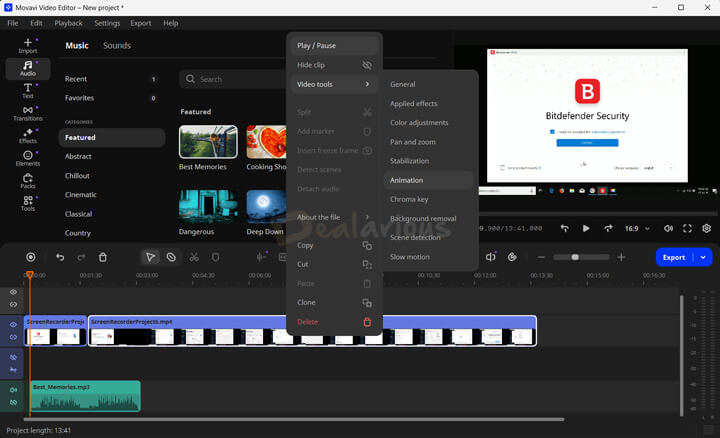
Color Adjustments
You can tweak brightness, contrast, and saturation manually, or apply quick presets from Movavi’s built-in library.
Stabilization
Shaky footage? This feature smooths it out. Worked well on our handheld smartphone clips from a moving car.
Chroma Key
Perfect for green screen editing. We easily removed backgrounds and added animated overlays without fuss.
Scene Detection
Movavi detects different scenes and slices them automatically, making long-form video edits much faster.
Audio Editing Tools
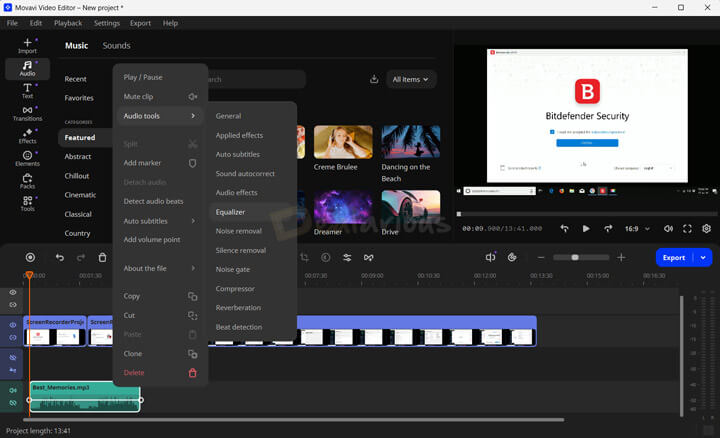
Let’s face it—bad audio ruins good video. These tools help fix that.
Silence Removal (New)
Cuts out awkward silences. Great for interviews and tutorials where dead air slows things down.
Synchronization
Automatically syncs multiple audio clips with your video—useful when using separate mic recordings.
Sound Auto Correct
Choose from voice presets like “Noisy Place” or “Recording Studio” to clean up your sound in seconds.
Beat Detection
This shows music beats right on the timeline, so you can sync transitions or effects with the rhythm. Handy for music videos or reels.
AI Tools
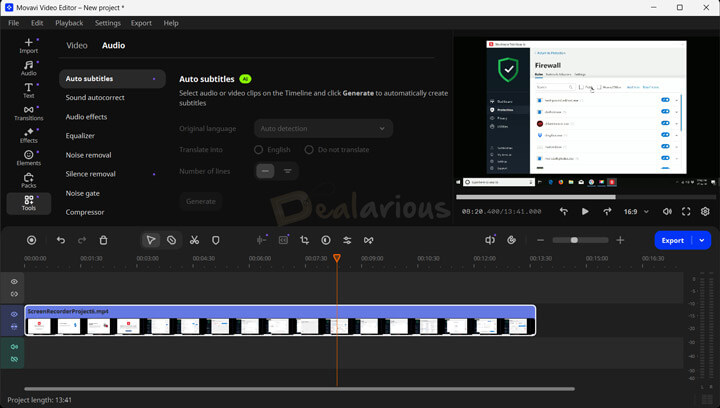
Movavi’s latest update adds smart AI tools that save a ton of time.
AI Background Removal
Click once to remove the background—no manual masking needed.
AI Motion Tracking
Pin stickers, text, or graphics to moving objects easily. Tracking stayed locked even on fast-moving scenes.
AI Auto Subtitles
Converts speech into subtitles automatically and syncs them with your video. The 2026 version also lets you translate them to English.
AI Noise Removal
Cleans up unwanted audio noise while preserving clarity. Worked well on a clip recorded in a busy café.
Tip: Want a deeper look? Read our full Movavi Video Editor Review for hands-on details.
Interface
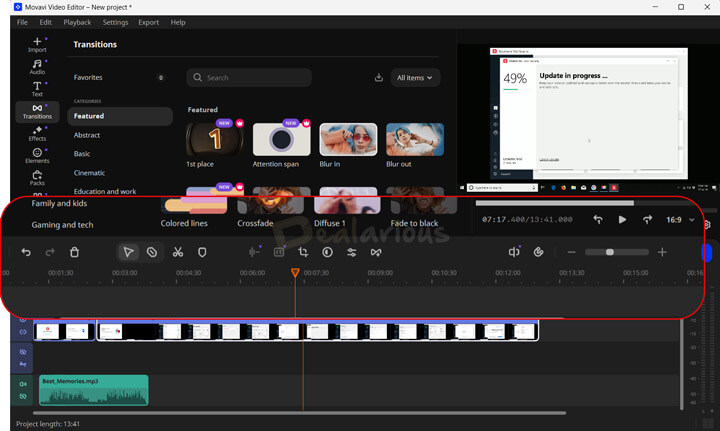
Movavi’s interface feels familiar—especially if you’ve used editing software before. Everything’s clean and easy to access, so you don’t waste time hunting for tools.
Mini observation: We had our first project up and running in under 3 minutes—everything just made sense.
Left Panel
This is your creative hub—add backgrounds, effects, titles, transitions, animations, stickers, and more. You can also import your media files directly here.
Right Panel
Here’s your live preview window. It shows changes in real time. If you’re using dual monitors, you can even detach this preview screen for more control.
Bottom Panel
This is your main editing area. It includes a timeline with tracks for video, audio, and subtitles. You can drag and drop elements like effects or filters here and tweak them instantly.
A handy toolbar sits above the timeline, offering quick tools like:
- Blade (for slicing clips)
- Split
- Markers
- Silence Removal
- Auto Subtitles
- Crop
You can also zoom in/out while editing for finer control.
Editing Options
Movavi gives you both basic and creative tools in one place. Slice, rotate, crop, or use transitions and LUTs to enhance your content. Blade + Marker is our favorite combo for precise trimming.
Want more impact? Try Filters, Overlay effects, or unique LUTs—they add style without the steep learning curve.
Note: If you’re after a fast, no-fuss workflow, Movavi’s interface won’t disappoint.
Functionalities
Movavi packs in useful features to make your editing smoother—especially if you’re just starting out. From input flexibility to smart export and sharing options, it covers the entire workflow.
Smooth Editing Workflow
Many tools claim to be beginner-friendly, but Movavi actually pulls it off. You don’t have to go digging into menus to find what you need.
Features like Stabilization, Motion Tracking, and Chroma Key are just a click away. These tools take care of the complex stuff, so you can focus on the fun parts—like storytelling and visuals.
Mini note: We barely touched the manual, yet had no trouble navigating even advanced tools.
Input Options
You can import content in a bunch of ways:
- Direct transfer from your camera or mobile device
- Upload files from your PC
- Record webcam footage on the spot
- Capture from VHS tapes or TV tuners
For slideshows, just drag in your photos. Movavi also includes free sample videos, intros, and backgrounds.
Supports all major formats: AVI, MP4, MOV, WMV, and more.
Note: The Slideshow Wizard is now part of Movavi Slideshow Maker, sold separately.
Export Options
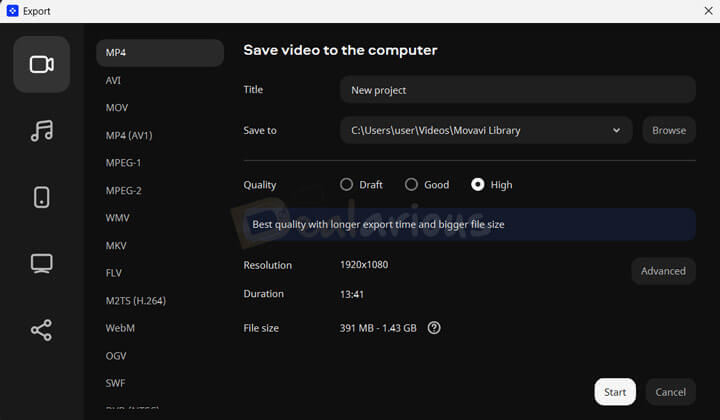
Once you’re done editing, you can export in a wide range of formats:
- Video: MP4, AVI, MOV, MKV, FLV, GIF, DVD
- Audio: MP3, WAV, AAC, FLAC
- Devices: iPhone, iPad, Android, Apple TV, PlayStation, Xbox, and more
Share your videos via Social Media
Want to upload directly to YouTube, Vimeo, or TikTok? Movavi supports that too. Just sign in with your account and hit publish.
You can also back up your projects to Google Drive straight from the editor.
Pro Tip: Sign in before sharing—Movavi requires a login to post directly to social platforms.
Movavi Video Editor 2025 vs. 2026 Edition
If you’re already using the 2025 version, you might wonder if upgrading to 2026 is worth it. The short answer—yes, especially for smoother AI tools.
Here’s what’s new in Movavi Video Editor 2026:
- Silence Removal: Auto-detects and cuts long pauses to keep your video tight and engaging.
- Subtitle Translation: Automatically translates AI-generated subtitles into English.
- Subtitle Styling: More customization options for fonts, colors, and animations.
- Export Captions: You can now export auto-generated subtitles with the video.
Mini insight: We tested both versions side-by-side. The 2026 release was just… faster. Auto-subtitles synced better, and the Silence Removal saved at least 15 minutes on one edit.
Note: Both versions (2025 and 2026) run only in dark mode. There’s no option to switch to a light theme.
Support
Movavi offers several support options in case you run into issues or have questions.
You’ll find:
- User manuals
- How-to guides
- FAQs and knowledge base
If you need direct help, you can contact their team via email or live chat.
Note: Movavi’s live chat isn’t 24×7. It depends on your time zone, so you might get faster replies during standard working hours.
Movavi Video Editor Coupon Codes and Pricing Plans
Movavi Video Editor 2026 is available in two options: a yearly plan and a lifetime license. Most users prefer the lifetime version since it’s a one-time payment.
- Lifetime License (1 PC):
USD 79.95→ USD 35.99 (No coupon required) - Yearly Subscription: USD 54.95
At Dealarious, the lifetime price is already discounted automatically, so there is no need to apply a code during checkout. Just add the product to your cart, and you’ll see the offer price reflected right away.
That said, we release Movavi Video Editor coupon codes occasionally to save extra during special events or bundle deals. So, if you spot one, it’s worth using for additional discounts. You can also try Movavi Video Editor free for 7 days to explore all its tools and AI features before purchasing. Check the free trial limitations for more details.
Note: Movavi Video Editor is also included in the Movavi Video Suite, which bundles the Editor, Screen Recorder, and Converter tools.
Bonus Tip: If you need a low-cost multimedia alternative, check out AVS4YOU.
Movavi Video Editor Discount Coupon FAQs
What is the latest version of Movavi Video Editor?
The most current release is Movavi Video Editor 2026, also known as version 26.
How do I get the best discount on Movavi Video Editor?
You’ll get the best deal at Dealarious—our default sale price for the lifetime license is just USD 35.99. No need for a code, but we also share exclusive Movavi Video Editor Coupon codes during sales and events for extra savings.
Is Movavi Video Editor a lifetime subscription?
Yes, you can buy a one-time lifetime license or go with a yearly plan. At Dealarious, we sell the lifetime license at a discounted rate, and you keep it forever. Just note that future major upgrades aren’t included.
How do I get an activation key?
Once you complete your purchase on the Dealarious Store, we email you the Movavi Video Editor license key right away. Check your inbox (and spam folder, just in case).
How do I activate Movavi Video Editor?
Open the program, go to the Help menu, and click Activate Software. Paste your license key, and you’re good to go.
Can I get a refund?
Yes, Dealarious offers a 60-day refund policy only in case your license key doesn’t work or you face activation issues.
Do I get customer support with my purchase?
Definitely. For purchase-related questions, you can reach us 24×7 at Dealarious Store. For any issues related to using the software, visit the official Movavi support center.
Conclusion: Why Choose Movavi Video Editor 2026?
Movavi Video Editor 2026 strikes a great balance between simplicity and advanced features. If you’re just getting into video editing—or need a reliable tool that doesn’t overcomplicate things—it’s a solid choice.
The clean interface, AI tools, and smooth timeline workflow make it beginner-friendly, yet powerful enough for more serious editing.
Looking to save? The lifetime license is already discounted at Dealarious, and we occasionally offer exclusive Movavi Video Editor Coupon codes for even more value.
Want to explore alternatives? You can check out AVS4YOU, Wondershare Filmora, or even Adobe’s options if you’re going fully pro.

Noe Byers –
I love how easily I can edit my own videos to share online and with my family and friends. It has all the essential features, transitions, and video effects that I need to make a great video.
Movavi Video Editor Plus is the best deal, with additional features and cost. Worth a 5-star rating.
Jaleel Carter –
I use Movavi Video Editor to create home movies and YTPs. I recently upgraded to the new version. I had some issues in activating the code, and the Dealarious team was generous to contact me as soon as possible.
Great Support and great value for the discounted price!!
Alexandro Day –
A great tool for editing Youtube Videos. Over the past two months, I have created 25 videos using Movavi Video Editor, and I couldn’t be happier.
Features such as Video Stabilization, Noise Removal and Beat Detection make it a great editing tool. Delighted customer :-)
Kelton Ratliff –
One of the best video editing tool for a novice user like me. I am a student and got familiar with it in no time. I am currently on the trial version. Tried most of the features available and among them liked the Slideshow Maker.
I will be purchasing it as I will need it in my future projects.
Bryan –
I explored a couple of pricey options and finally chose Movavi Video Editor 14 to create a cool wedding video for my friend, to play on their wedding day. This is such a smooth software to use and it took me two days to create a 6 minute long video with cool transitions, filters and fixed a couple of noisy audio tracks recorded on the streets, all from within the software. What a software with all the required features for an amateur hobbyist like me! I am thoroughly impressed.